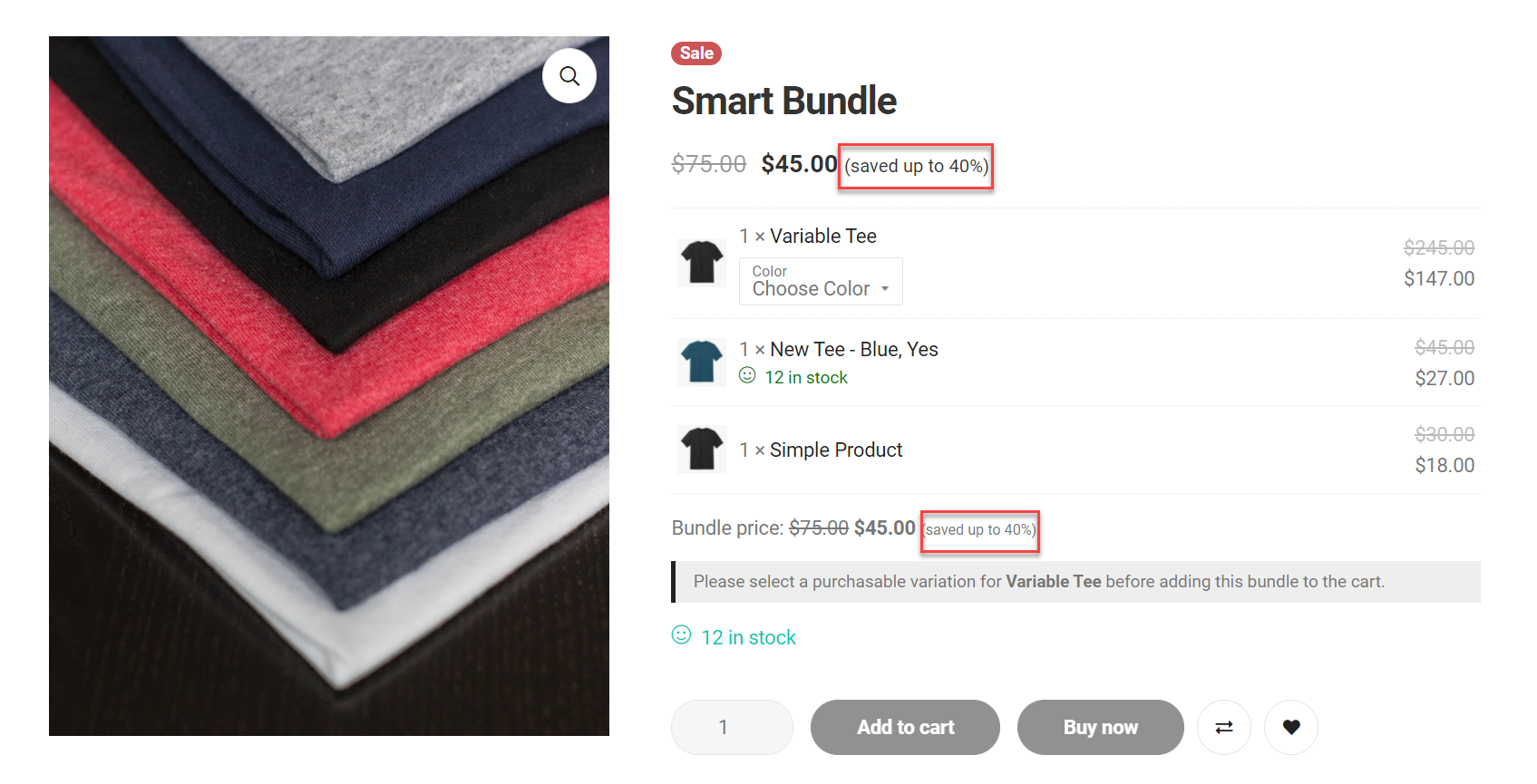When you use the auto-calculated price for your bundle and enter a percentage or an amount in the “Discount” option, then the applied discount will be displayed in the “Saved text”.
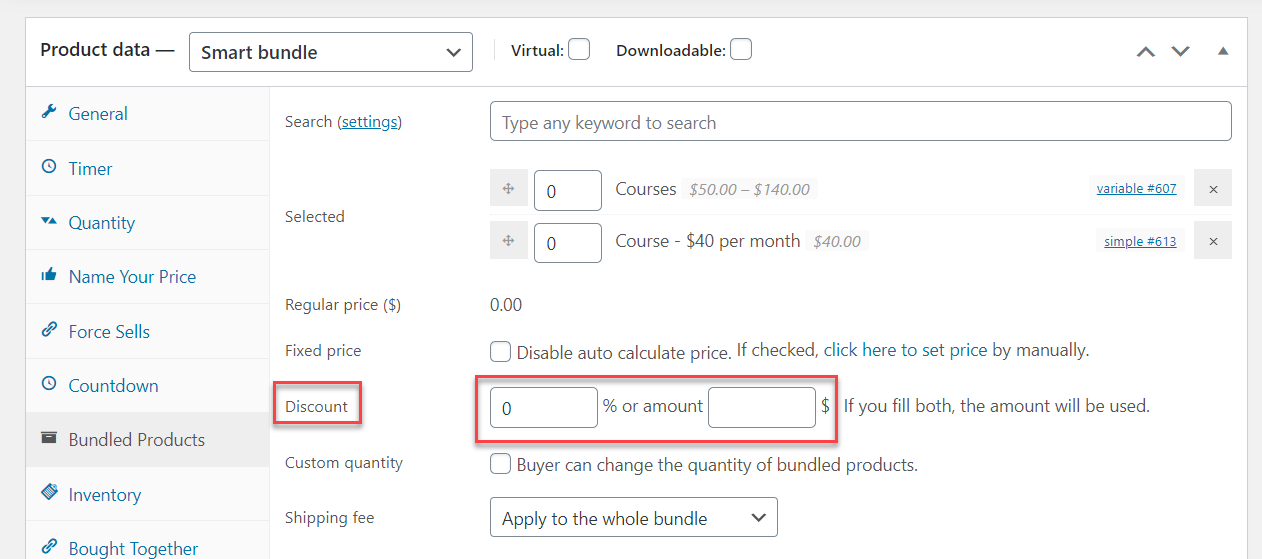
In the front-end, the saved text will display the type of discount you have set:

1/ Individual bundles’ saved text:
Either a saved percentage or a saved amount will be displayed based on your choice of discounting method.
When both types are filled (ie. both “10%” & “$50” are entered for a bundle, the amount discount will be prioritized and displayed in the saved text; while the percentage is ignored.
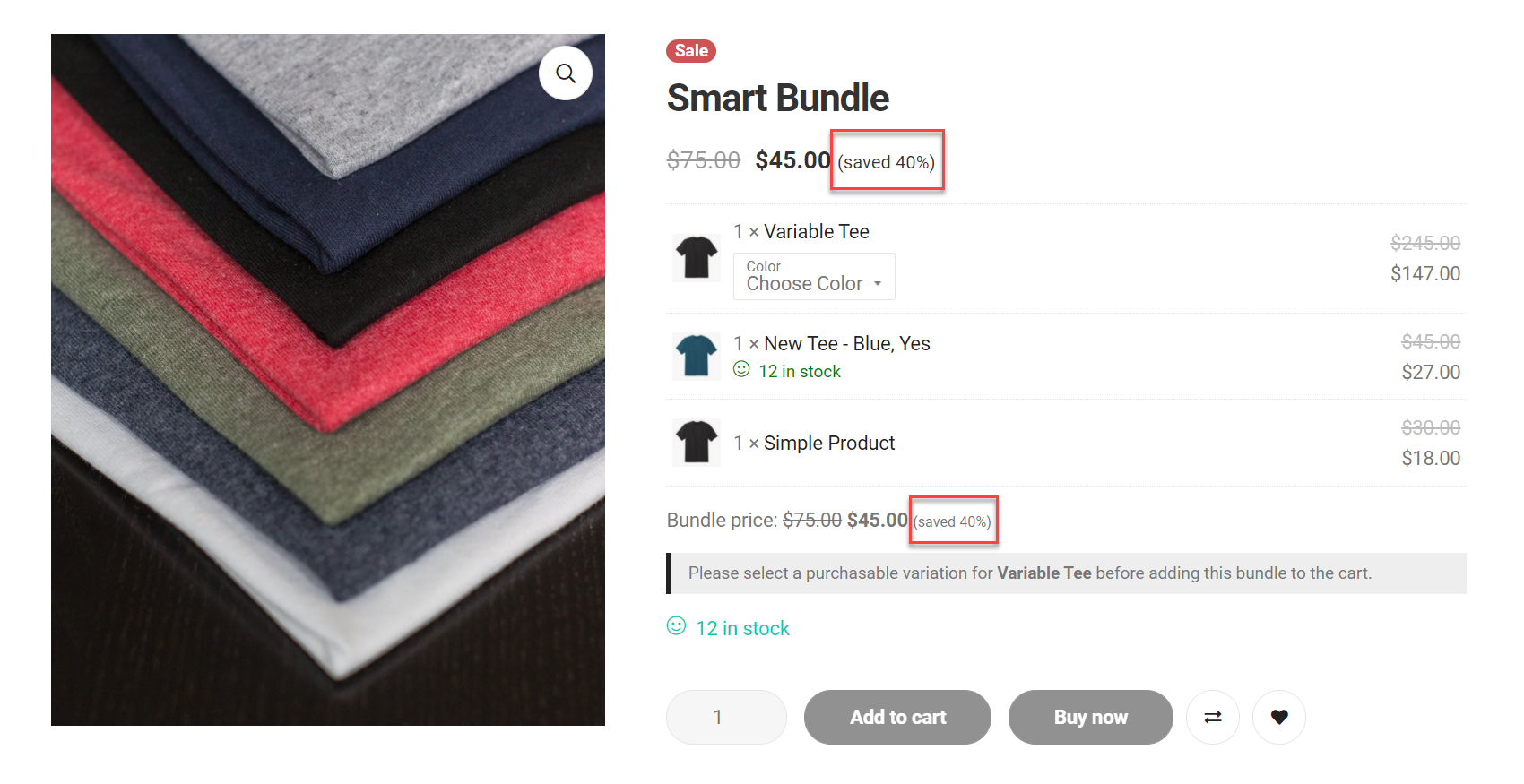
Each bundle can have a different saved text, based on the type of discount applied to it.
2/ Bulk edit the Saved text:
You can change this saved text in the Product Bundles plugin setting, on the “Saved text” option. ALWAYS keep “[d]” to display the discounted percentage or amount applied.
For example:
- Back-end: (saved up to [d]) => Front-end: (saved up to $5) (with amount discount)
- Back-end: (saved up to [d]) => Front-end: (saved up to 10%) (with percentage discount)
- Back-end: (save up to 50% now) => Front-end: (save up to 50% now) (same for all bundles)

Without this symbol “[d]”, the text will be the same for all bundles on your store, and no number is displayed in the front-end. Saved text is always displayed next to the subtotal of each bundle.
If you’d like to display the saved text in the starting price of your bundle as well, go to WPClever >> Product Bundles >> choose “Yes” for the “Change price” option.

In the front-end, both starting price and total text will be added with a saved text: