General Settings
1/ Positions:
Choose a position to display the list of Force Sells items in single product pages.
- Above Add to cart button
- Under Add to cart button
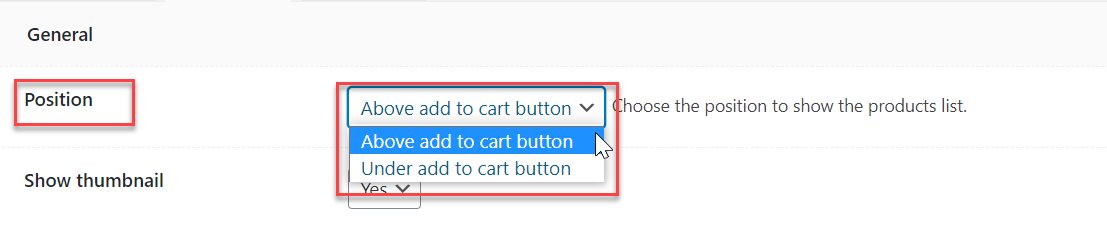
2/ Show thumbnail:
Choose “Yes” to show the thumbnail of Force Sells items. Choose “No” to hide the thumbnail image, only product titles will be shown.
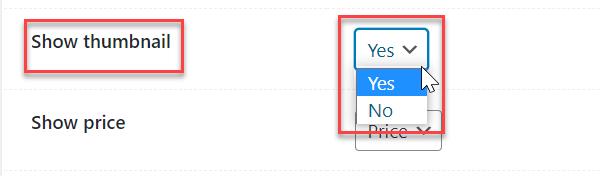
3/ Show price:
- Price: show the unit price of each Force Sells item.
- Total: when Custom quantity is disabled, the plugin will display the total price = (unit price x default quantity) of each product. If Custom quantity is enabled, the total for each product will be updated accordingly when there is any change in its quantity.
- No: Hide the prices of Force Sells items.

4/ Show short description:
Choose “Yes” to show the short description of each Force Sells item under its title. Choose “No” to only display product titles.
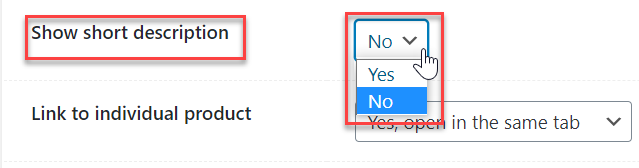
5/ Link to individual product
Choose a type of linking to individual products:
- Yes, open in the same tab: clicking on each product title, visitors will be redirected to its single product page.
- Yes, open in a new tab: clicking on each product title, a new tab will be opened to display the single product page.
- Yes, open quickview popup: users need to install WPC Smart Quick View plugin first, then upon clicking on product title or thumbnail image, a quick view popup will appear with product details.
- No: Visitors can’t click through the product title to view each item’s single product page.

6/ Variation Selector
WPC Force Sells offers 2 kinds of variation selector interfaces:
- Default
- WPC Variations Radio Buttons
In the default interface, there will be a drop-down for each attribute of variable products that are added as Force Sells items.
If you want to use other interfaces such as ddSlick, Select2, or radio buttons, you need to install WPC Variations Radio Buttons plugin first, then choose “Use WPC Variations Radio Buttons” for this option. The corresponding chosen selector interface for each variable product in the Radio Buttons tab under Product Data section will be displayed.

Since each variable product can use a distinct interface, hence, in the same Force Sells item list, there can be many selector interfaces for variable products.
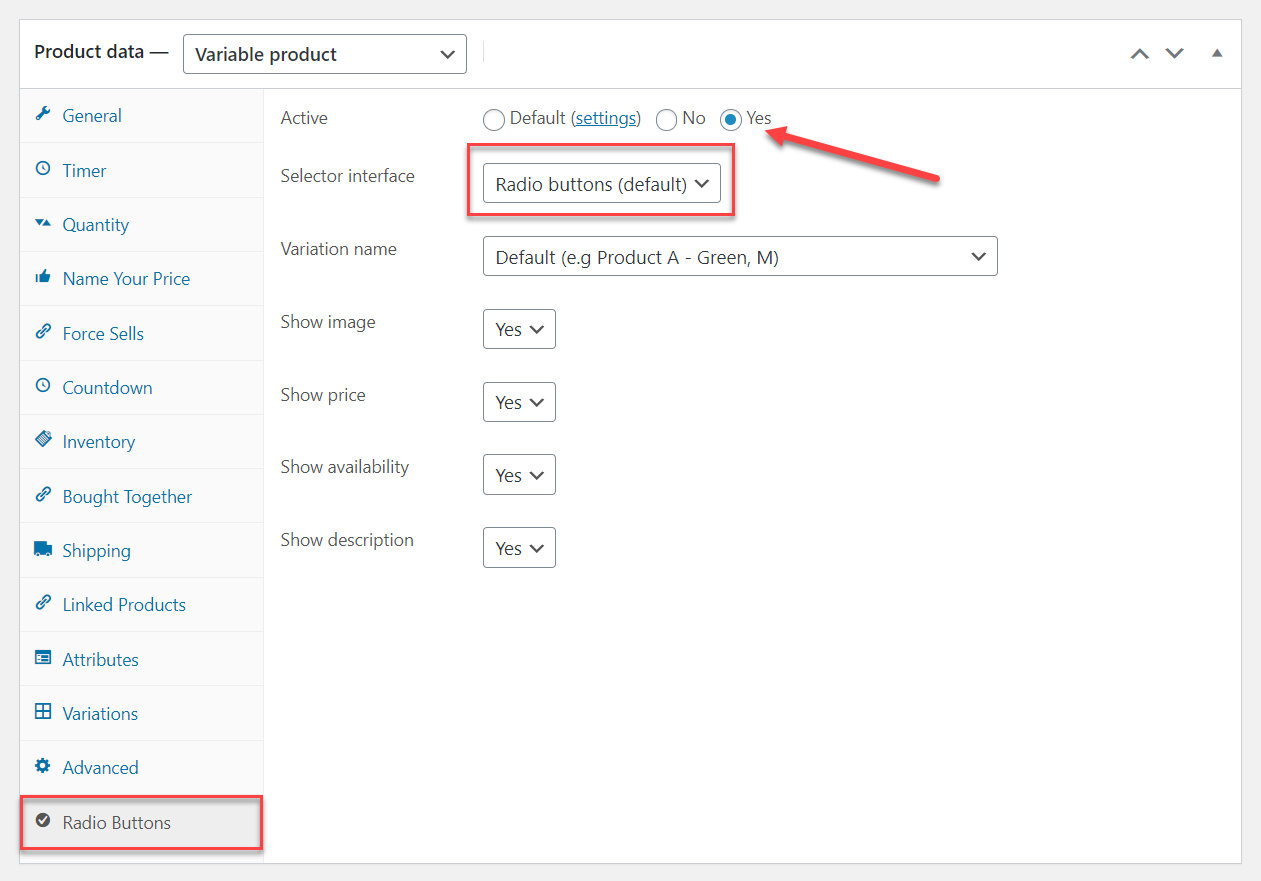
In the front-end, you can have a deal like this:
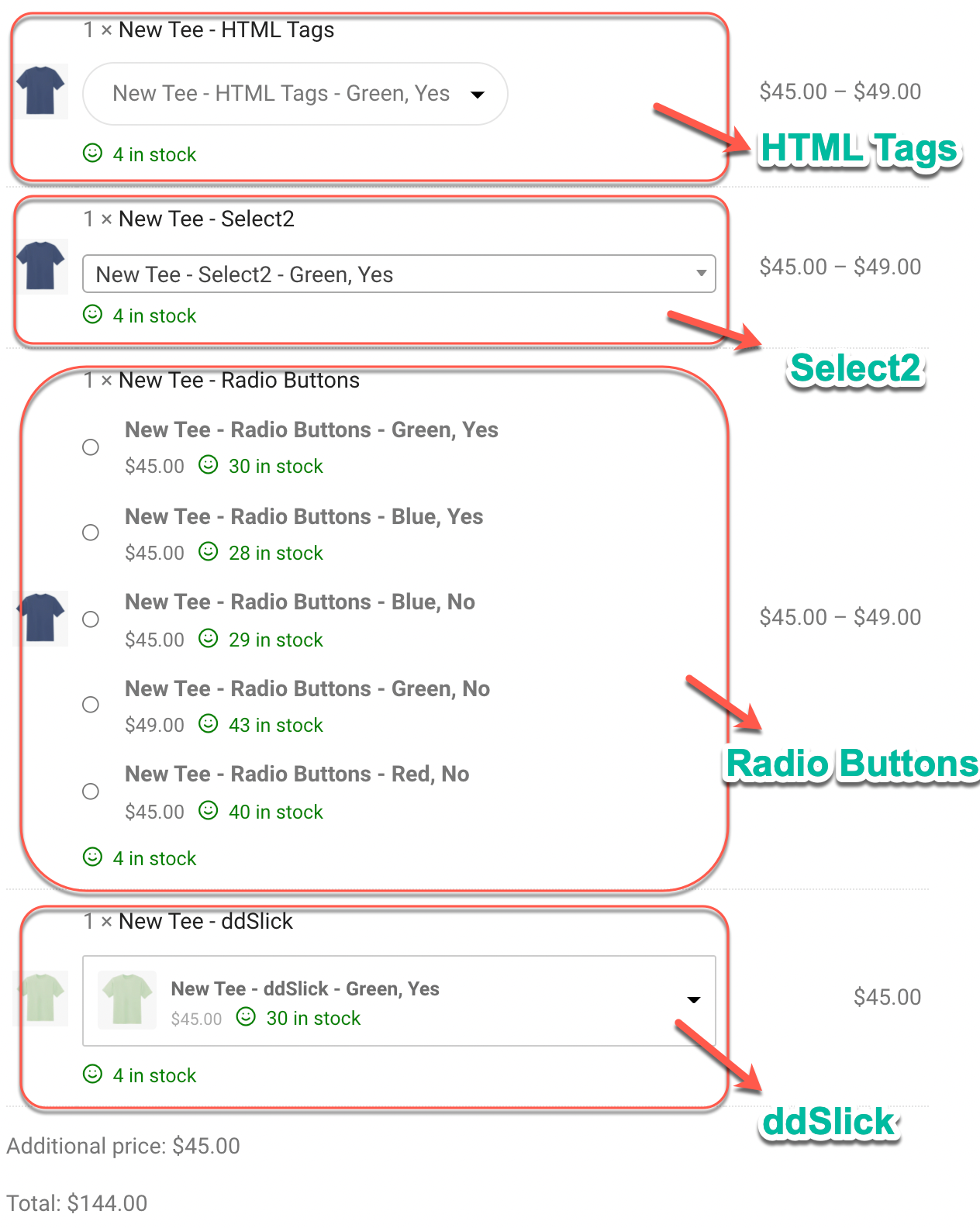
7/ Change image
When an item is chosen from the Force Sells list, its thumbnail image will replace the main product’s image to reflect the choices.

8/ Change price
- Yes: Choose this option to make the price automatically updated to reflect the changes in price or quantity of chosen items.
- No: Prices will stay the same despite any changes.

9/ Additional price text
You can change the wording from WPClever >> Force Sells >> Localization tab.
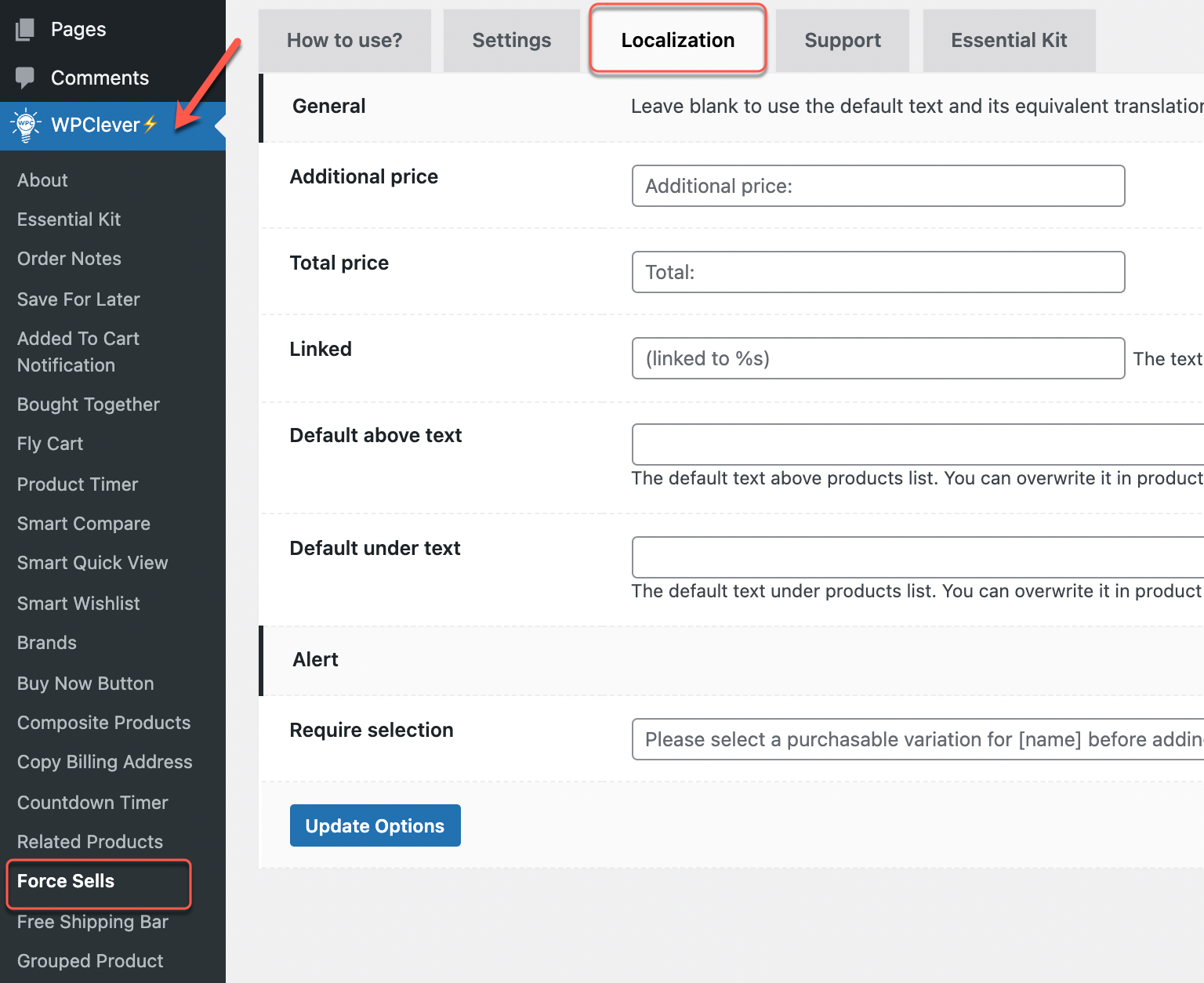
Enter in each box with a new phrase to replace the default additional price text. If you would like to use the available translations of this text, leave this box blank to use the default wording.