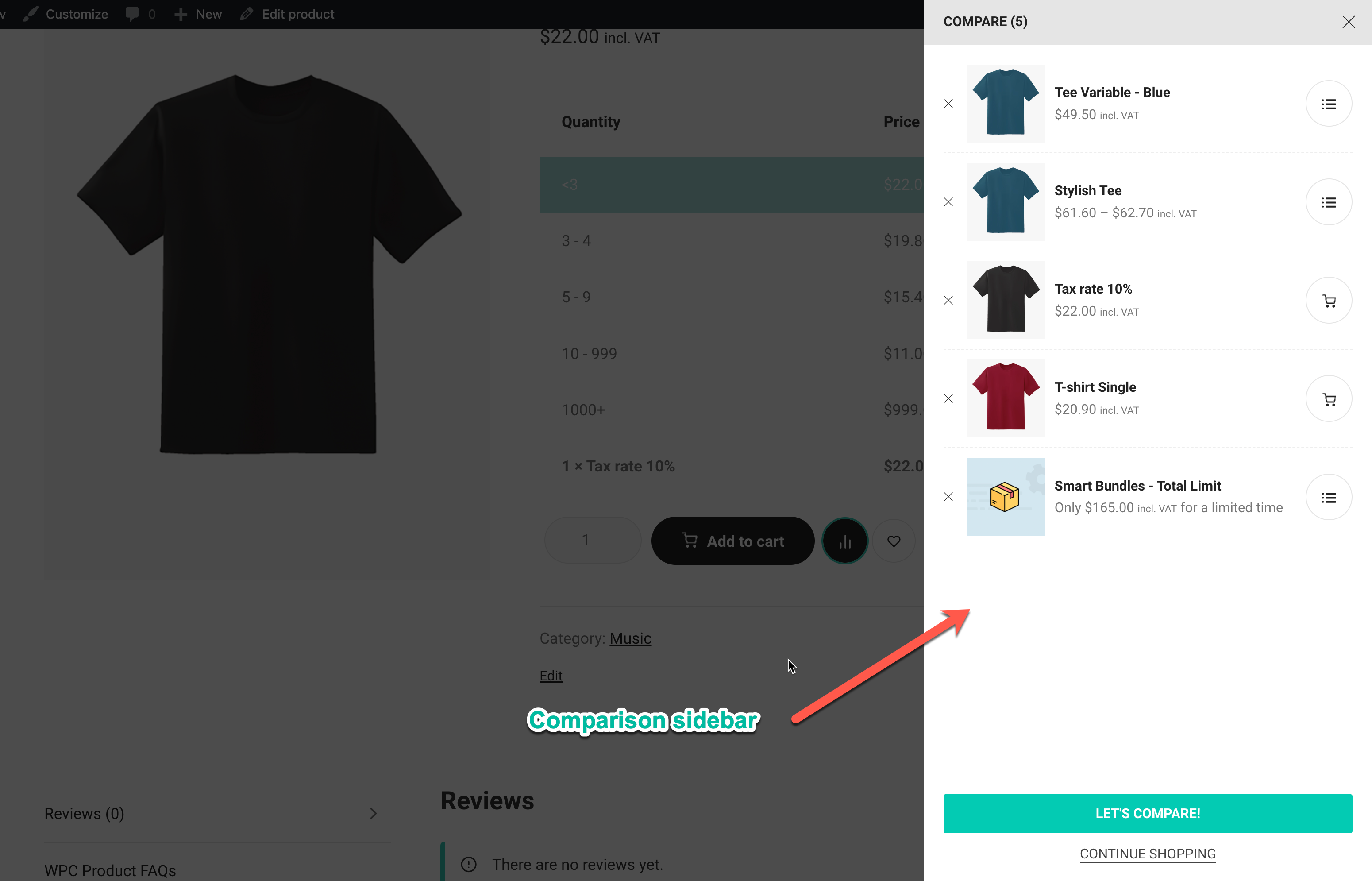Comparison button & Comparison sidebar
Comparison button
The Compare button is shown on the single product page and on products in the shop archive.
- Type: Button or Link – two types for the compare button.
- Icon: insert an icon next to the text on the compare button. Choose No to use the text only on the button.
- Choose icons for the normal and added to compare behavior.
- Action: choose to open the comparison table, compare sidebar or comparison page when pressing on the Compare button.
- Position on single product page and archive page.
- Manual Compare button: use the short-code [woosc id=”{product id}”] to manually add the compare button to a specific product.
- Categories: choose which categories that can have a Compare button enabled.
- Remove when clicking again on the button.
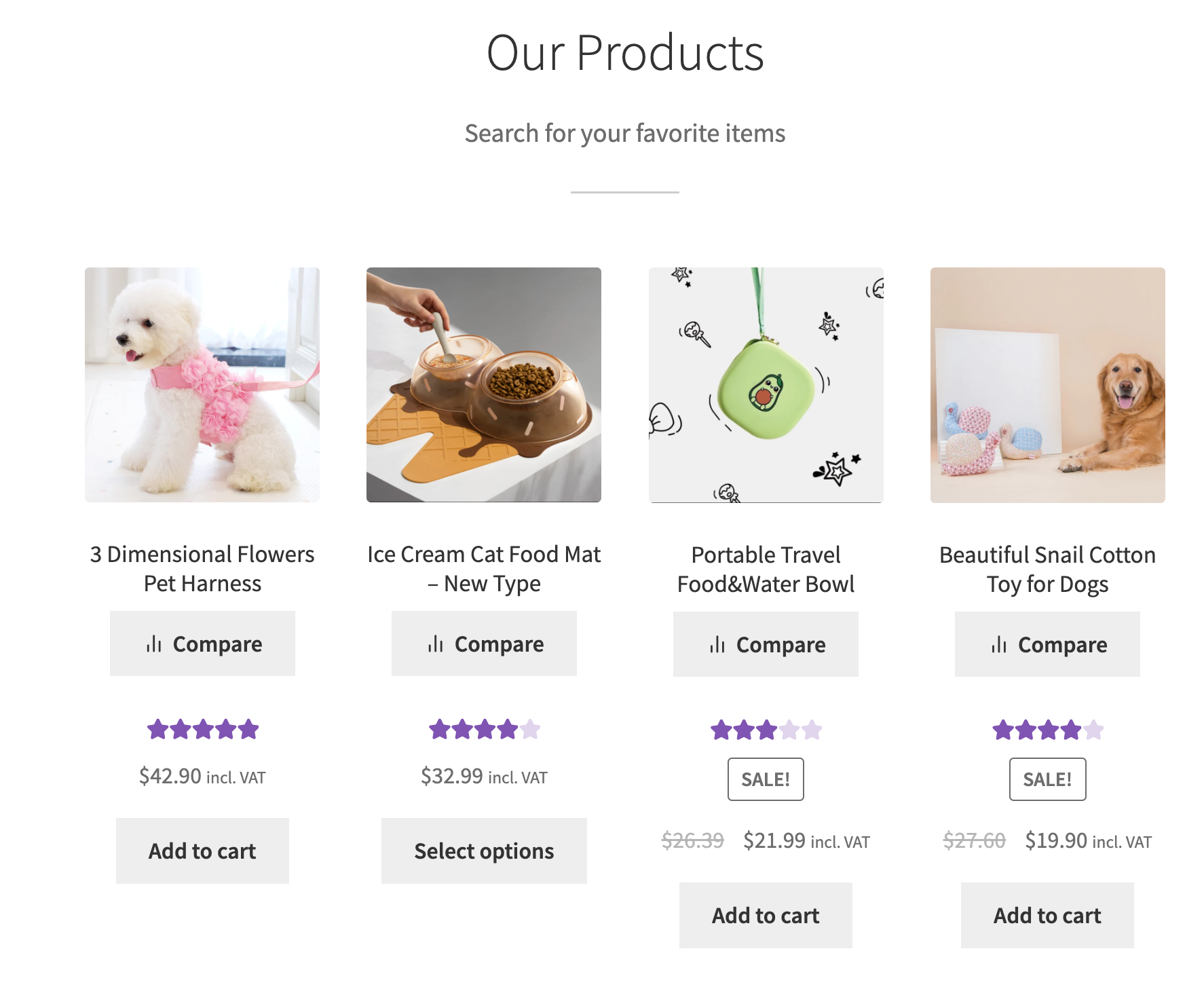
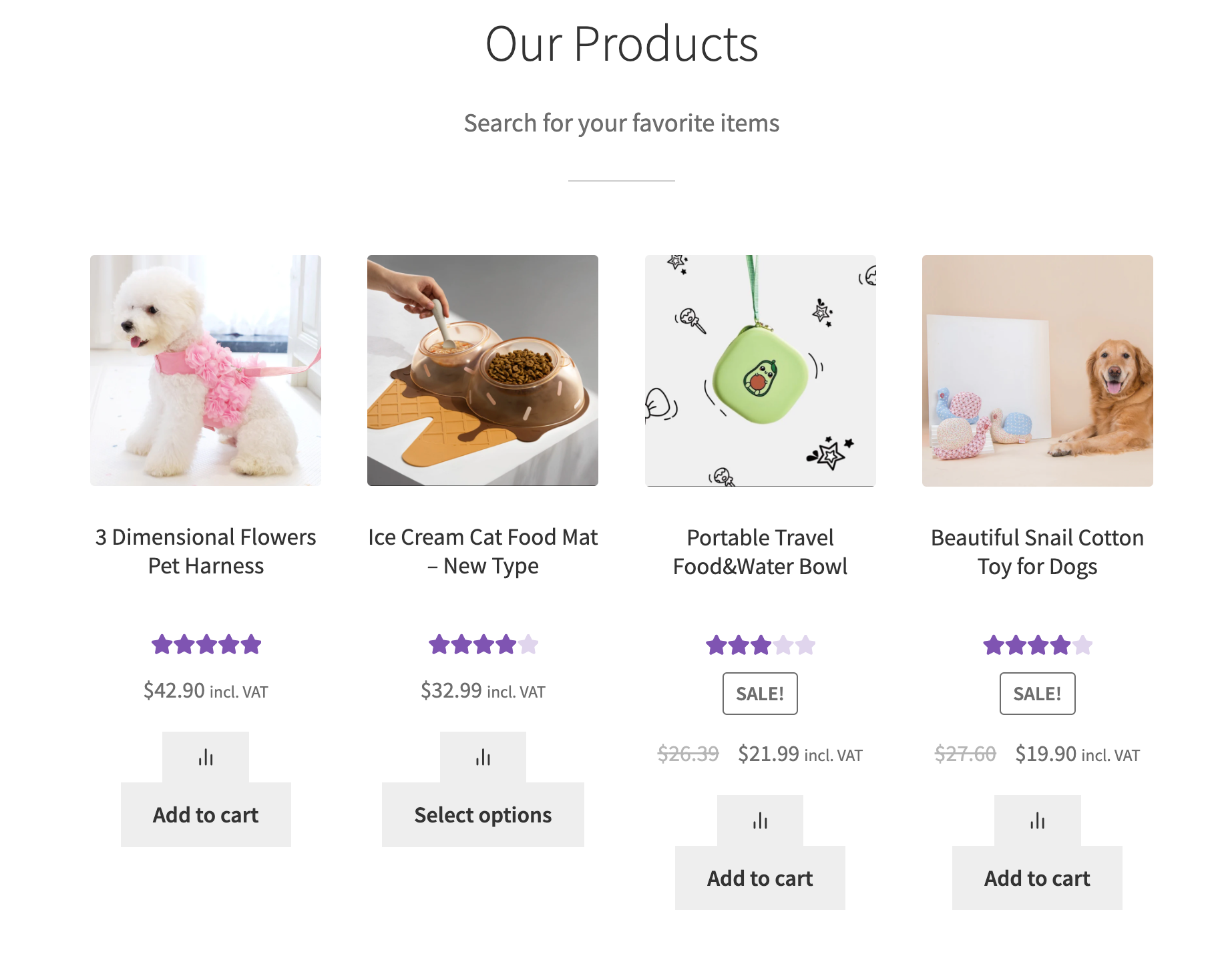
If you use any of our WPC themes listed here, you can have beautiful floating buttons for the 3 plugins: Smart Quick View, Smart Compare and Smart Wishlist. These buttons are already integrated into these themes for your use.
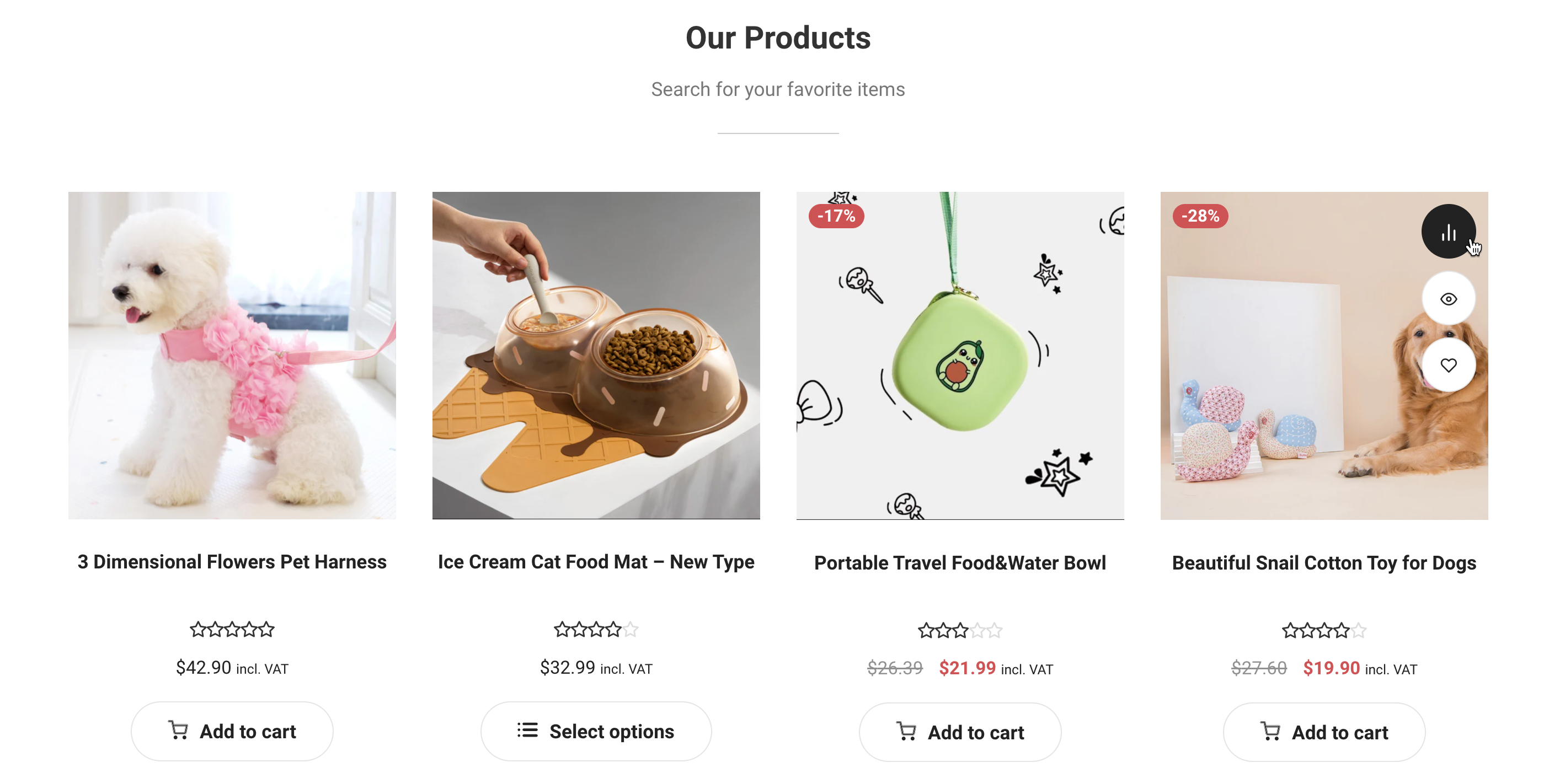
Comparison Sidebar
If you choose “Open the comparison sidebar” for the action of the Compare button, the comparison sidebar will appear. Users can choose the right or left hand side for the sidebar.