Plugin settings
Users can configure the settings under WPClever >> Variations Radio Buttons >> Settings tab
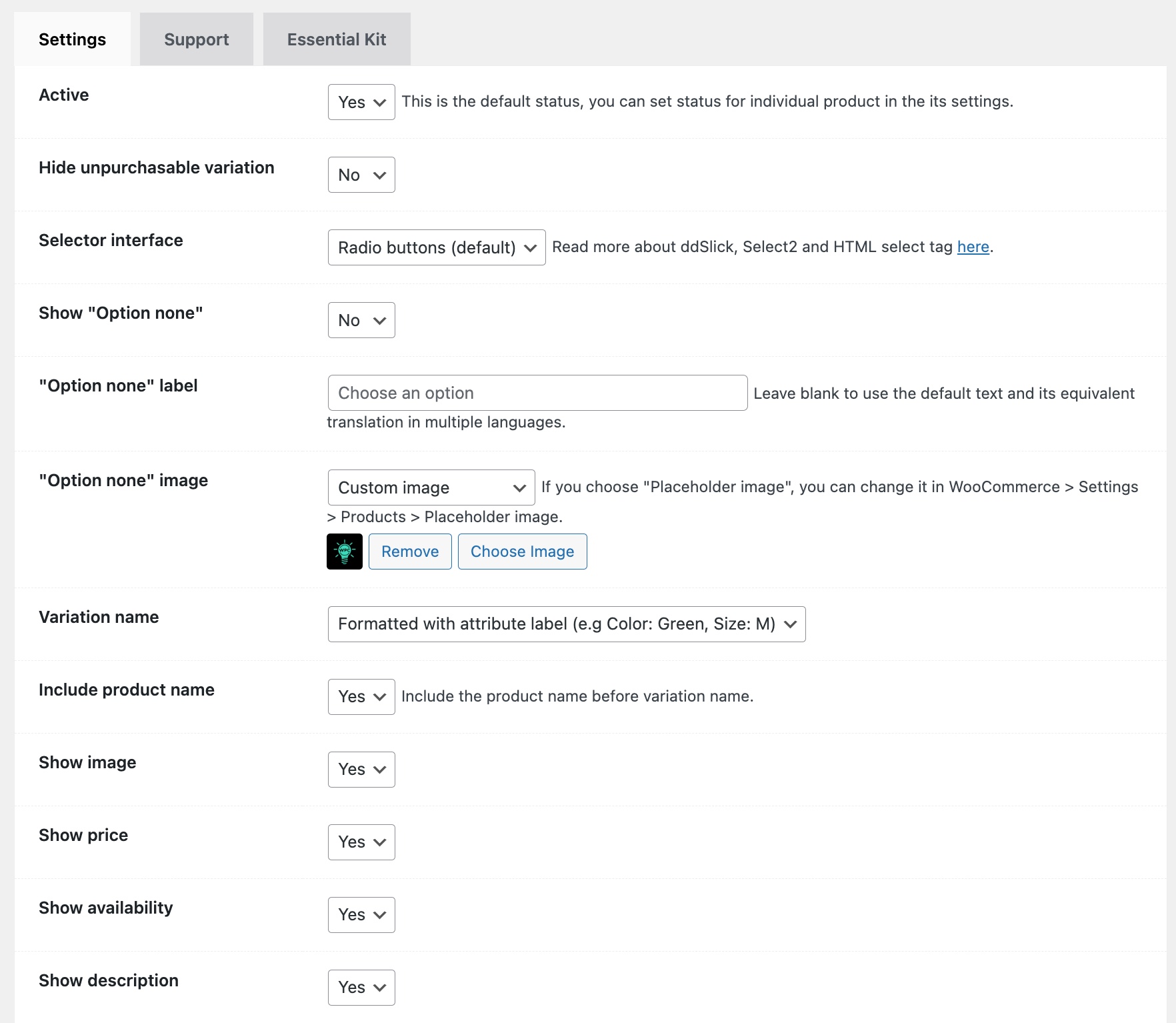
- Active: enable this to use the chosen selector for all variable products across your store. If you just want to activate it for selected products in your store, it’s possible in the Premium version. Users can find the Overwrite settings in the Radio Buttons tab of Product Data section on the single product page.
- Hide unpurchasable: hide unpurchasable products from being shown in the variation list
- Selector interface: choose an interface to apply to all variable products – radio buttons, HTML select tag, Select2, ddSlick, Grid 2,3,4 columns. It’s possible to override this settings by choosing a different interface for individual products with the Premium version (in the Radio Buttons tab of Product Data section on the single product page).
- Show Option None: display or hide the option none (not selecting any variation)
- Option None label & image: show the label and image when Option None is enabled
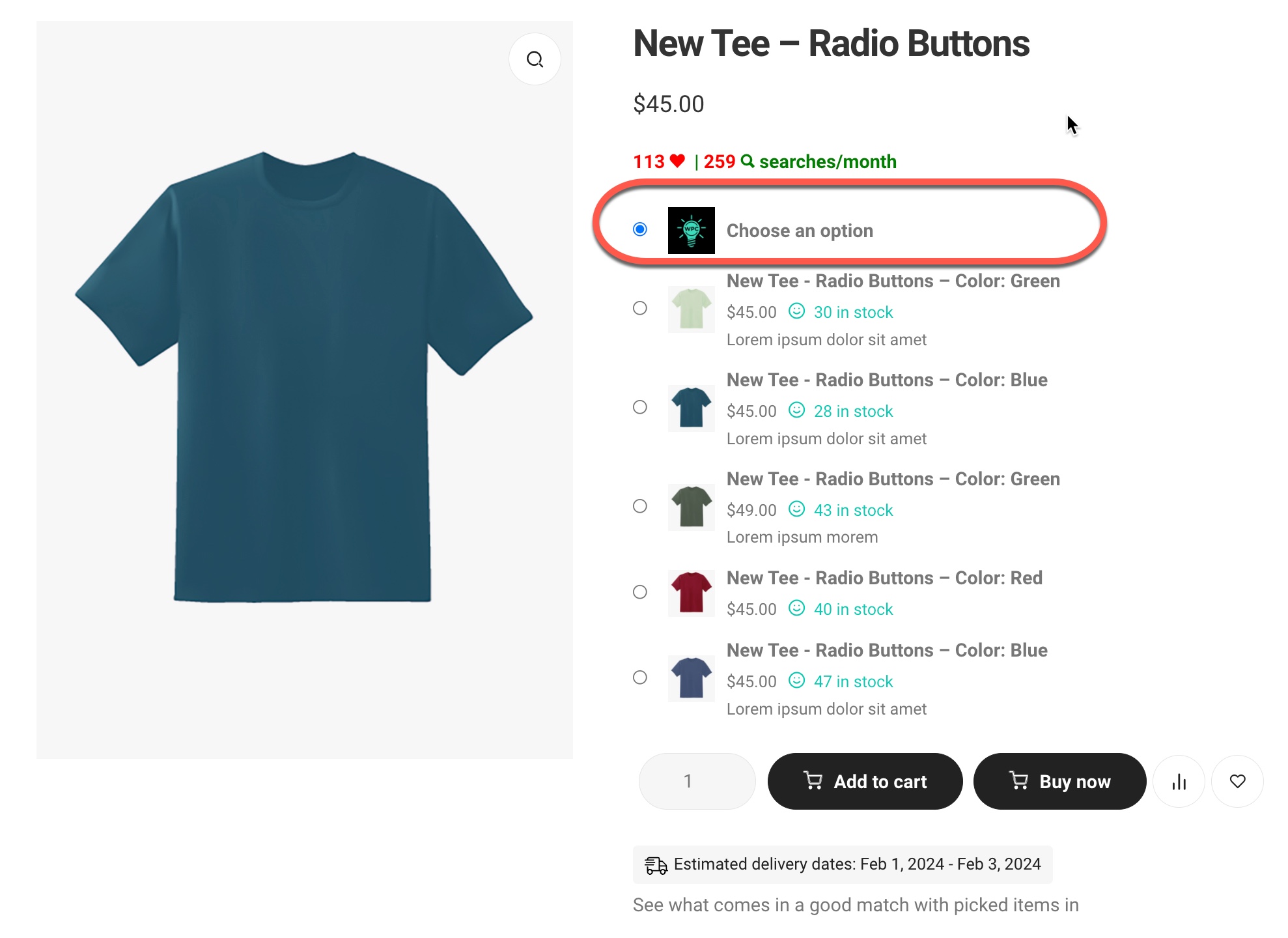
- Variation name: choose a format for the variation name
- Include product name: include the parent variable product name before variation name or not
- Show image, price, descrition and availability: show or hide the details of variations. This can be overriden with the Premium version for individual products (Radio Buttons tab of Product Data section on the single product page).