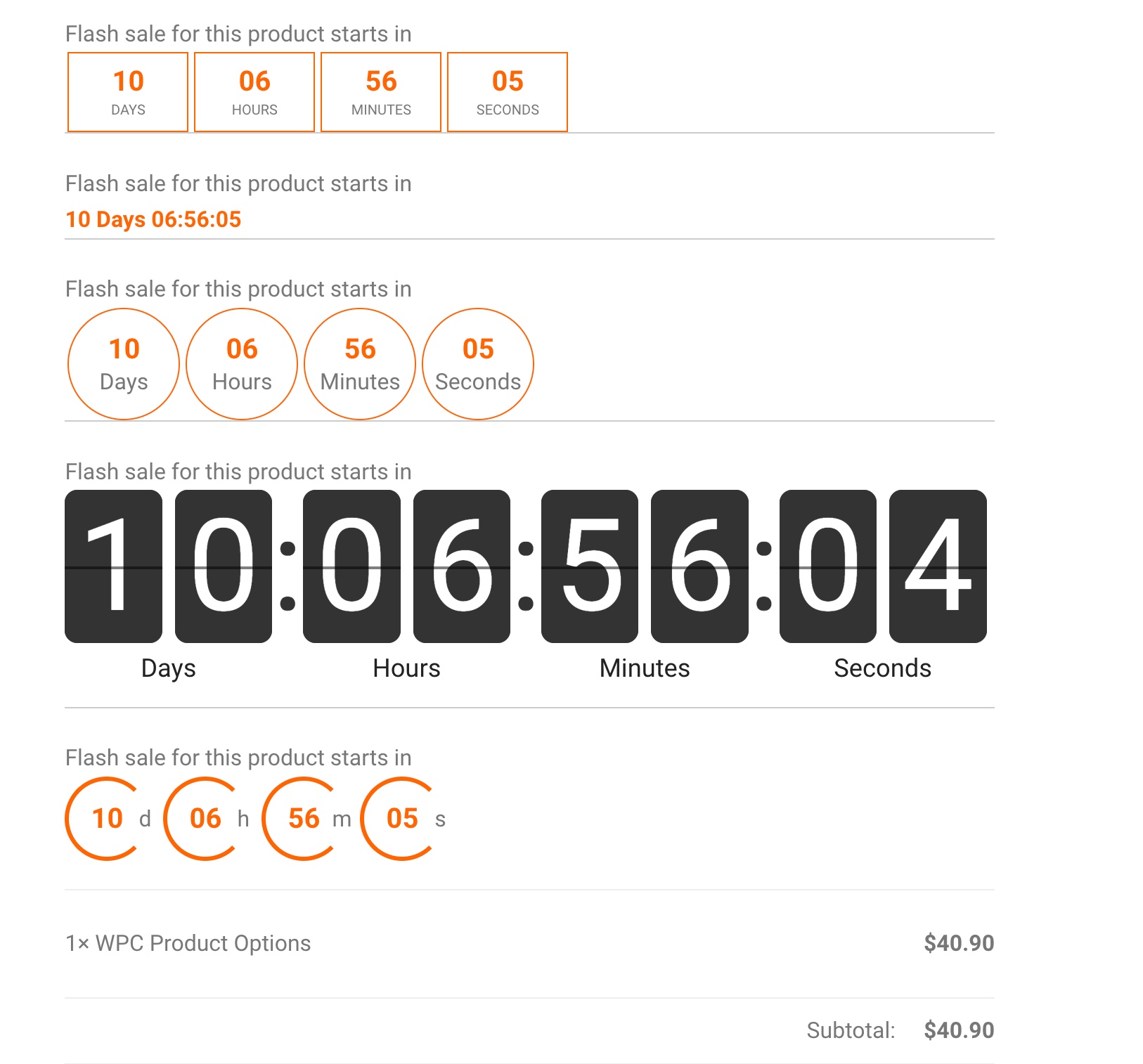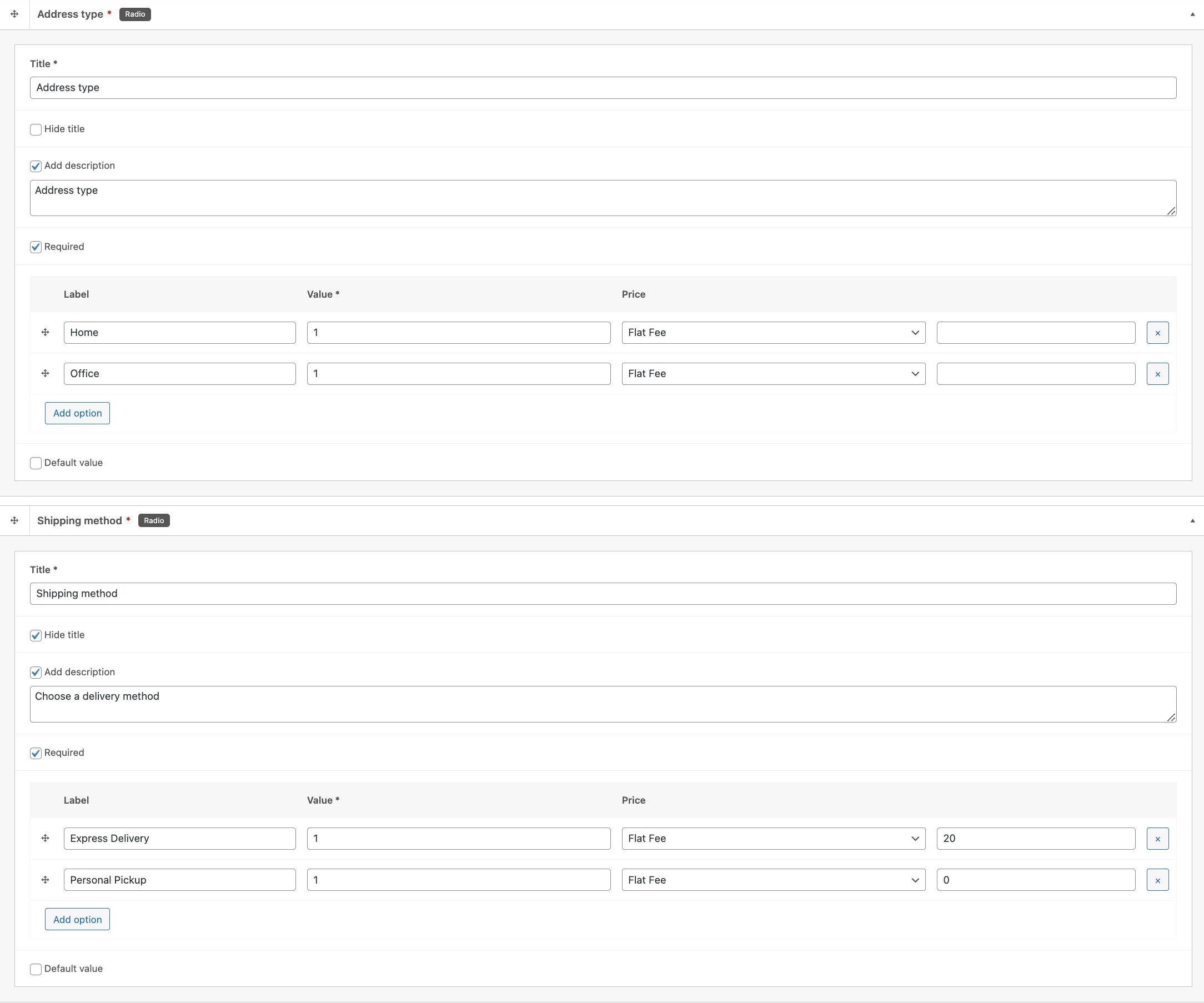PRICING: CUSTOM FORMULA (PREMIUM)
It’s possible charge each field/add-on with one of the following pricing methods:
- Flat fee: use a fixed number or percentage of the main price
- Quantity Synced: the subtotal of the current field will be multiplied with the quantity chosen for the main product
- Custom Formula (PREMIUM ONLY): configure the custom formula to calculate the prices based on some parameters
In a custom formula, users can define the calculation using:
-
v for value
-
p for main price
-
q for main quantity
-
l for string length
-
w for word count
This provides a poweful way of calculating the prices for add-ons so all the essential elements can be taken into consideration.
For example, you can charge the fee based on the number of words entered by buyers when they need to print some texts on a T-shirt. If the unit price per word is $10, you can define the formula as “10*w”.
FIELD BREAKDOWN
FILE UPLOAD
This field is for buyers to upload file to the site. After pressing the Choose File button, the popup will be opened for selecting the path to the source file for uploading. The maximum size of the file must not exceed 520 MB. This field is applicable for fees/charges.
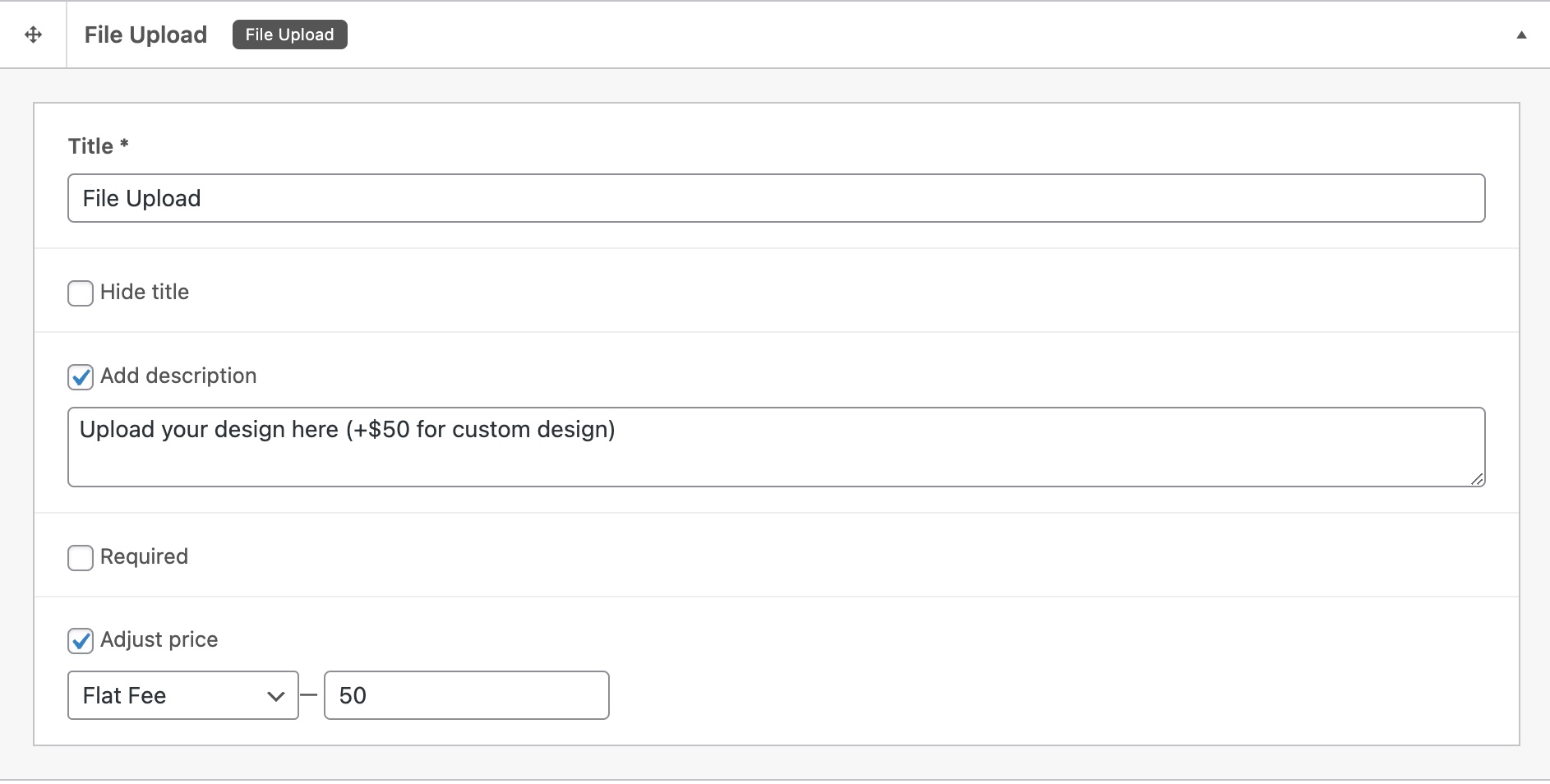
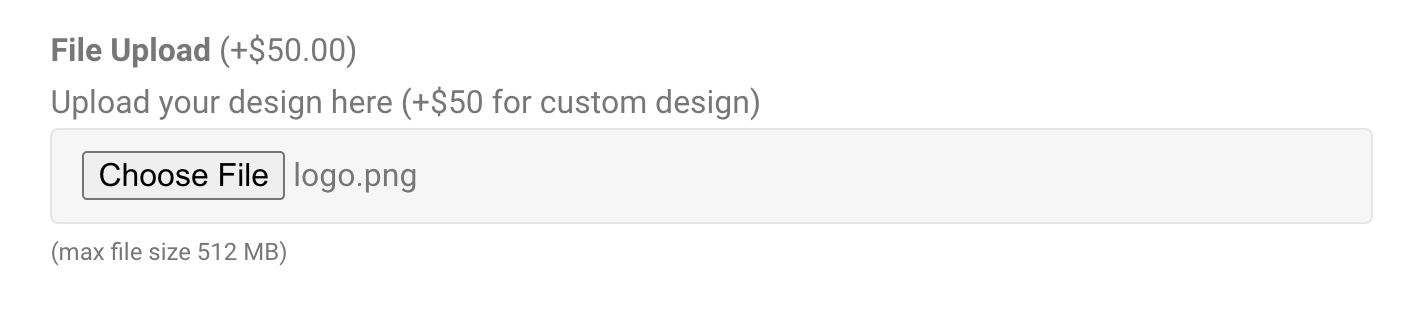
COLOR PICKER
This allow buyers to choose a color from the palette easily. This field is applicable for fees/charges.
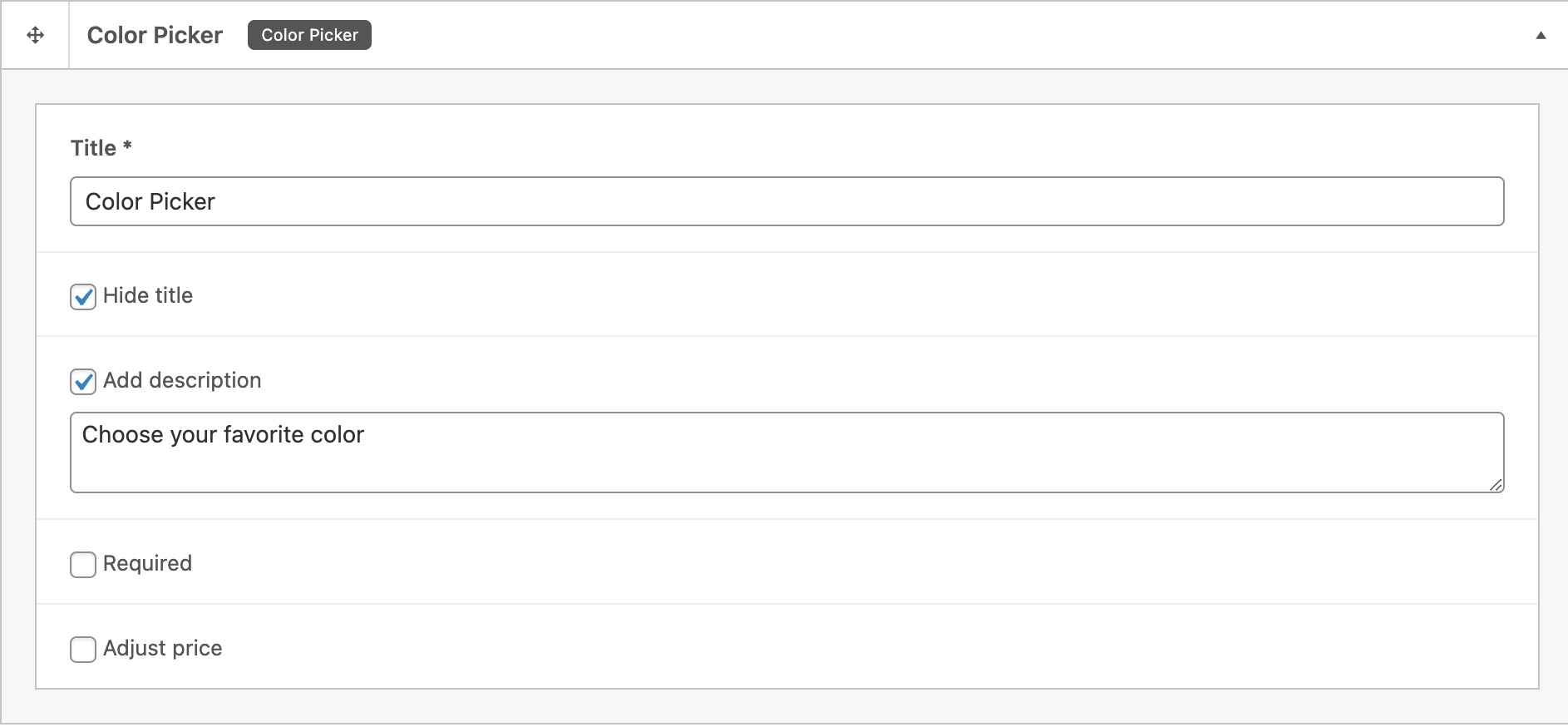
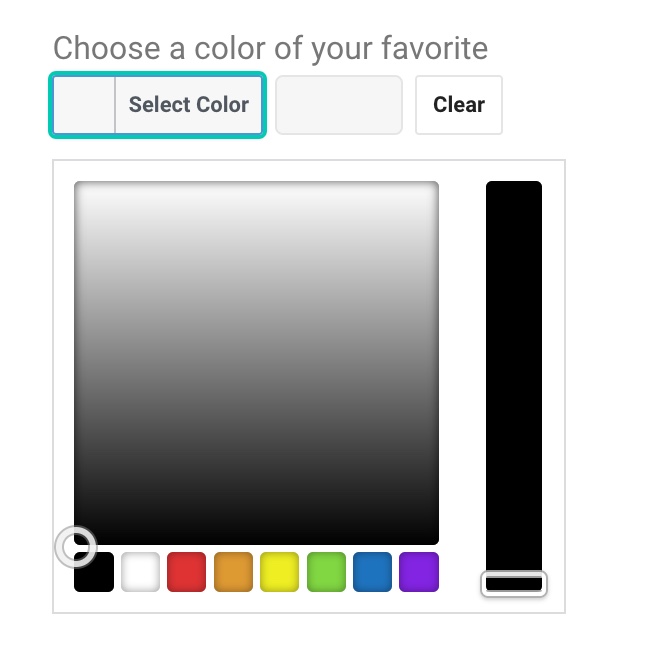
DATE/TIME PICKER
Date picker, time picker, date & time picker, date range picker are different kinds of pickers for specific needs. You can choose the corresponding field to collect the needed information from the buyers. This field is applicable for fees/charges.

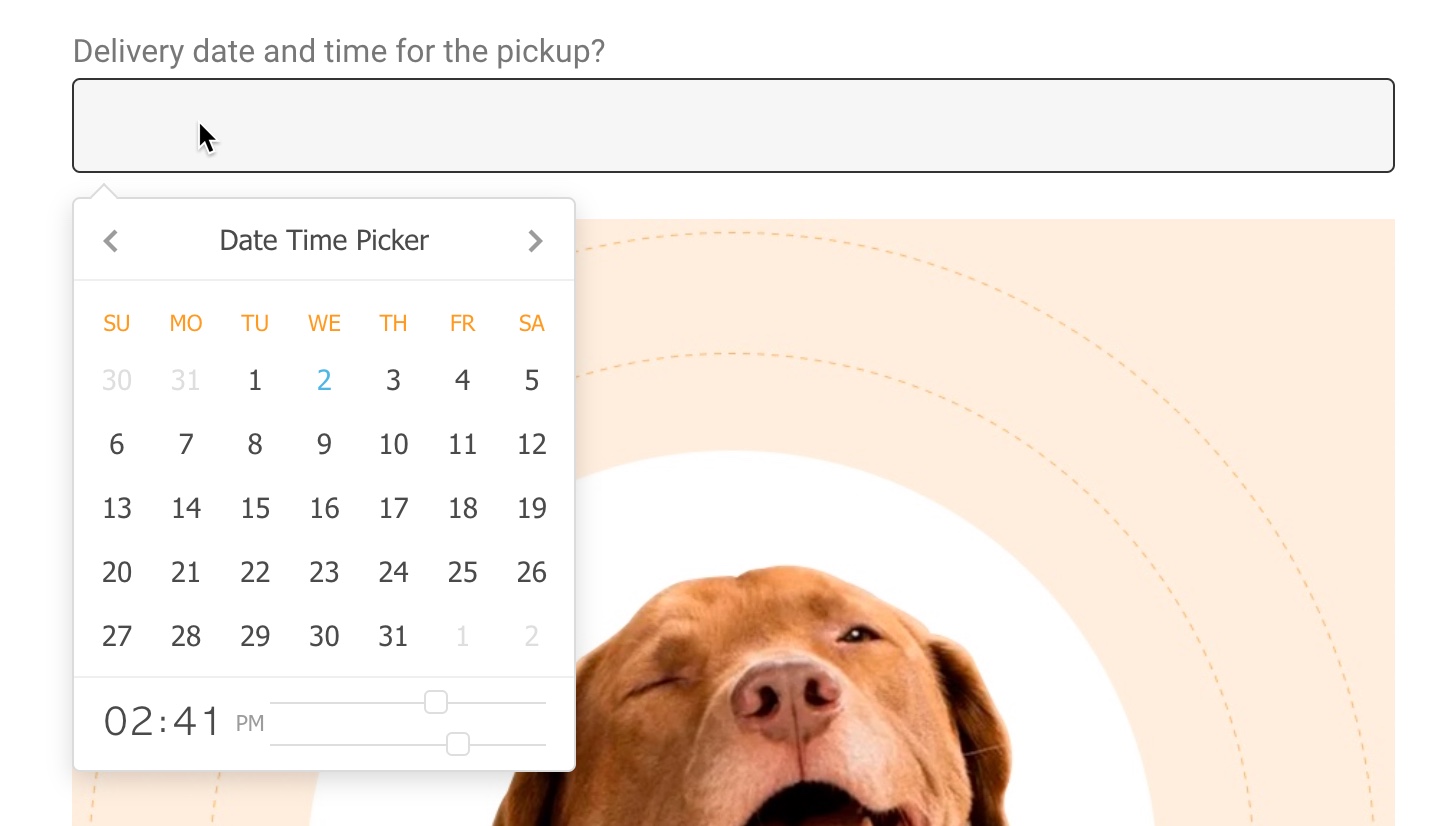
TEXT
Text field accepts text, number and even special character input. This field is applicable for fees/charges.
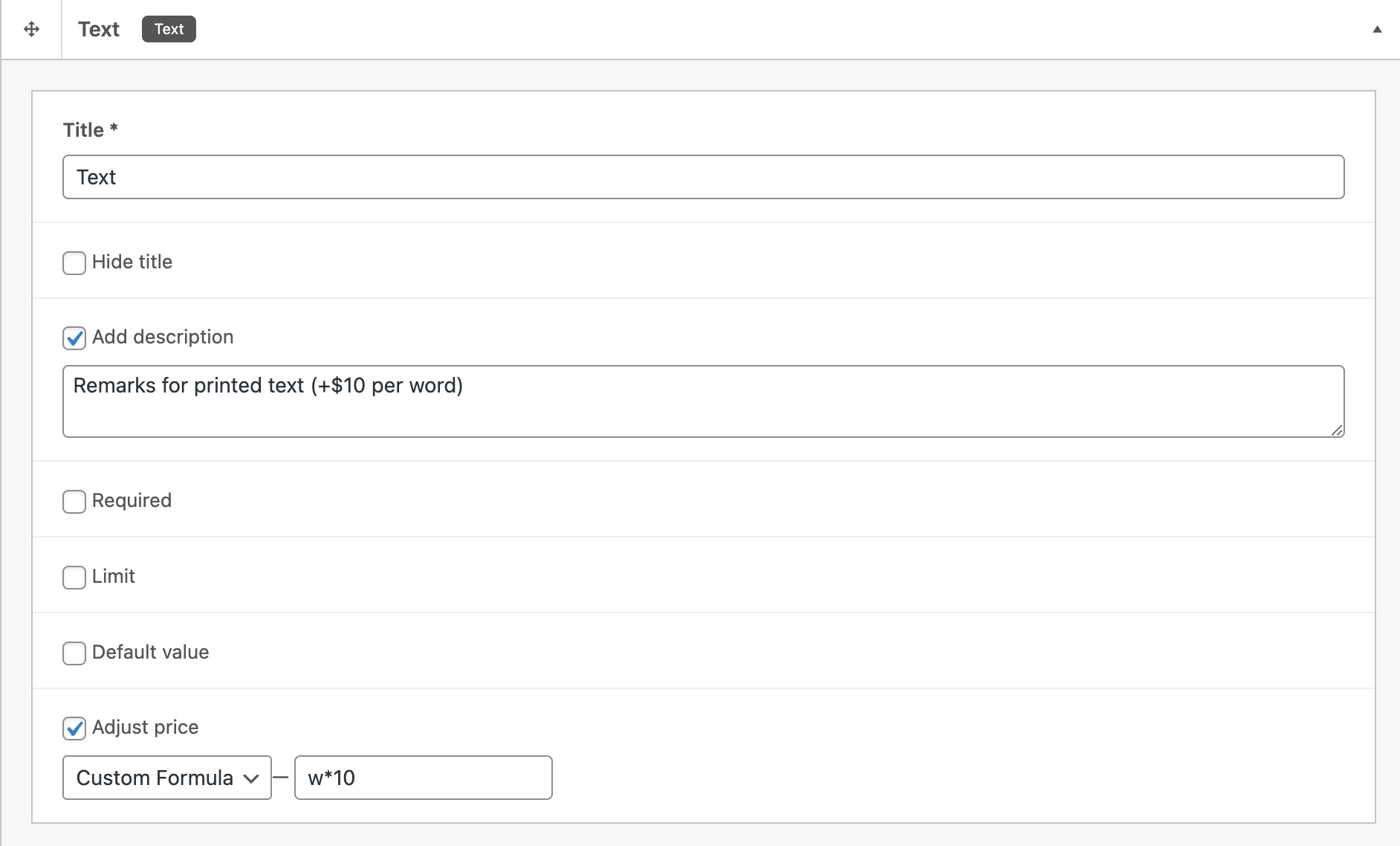

TEXTAREA
Textarea allows buyers to enter text in multiple lines such addresses, reviews, comments, etc. This field is applicable for fees/charges.
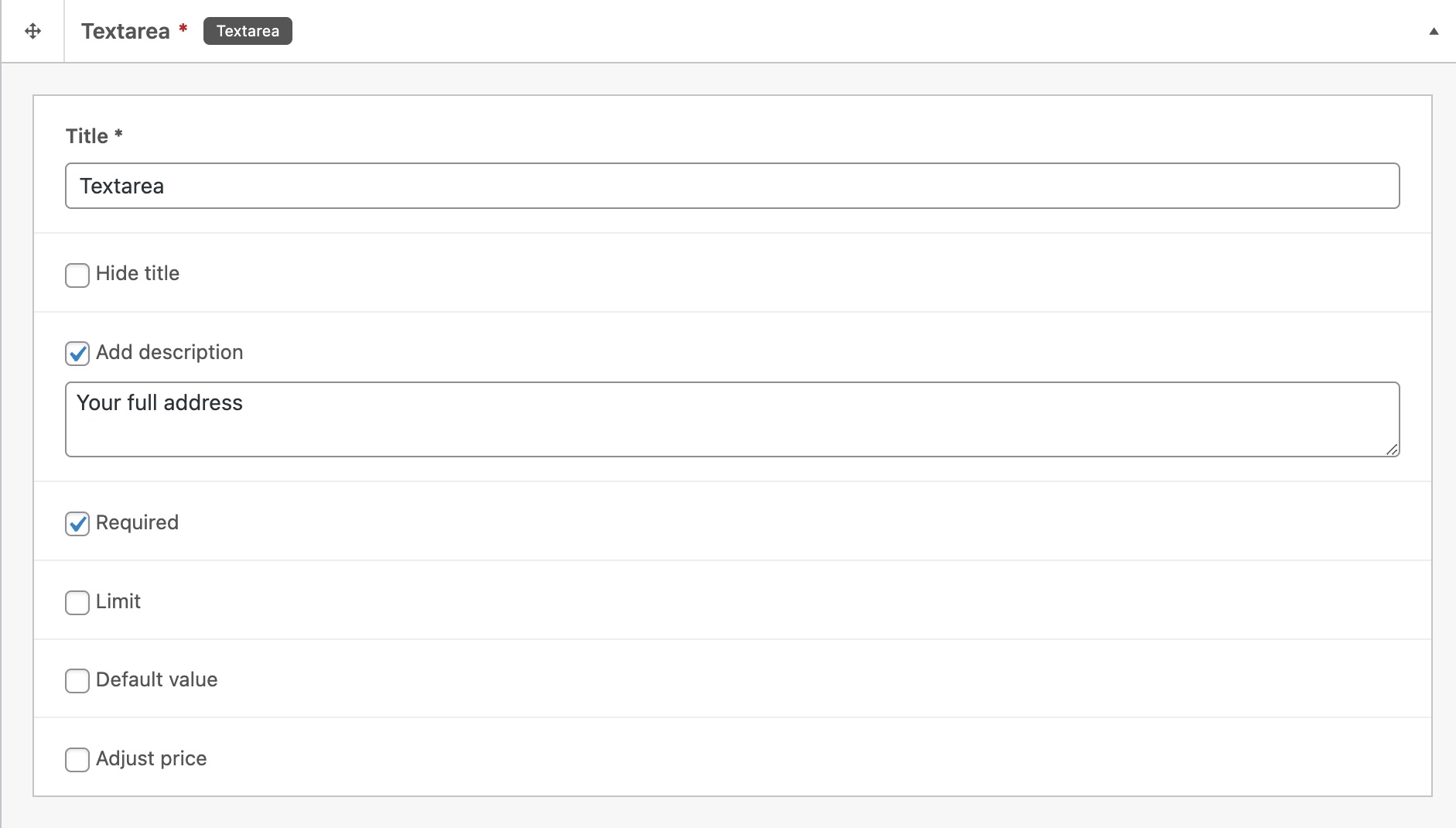
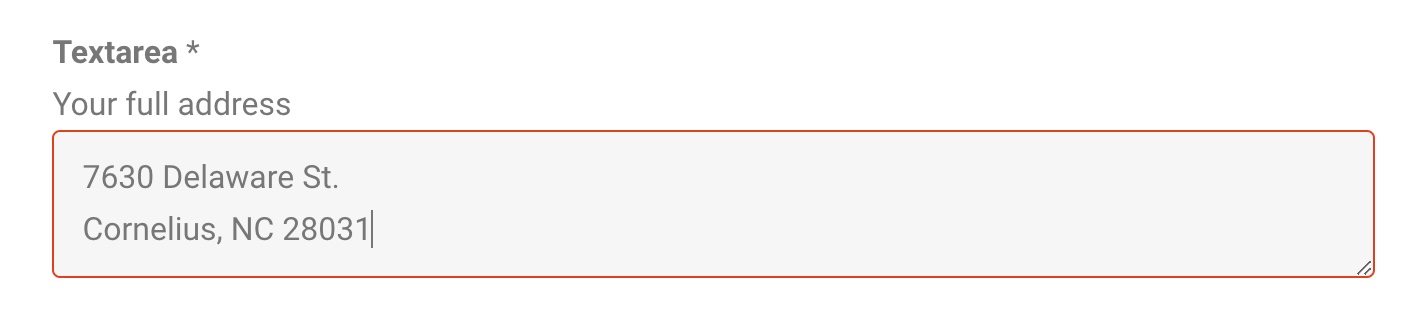
This is an extension of the text field. Email field recognizes the email address input. If the inputted text is not recognized as an email address, it will throw an error so you will need to revise and make sure it is in form of an email address.
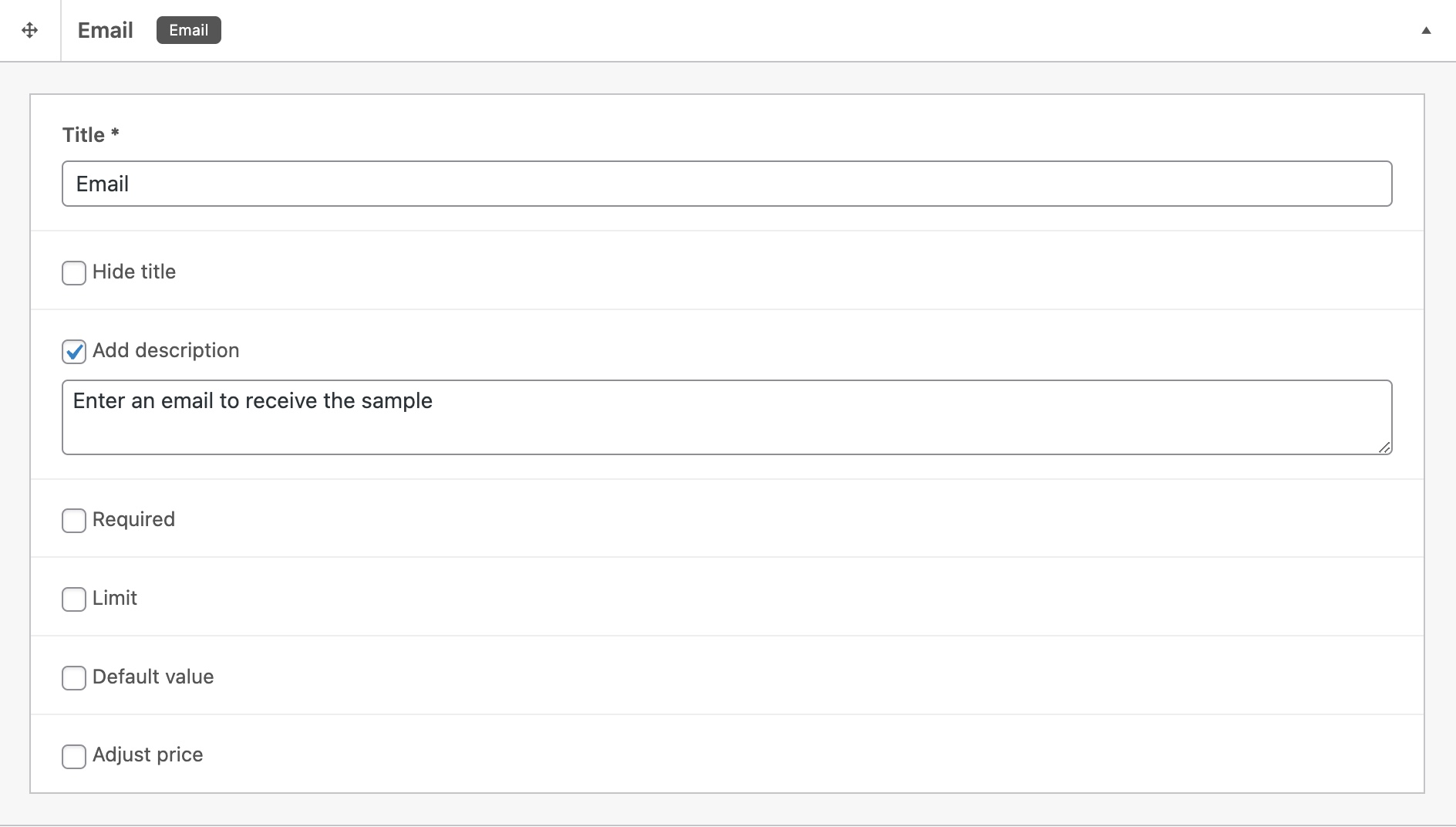
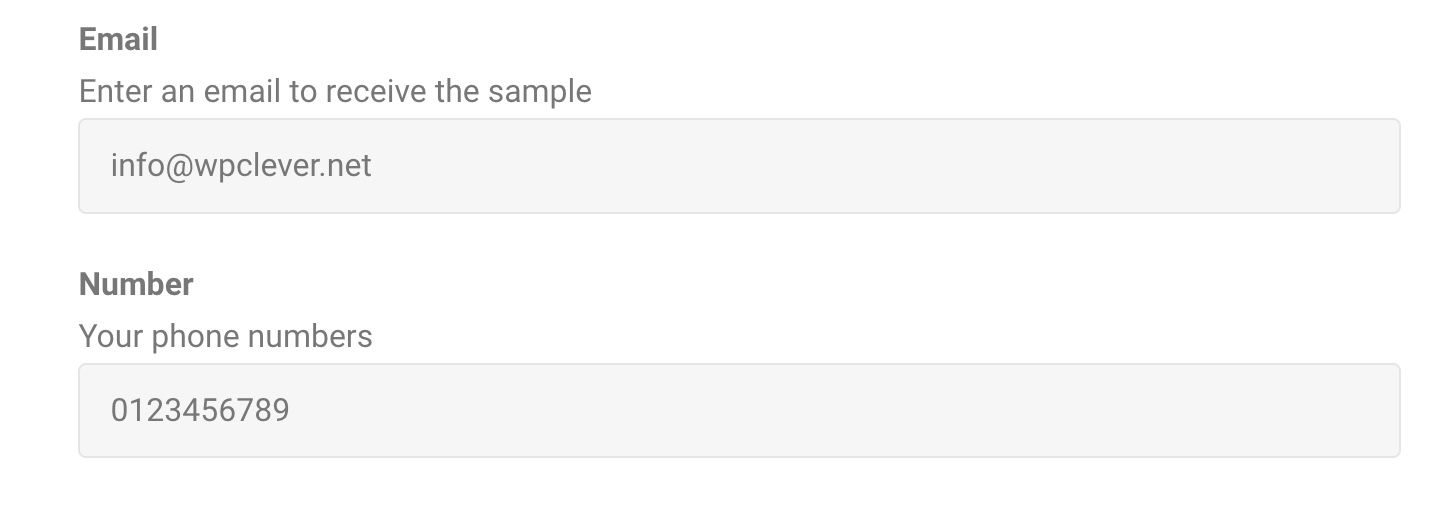
SELECTORS
IMAGE RADIO
This is a special type of radio selector in which users can add an image for each option. This field is applicable for fees/charges.
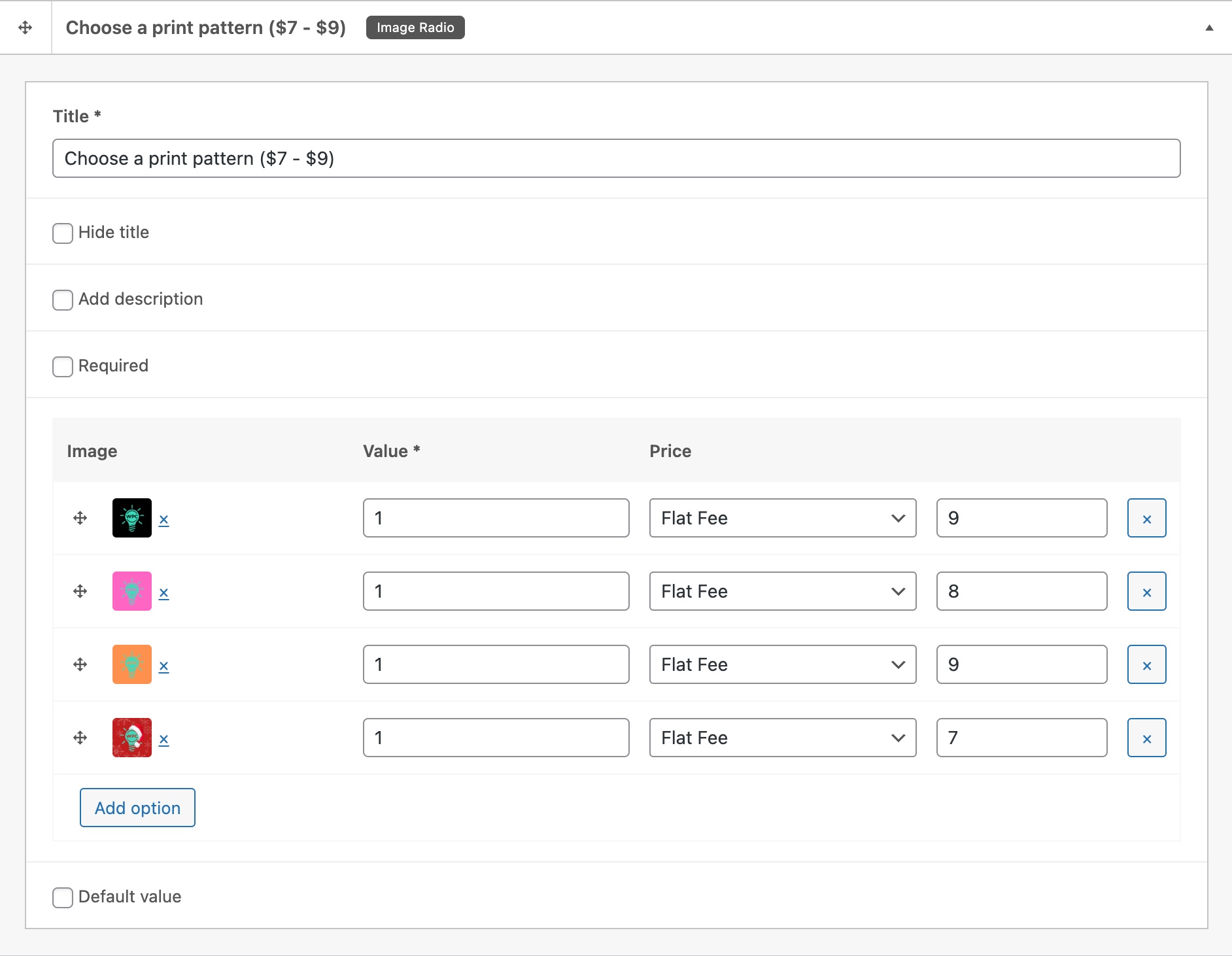

RADIO
Radio selector allows only 1 option to be chosen. This field is applicable for fees/charges.
CHECKBOX
Contrary to the Radio selector, Checkbox allows buyers to choose one or more options freely. This field is applicable for fees/charges.
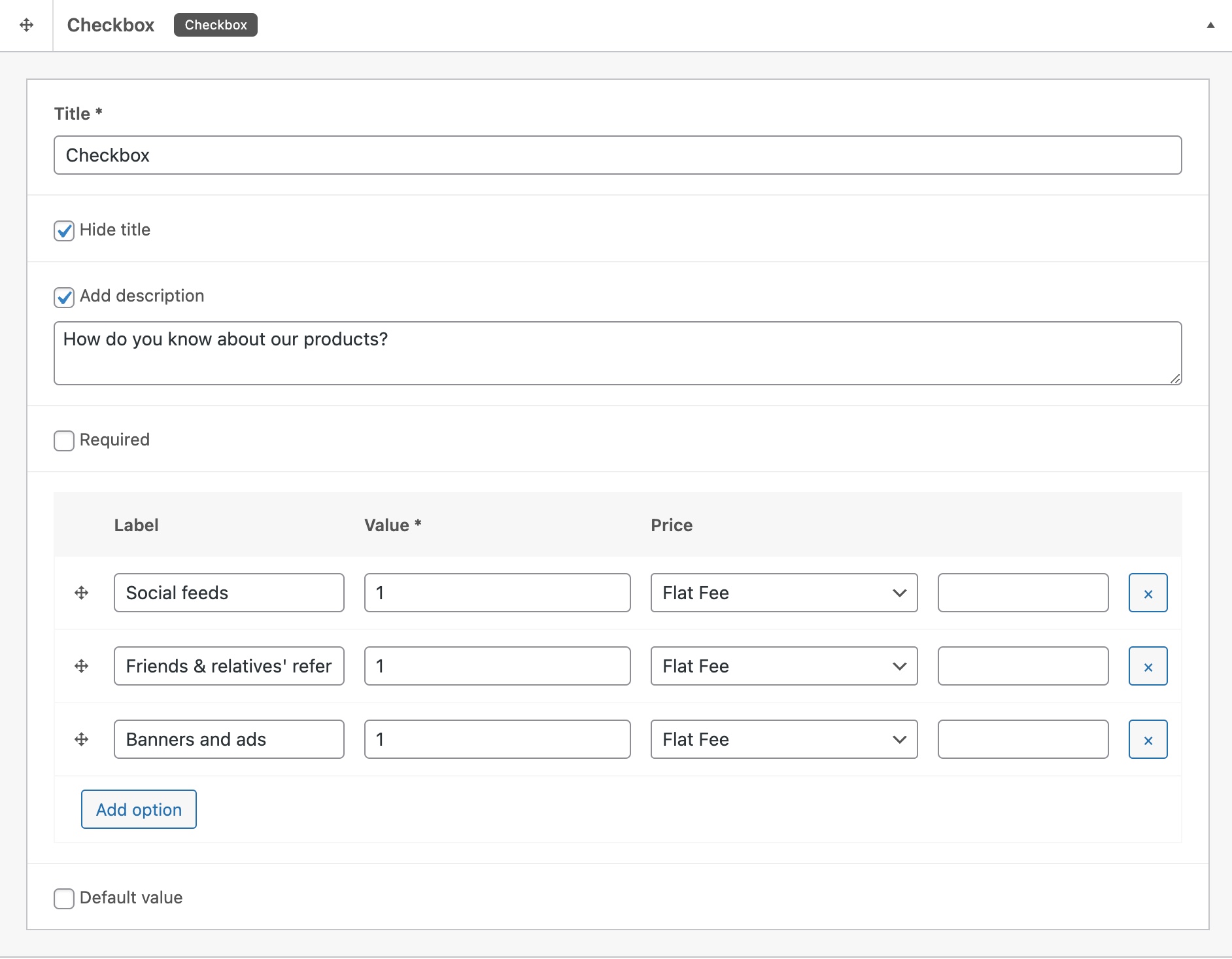
SELECT
Select interface is the default drop-down selector and only allows 1 option to be chosen. This field is applicable for fees/charges.
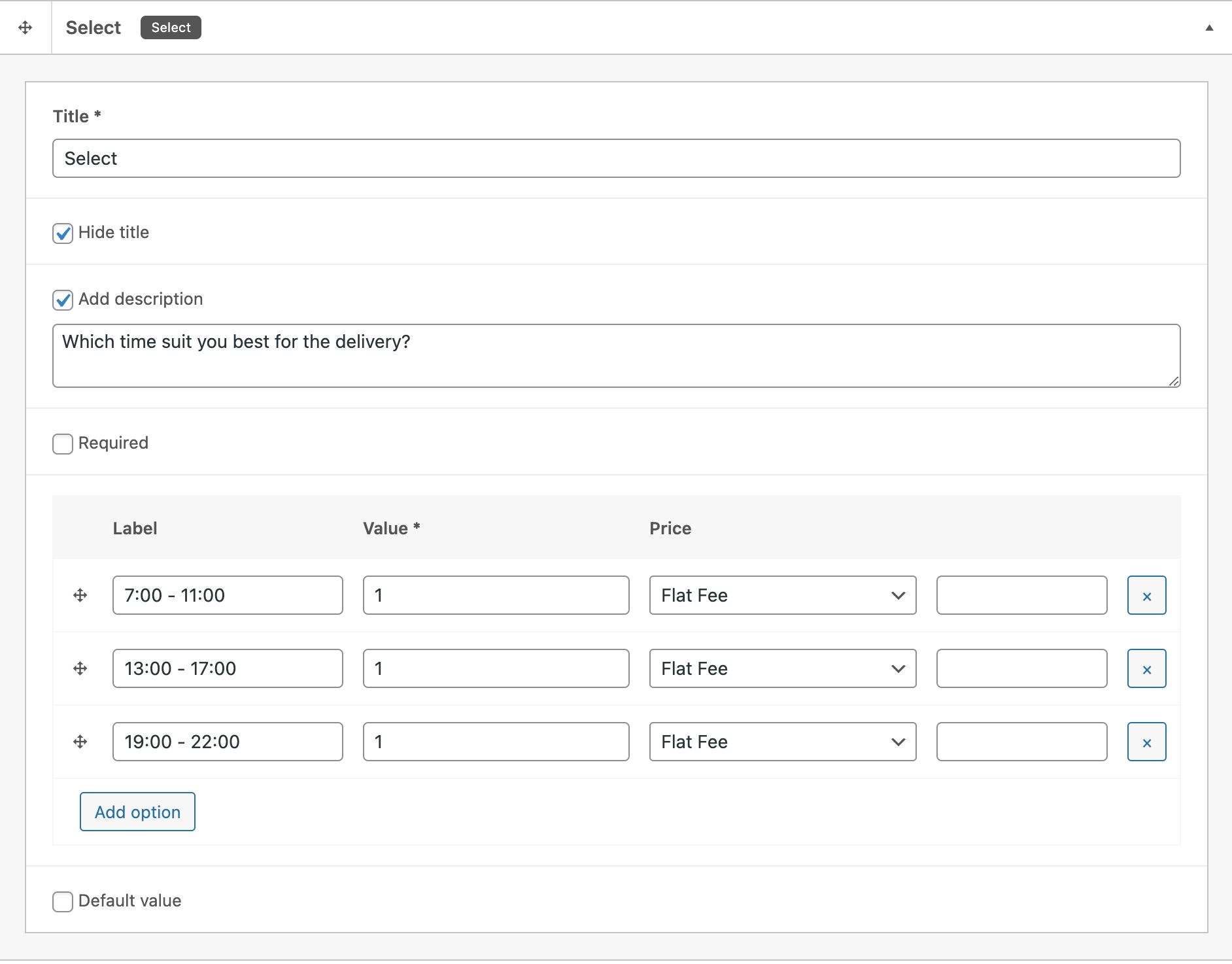
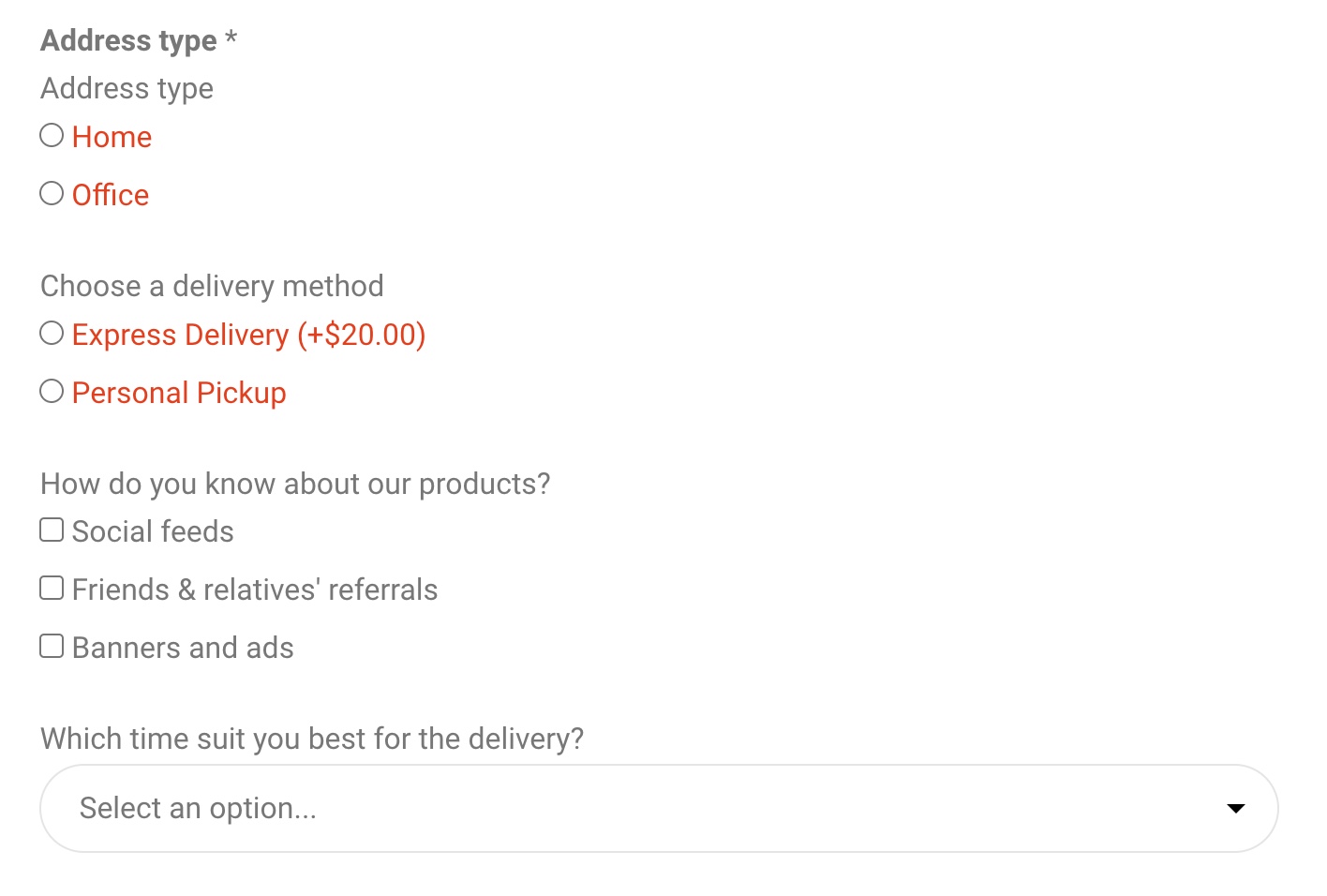
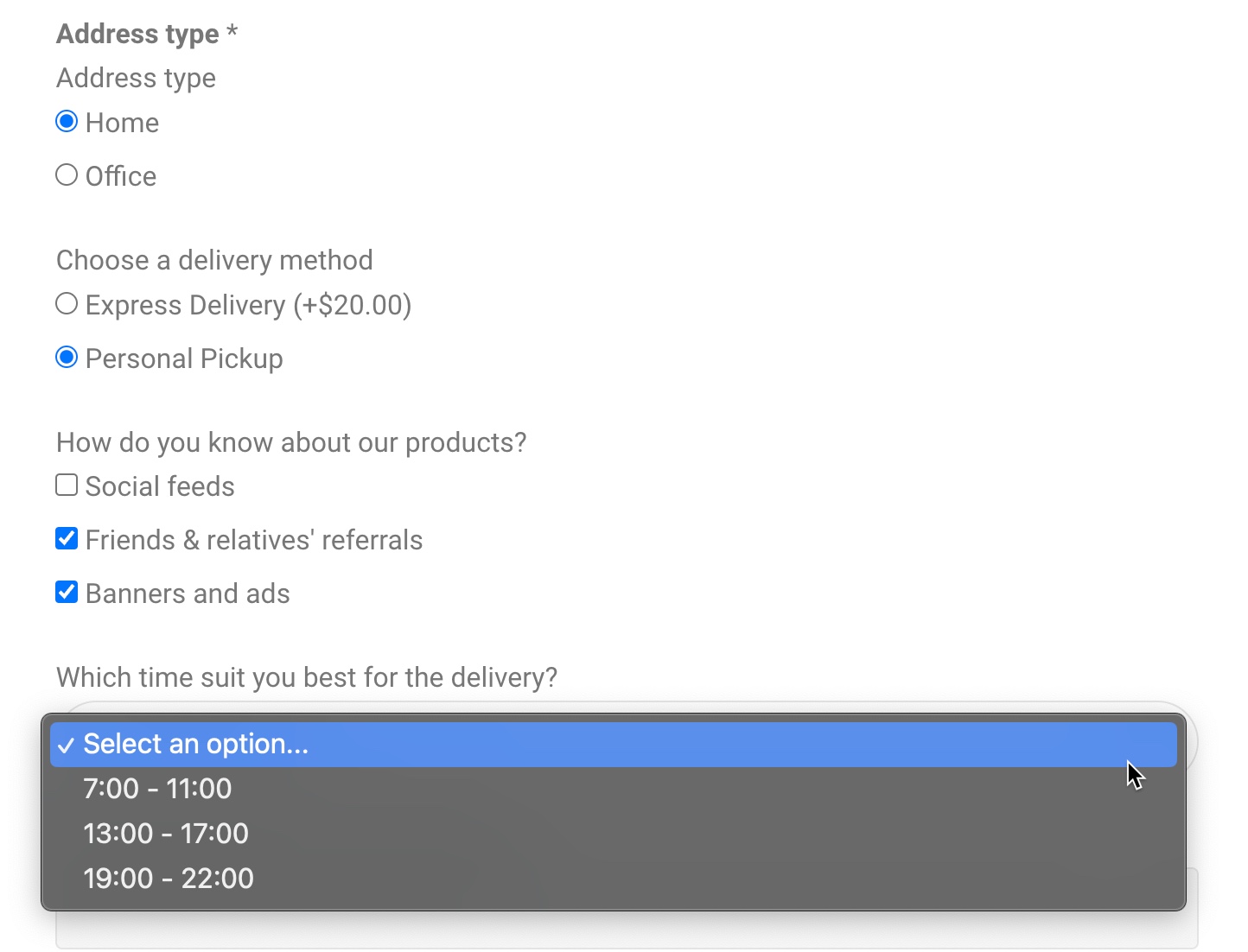
SHORTCODE
Users can insert any kind of shortcode into this field to display special content. For example, the field below is displaying a shoppable image from WPC Shoppable Image plugin.

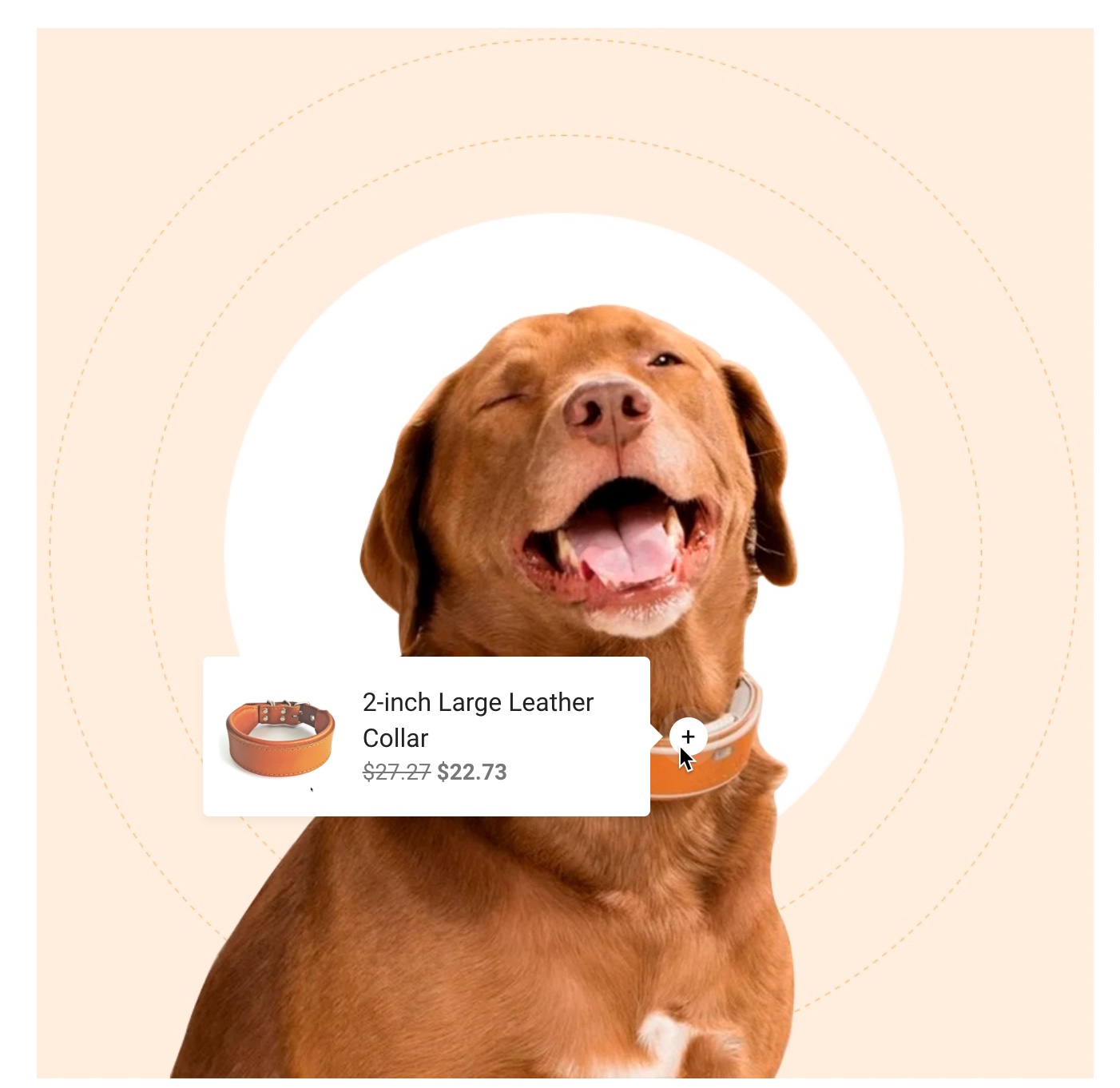
This shortcode field supports all WPC shortcode from other WPClever plugins, such as the Premium shortcode from WPC Countdown Timer plugin: