There are 3 pairs of independent actions, which can be used separately and simultaneously on the same product. You don’t need to “Set unfeatured” first then “Set featured” to make it work and vice versa. The same rule applies to “Set sale price” & “Set regular price”, “Enable Sold Individually” & “Disable Sold Individually”. Though each pair is opposite by nature, they’re independent of each other.
- Featured listing: Unfeatured – Featured
- Price changing: Regular Price – Sale Price
- Enable/disable Sold Individually feature
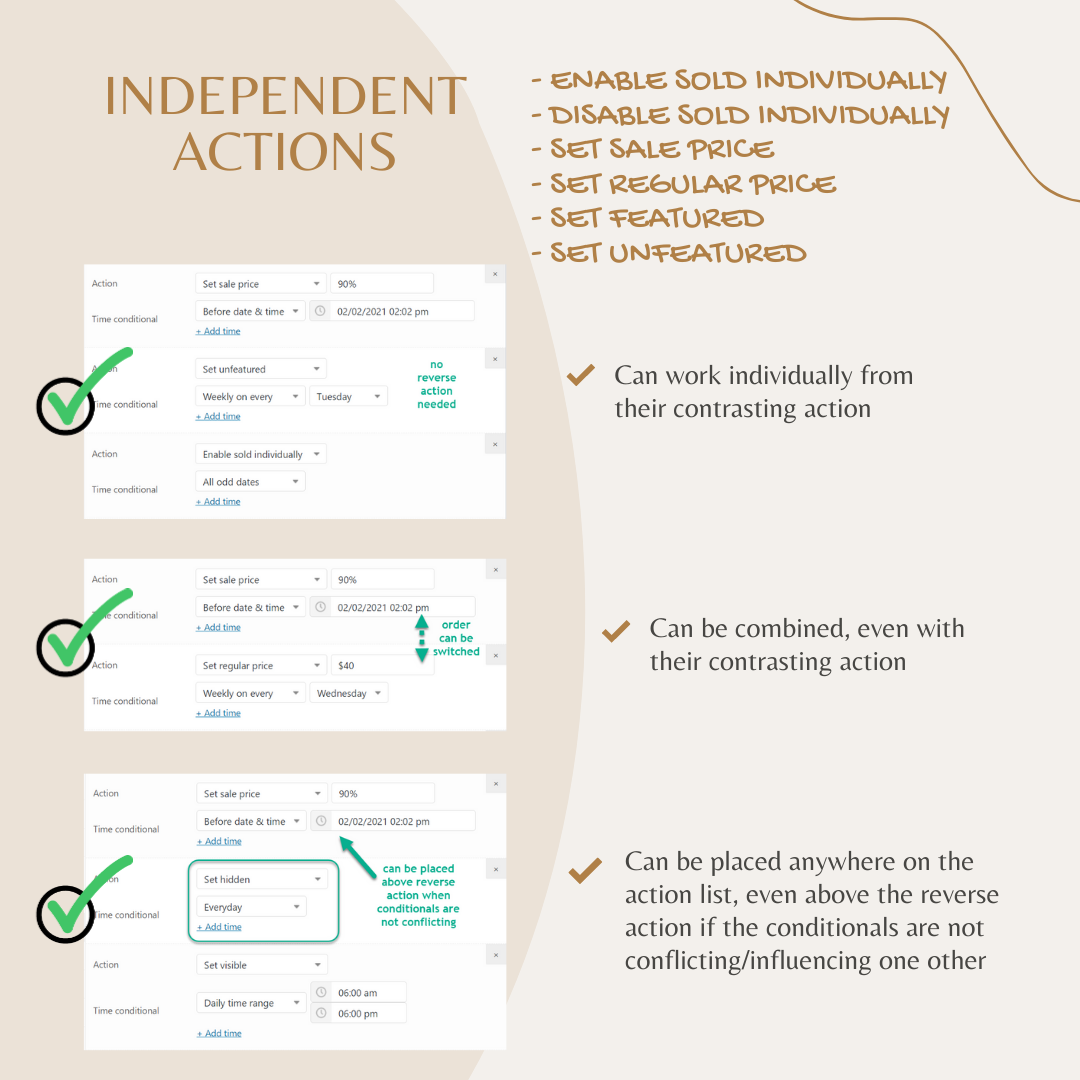
Note: Before setting timers, always bear in mind the current state of your product.
For example: It makes no sense when your product is not featured then you set a timer for “Set unfeatured, daily time range”.
Why call them “independent actions”?
-
They can work individually or with different the date and time conditionals even on the same products.
-
There’s no need to set the opposite actions on top of each one. Only 1 action can do.
-
You can use various actions on a product.
For example: Below cases are applicable to independent actions:
- Set 2 different sale prices at 2 time points/ranges of a day. (using 2 actions).
- Set sale price and set featured simultaneously with the same date and time conditionals on a product.
- Set a new regular price for a product within a chosen time range.
- Enable Sold Individually for an item on Sundays.
1/ Set sale price:
Enter a number with the “%” symbol for giving the percentage discount or use a number only to set a new sale price.
Note:
- Enter a PERCENTAGE: Set a new price that equals the specified percentage of the actual price. If your product is a variable product, this will give a percentage discount on all variations.
- Enter a NUMBER: If you enter a number without the % symbol, this will be the new sale price for your product. Different variations of variable products will altogether use this new price.
If your product only has a regular price, no sale price configured, only use a NUMBER for Set sale price action can be effective. If you enter a percentage price for Set sale price when products have no sale price, in the front-end, the price of the products will turn to 0.
If your product already has a sale price, the new sale price you set in the timer will be calculated based on the current sale price, not the regular price.
For example:
- Enter “90%” to give a 10% discount. (sale price = 90% of the regular price, must be lower than 100%)
- Enter “43” to set the sale price to $43 (sale price < regular price/ current sale price). In the above example, that product has a regular price of $49 and a sale price of $45. Set sale price, 100% => front-end:
$49$45. Both the current regular price and the sale price in the General tab are kept the same. - Set sale price, 90% => the new sale price equals to 90% of $45, not of $49.
- Set sale price, $46 cannot be achieved => the new sale price must be lower than $45.
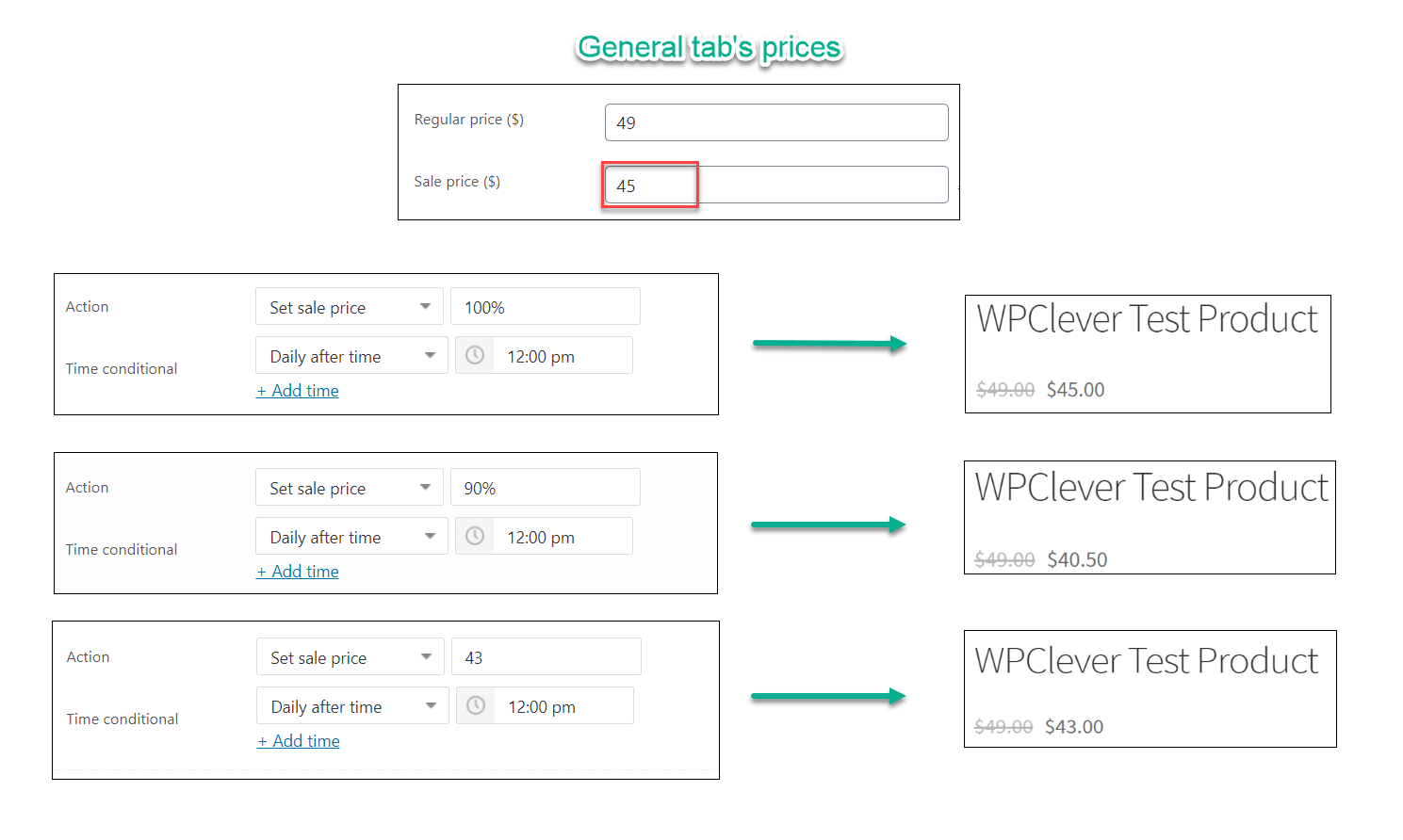
Since version 5.0.0 of WPC Product Timer, users can choose which price is the base for calculating the new sale price of timers:
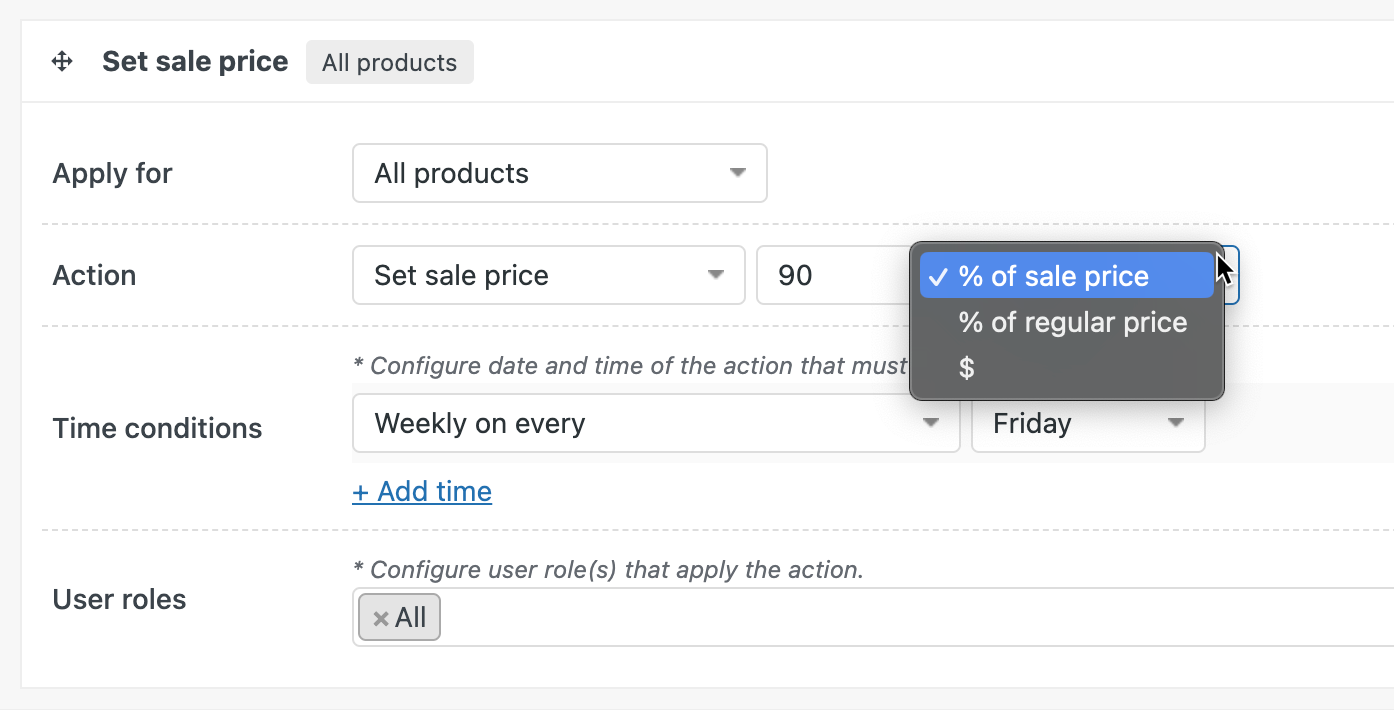
2/ Set regular price:
The current regular price entered in the General tab will be displayed when the date and time conditionals are met.
Note: If your product is already a sale item with a current sale price, then the new regular price displayed in the front-end will be calculated based on the current sale price, not the current regular price.
Specifically, in the above example, that product has a regular price of $49 and a sale price of $45.
- Set regular price, (the next box is empty) => the Add to Cart button is disabled in the front-end because your product is now having no price.
- Set regular price, $50 => front-end:
$50$45. The current regular is replaced and set to $50 because new regular price > current regular price. - Set regular price, $40 => front-end: $40. The new regular price replaced both the current regular price and sale price because it’s lower than both of them.
- Set regular price, 110% => front-end:
$53.9$45. Only the current regular price is replaced with a higher value. - Set regular price, 100% => front-end:
$49$45. Both the current regular price and the sale price in the General tab are kept the same. - Set regular price, 90% => front-end: $40.5. The new regular price equals 90% of the current sale price, not of the regular price.
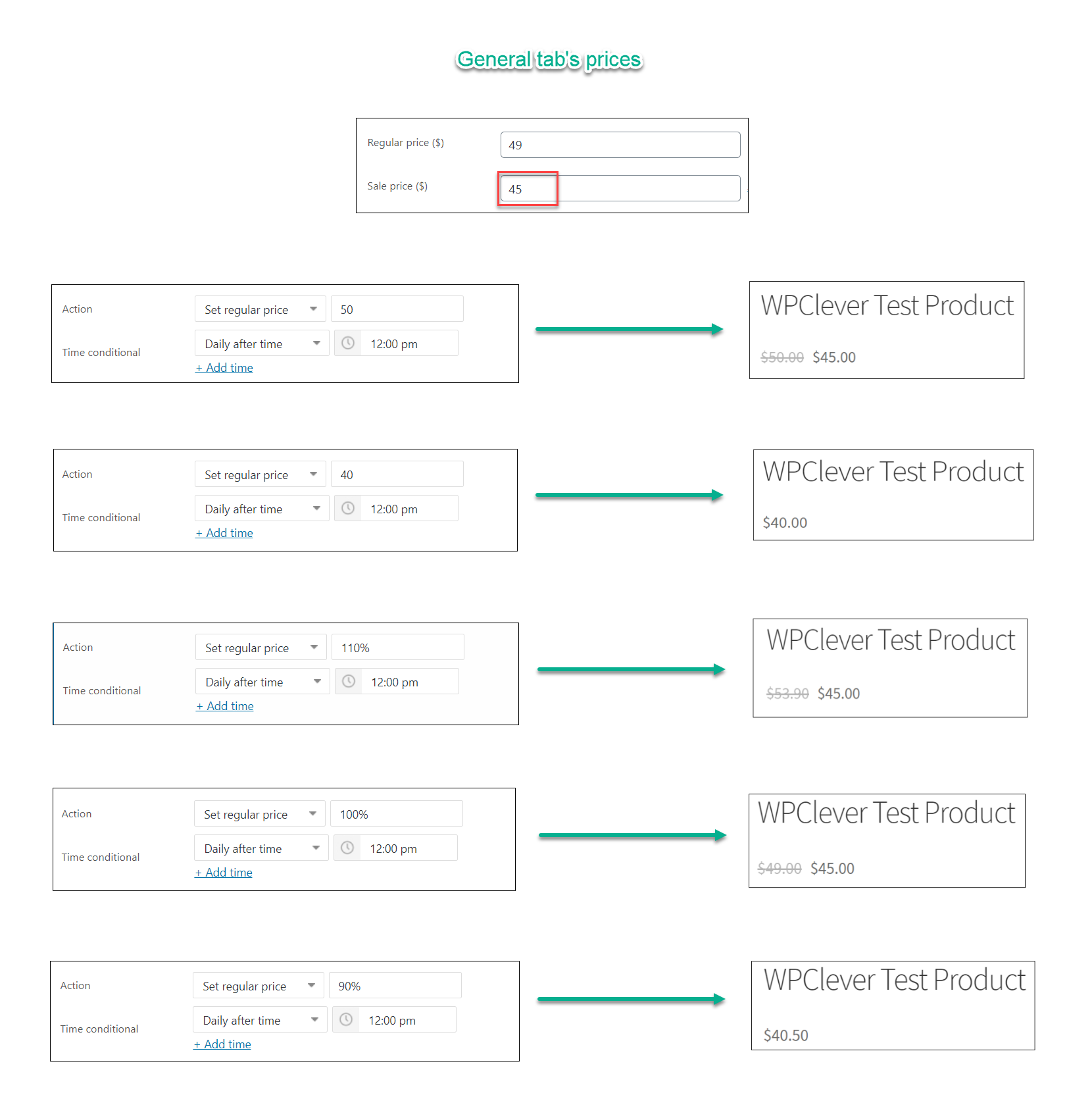
3/ Set featured:
Add a product to the featured listings on your store when conditionals are met.
4/ Set unfeatured:
Remove a product from the featured listing on your store when conditionals are met.
5/ Enable Sold Individually:
Enable the Sold Individually feature when the conditionals are met.
6/ Disable Sold Individually:
Disable the Sold Individually feature when the conditionals are met.