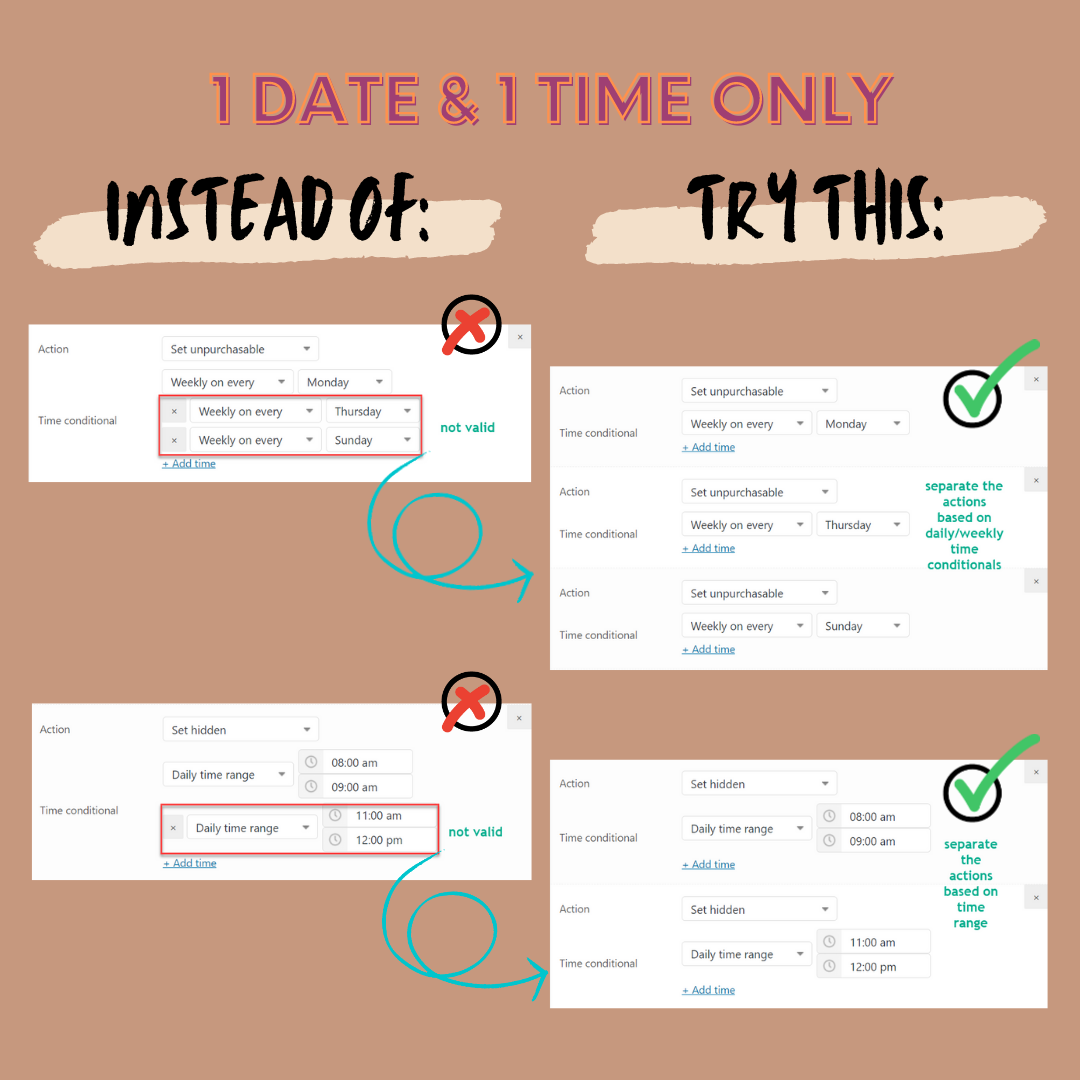After click Add action and choose an action, click on Add time to add one of the following date and time conditionals:
1). On the date = on the chosen date only, can combine with another time conditional
2). Before/after date & time = before/after the chosen time points
3). Before/after date = before/after the chosen date
4). Multiple dates = on specifically chosen dates only
5). Date range = during the date range only
6). All even dates/ All odd dates = Only on even/odd dates
7). Daily time range = repeated for the chosen time range only. If no date is added, every day is assumed as the date.
8). Daily before/after time = applied to before/after the chosen time points. If no date is added, every day is assumed as the date.
9). Weekly on every = repeated for the chosen weekday
10). On week No. = apply to the chosen week of the year. This will be recurring on a yearly basis.
11). On month No. = apply to the chosen week of the year. This will be recurring on a yearly basis.
12). Days of being published are bigger than
13). Days of being published are smaller than
14). Everyday = every single day or always often used on top of the action list – above all other actions to set a universal state).
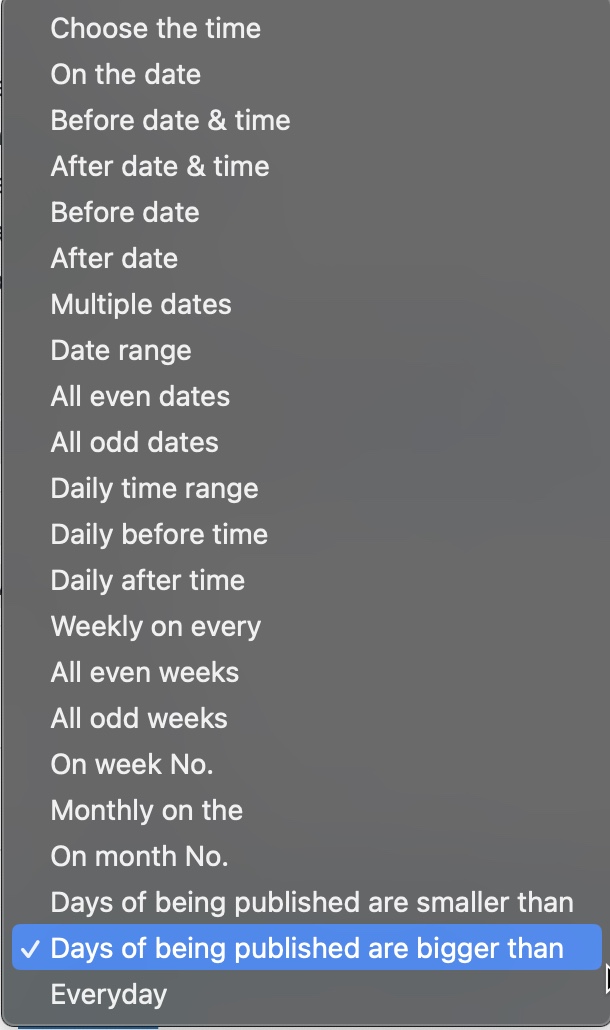
Each action can only accept 1 date & 1 time at maximum as conditionals, which means in an action there can be 1 date only, 1 time only, or 1 date and 1 time.
All conditionals that only have the keyword “date” are supposed to take effect for 24 hours when no time conditional is added to that action. If you’d like to add a specific time, choose any conditionals which have the keyword “time” from the drop-down list.
-
If you only set up date conditionals: that action will apply to 24 hours of the matched date.
-
If you only set up time conditionals: that action will apply to the chosen time on all dates that match the conditions.
-
If both date and time conditionals are set: that action will apply to the matched date and time conditions.
In the above list: 1, 3, 4, 5, 6, 9, 10, 11 only have the “date” part, these conditionals can be combined with other time-included conditionals (2, 7, 8) to restrict the date and time conditionals.
When combined, the “date” will override the “daily” in 2, 7, 8, so it’s limited to specific chosen dates, not every day anymore. When not combined with time, then the action is assumed to apply for the 24-hour duration on the chosen dates.
For example:
- (7) & (11): Repeated for the chosen time range every day only.
- (6) & (8): Applicable before/after the chosen time points on all odd/even dates only.
- (7) & (10): On the chosen week, the action takes effect only on the chosen time range.
All the chosen conditionals must be unifying and meaningful. The relationship between conditionals in each action is the AND type, not OR type, so you must set the date and time that make sense and can be satisfied.
- Incorrect: Weekly on every Thursday, Friday >> Correct: These are two date parts (2 weekdays, must separate them into 2 actions: [Action 1] Weekly on every Thursday, [Action 2] Weekly on every Friday.
- Incorrect: Daily time range: 6 AM-6 PM, 8 PM-10 PM >> Correct: These are two time ranges, must separate them into 2 actions: [Action 1] Daily time range: 6 AM-6 PM, [Action 2] Daily time range: 8 PM-10 PM.
- Correct: Weekly on every Monday, Daily time range: 6 AM-6 PM >> This is achievable, which means “from 6 AM to 6 PM (time part) of every Monday of each week (date part)”
- Correct: On odd dates, Weekly on every Monday >> This is achievable and applicable to any day that satisfies BOTH conditions: “24 hours of all odd dates that are Mondays of the week”.
- Correct: Date range: 01-31 March, Weekly on Every Monday, Daily after time: 5 PM >> This is achievable and applicable to any day that satisfies all conditions, which means “after 5 PM of all Mondays in March.”
There are even more achievable complex date and time combinations with WPC Product Timers as long as you can create meaningful conditionals that are satisfiable with the “AND” relationship among them.