Global Timers
From the admin dashboard, go to WPClever >> Product Timers >> click on the Global Timer tab. Here you will choose all the actions and timers you would use for multiple sources. Read more about sources here.
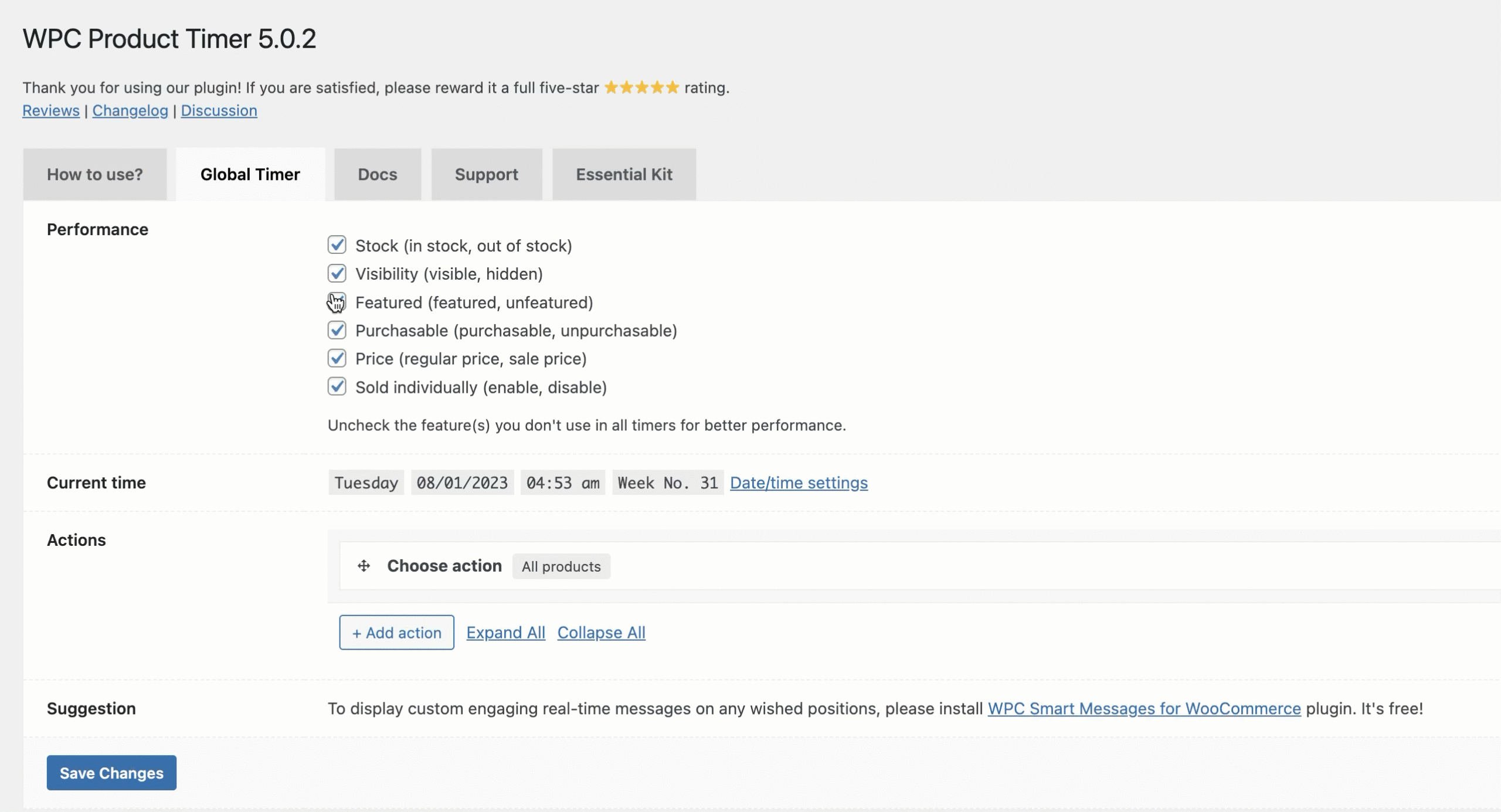
Basically, all the timers here are subject to the same rules as individual timers on each individual product page. The difference is that they are for a whole range of products specified in the Apply for drop-down. Users can make use of the Global Timer to bulk set up timers for their store at ease, especially useful when you have too many products.
Individual Timers
To set up timers for a single product, users can navigate to the Timer tab in the Product Data section of individual product pages.
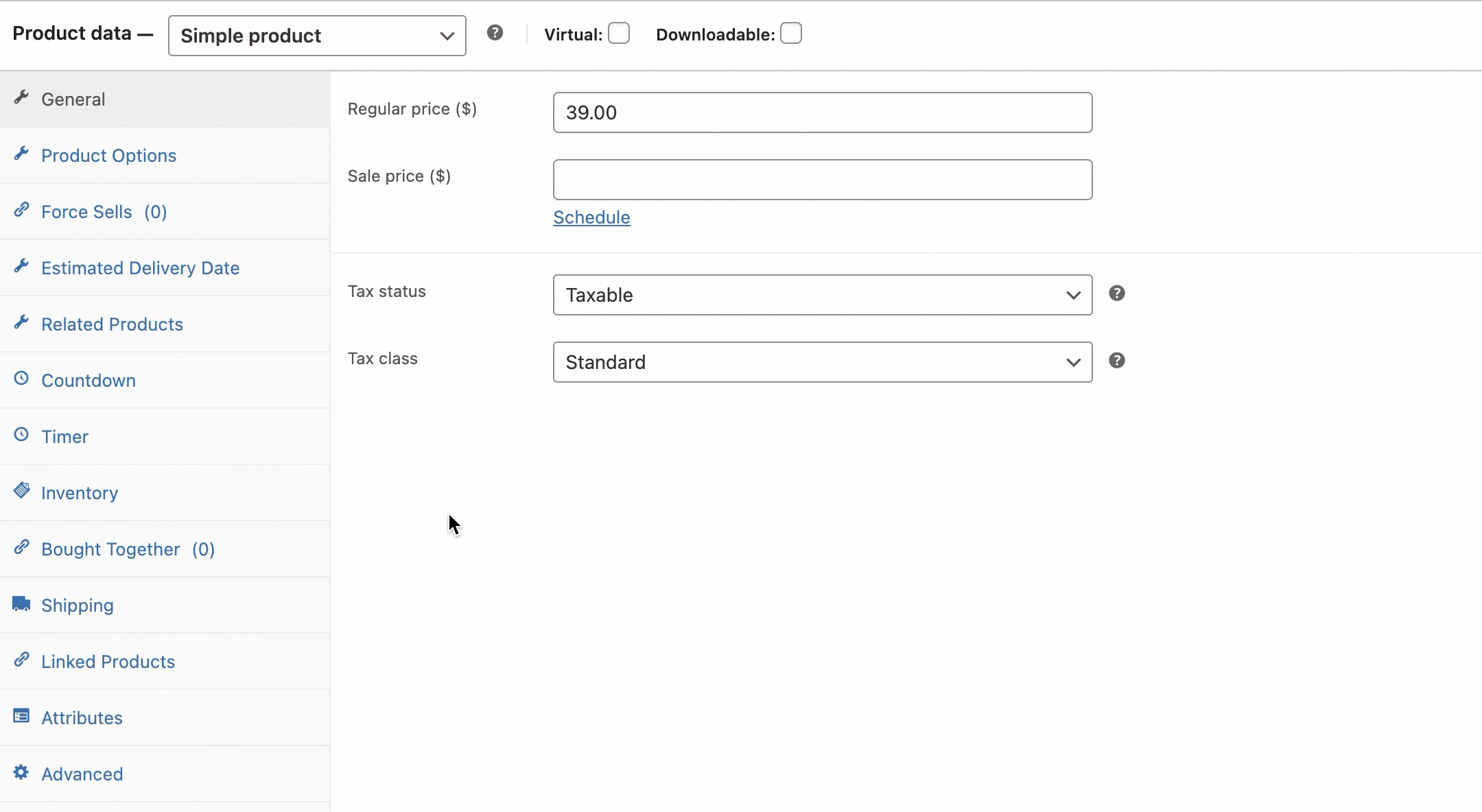
Actions:
There are 12 kinds of actions (6 pairs) that users can apply to every single product:
- Set In stock
- Set Out of Stock
- Set Regular Price
- Set Sale Price
- Set Purchasable
- Set Unpurchasable
- Set Set Visible
- Set Hidden
- Set Featured
- Set Unfeatured
- Enable Sold Individually
- Disable Sold Individually
Steps to add a timer:
- Step 1: Click Add action.
- Step 2: Choose an action.
- Step 3: Click Add time (if any) >> Update.
How to add a new action:
- Click on Add action then choose a suitable option from the drop-down list.
- Click Add time to add date or time or both date and time.
- Each action can have only 1 date and 1 time at maximum to act as the temporal conditionals.
- It’s possible to create actions without time or without dates. But it’s required to have either date or time for WPC Product Timer to check and execute based on date/time settings.
For example:
- In “Set in stock, Everyday”, the date part is “every single day” and the time is assumed to be “24 hours”.
- In “Set unpurchasable, Daily before time: 9:00 AM, the date part is “Daily” = everyday, the time part is after 9:00 AM.
- If you add it like this “Set hidden, Everyday & Daily after time 6:00 PM”, it’s redundant because “Daily after time” already has both the date and time parts. Please remove the “Everyday” conditional.
You can read more about how to use the date and time properly under the Date & Time Combinations section or check the Practical Sample Timers section to find more practical examples.