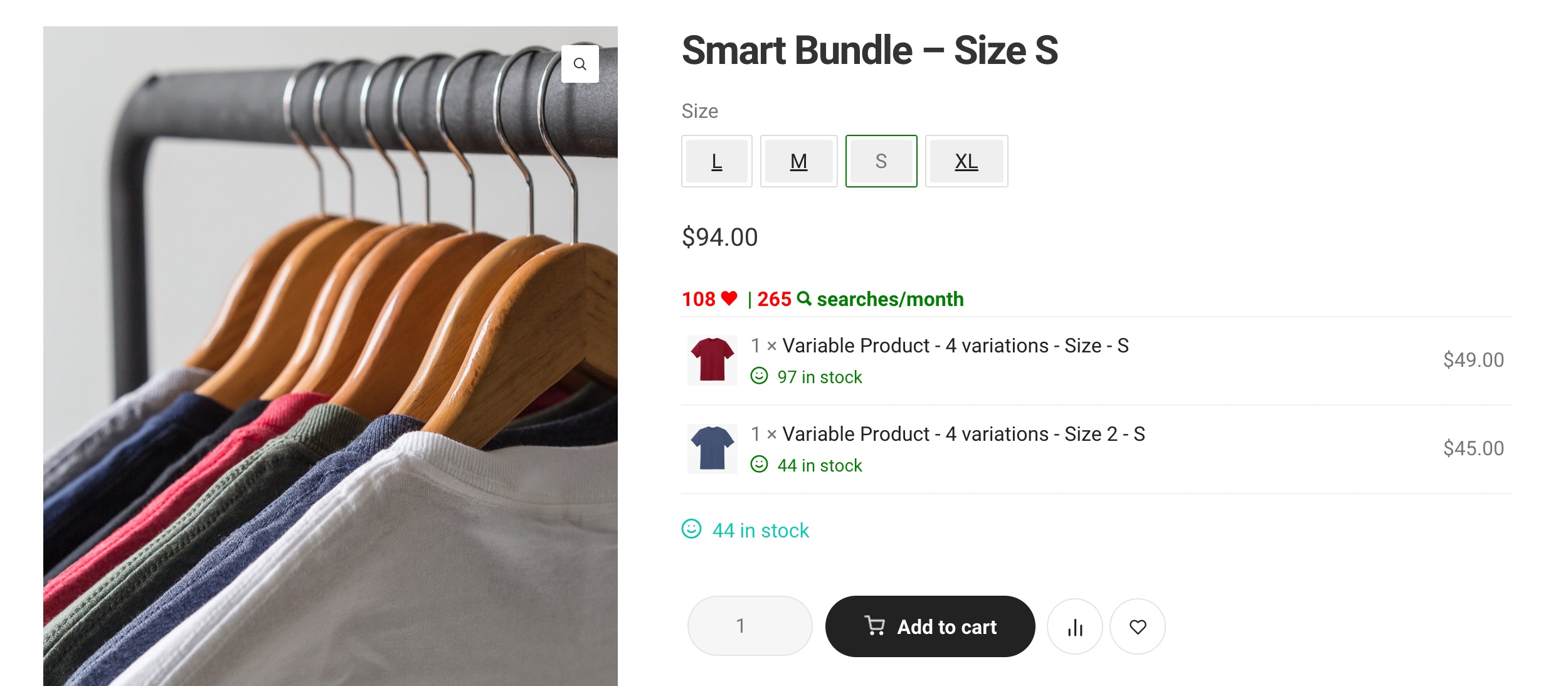Smart Bundles as Linked Variations with 1 attribute
When you need to offer different packages of products in the same size S, M, L, etc. so when customers purchase one, they’ll get all items in the same size.
- Create smart bundles of different sizes: Smart bundle S, Smart bundle M, Smart bundle L, Smart bundle XL
- Create or re-use the Size attribute under Products >> Attributes >> Size. Make sure you have configured 4 terms: S, M, L & XL for this attribute.
- Go to each bundle page’s Product Data section, open the Attributes tab, add size then specify a term for each bundle correspondingly: term S for Smart bundle S, M for Smart bundle M, and so on.
- Go to Linked variations >> Add New >> Add 4 smart bundles to that linked variation >> Publish.

When you don’t choose any option in the right-handed corner: Show images, Use dropdown, Use swatches, then our plugin will use the default buttons from the plugin settings under WPCLever >> Linked Variations >> Settings tab.