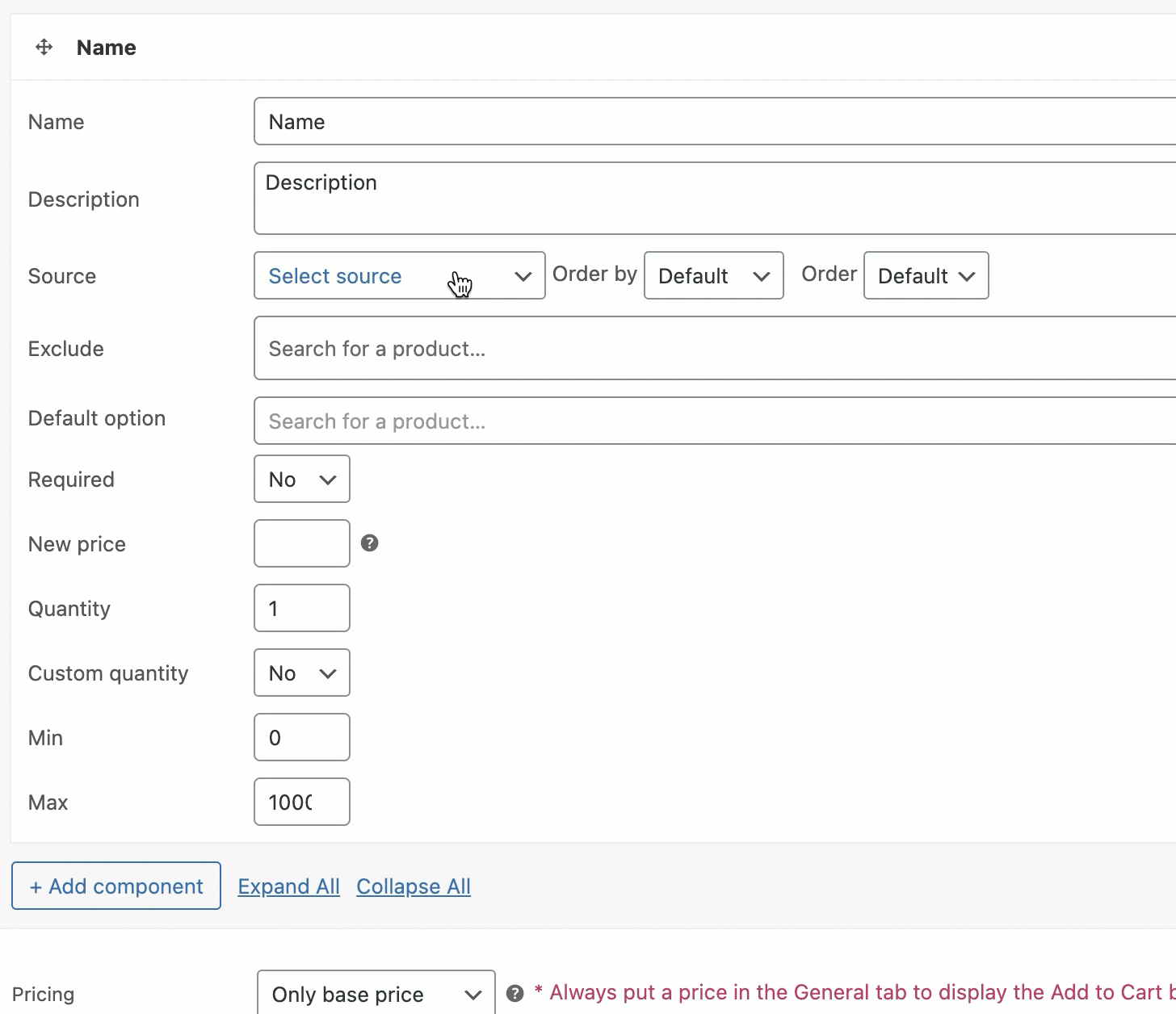Component Sources
WPC Composite Products provides 6 ways of adding products to a component: Products, Tags, Categories, Brands, Product Types & Attributes.
1/ The free version: Only Products source is available.
2/ The Premium version: All other sources are available with full features.
- Categories: multiple categories are possible
- Tags: multiple tags are possible
- Brands: brands created by the WPC Brands for WooCommerce free plugin
- Collections: collections created by the WPC Smart Product Collections for WooCommerce free plugin
- Product type: choose “variable, variation, simple, subscription, variable subscription”
- Product visibility: exclude-from-search, exclude-from-catalog, rate-1, rated-2, rated-3, rated-4, rated-5
- Product shipping classes
- Product attributes
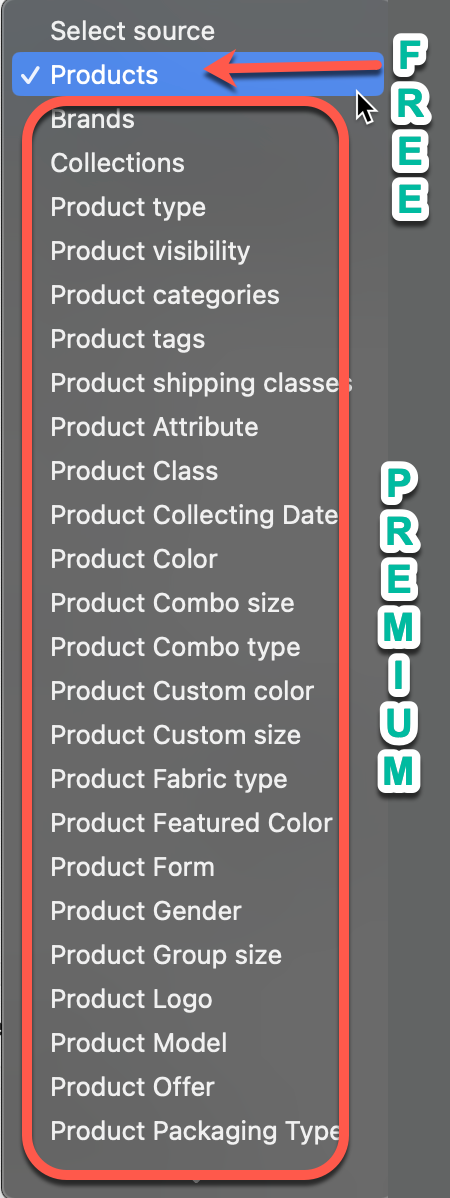
1/ Products:
Users need to manually enter the keyword to search and add products one by one. Simple products, subscription products, variable products, or a specific variation can be added to the component.
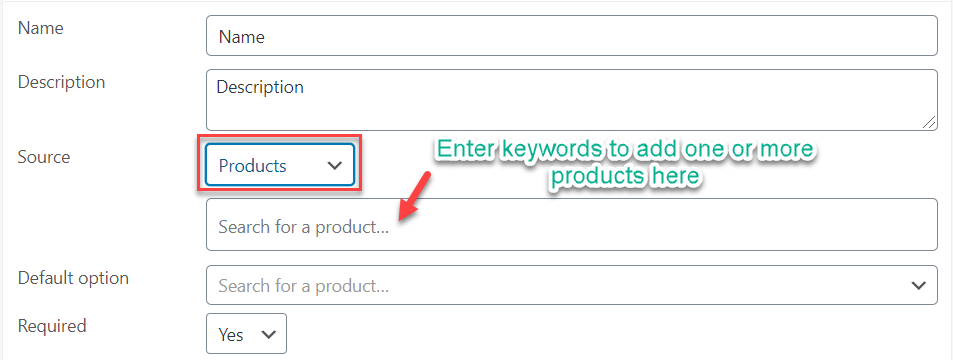
2/ Categories:
Users can create a unique category or subcategory to put all products under that. Then in component setup, type in the name of that category/subcategory to add all products under it at once. Use the filters to arrange how products appear in the list.
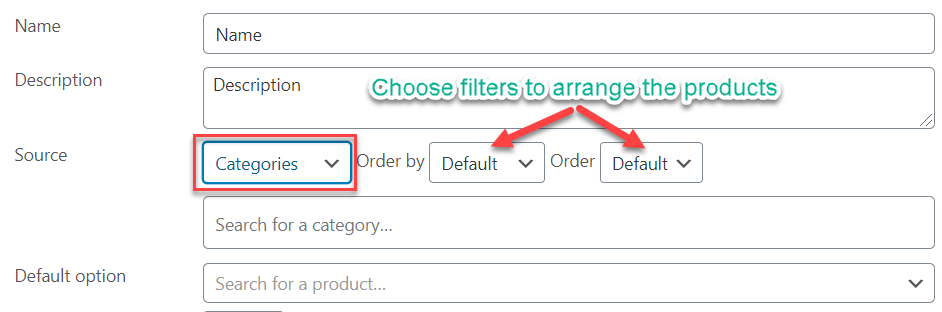
3/ Tags:
Enter a unique product tag for all products to be added as components of a composite and type the tag in the back-end to use.
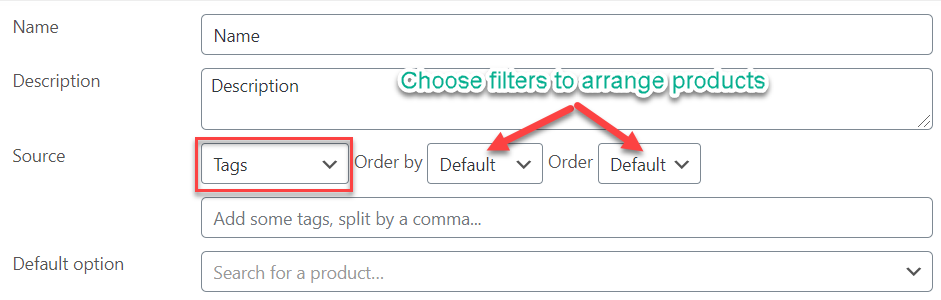
4/ Brands
If your site is managing products by brand, for example using WPC Brands for WooCommerce plugin, you can add products by the Brands source.
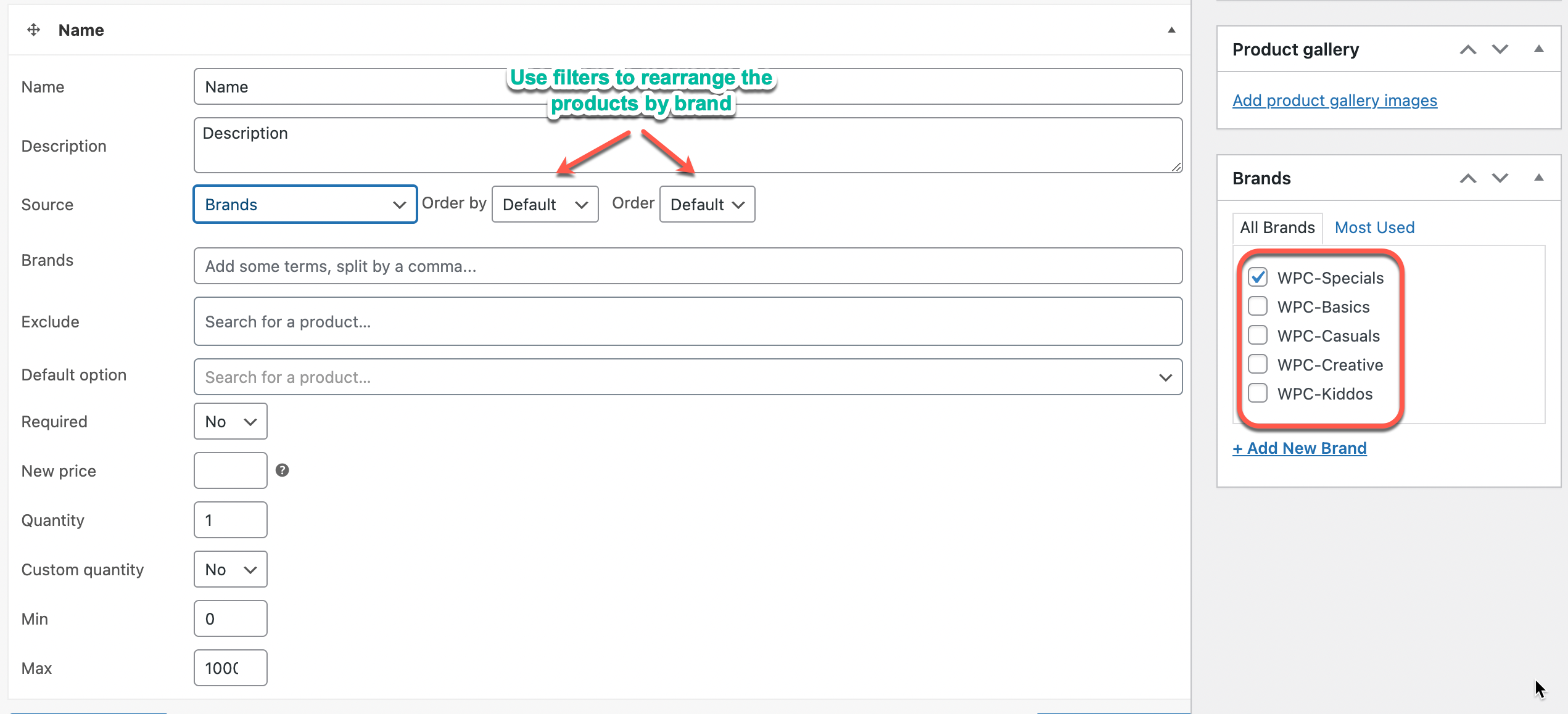
5/ Product Types
You can also add products by choosing specific types. Supported product types are listed under the source. Click on the link under to find out.
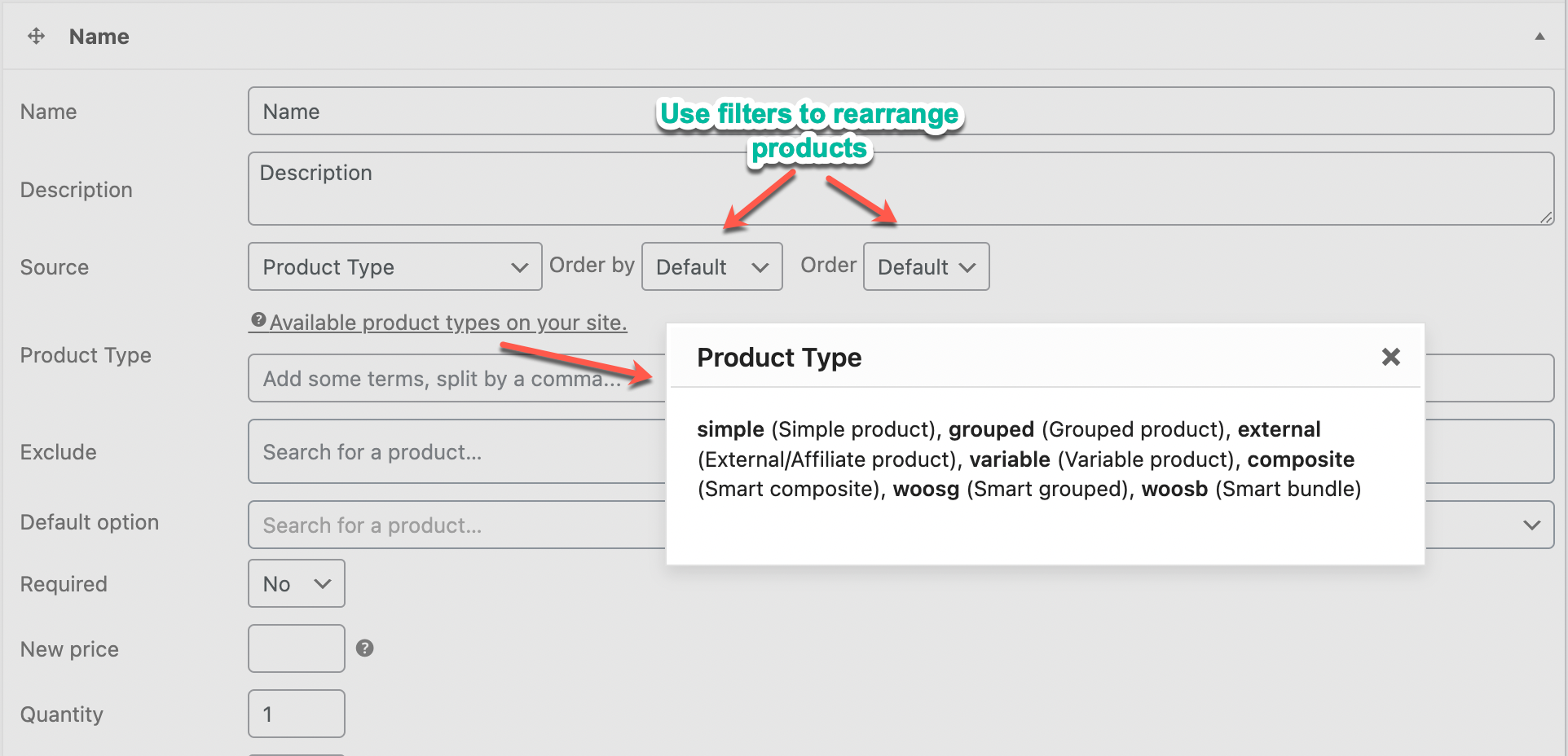
6/ Product Attributes
Users can also sort products and pull items to components using the product attributes. All attributes will be listed out on the drop-down list.