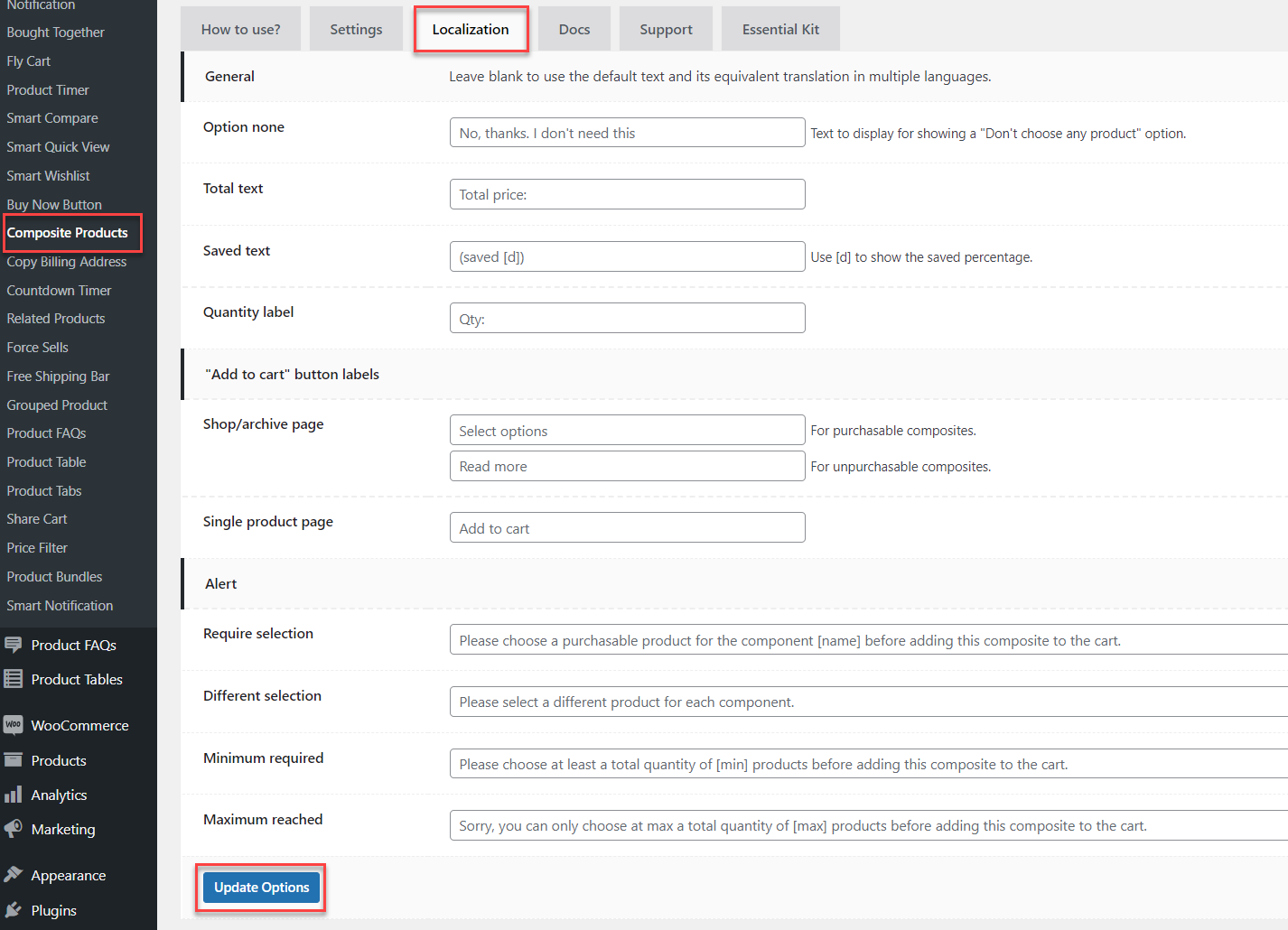1/ Components’ price:
When a sale product is added to a component, both the current regular and sale prices of sale products will appear (for example: $45 $40) and the sale price will be applied.
If you would like to apply a new price for all items inside a component, just use the “New price” option:
- Enter 49 to set the new price to $49.
- Enter 80% to set the new price at 80% of each product’s original price.
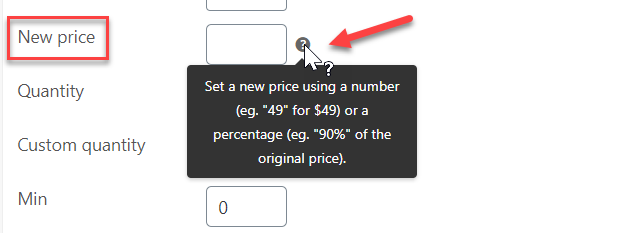
Users can utilize this functionality to add a giveaway item or low-price products to a deal to get their customers’ interest.
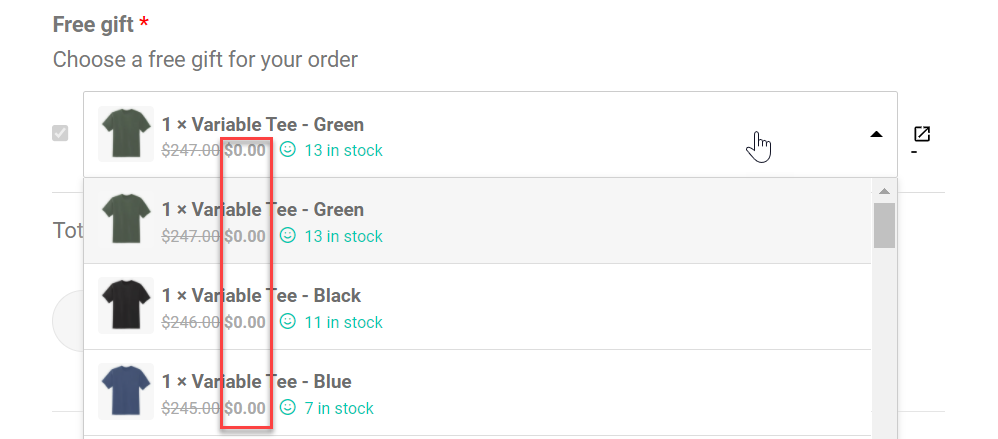
2/ Composite’s pricing:
Whichever pricing method is chosen for the composite product, it’s required that users enter a price in the General tab for the add to cart button to appear.
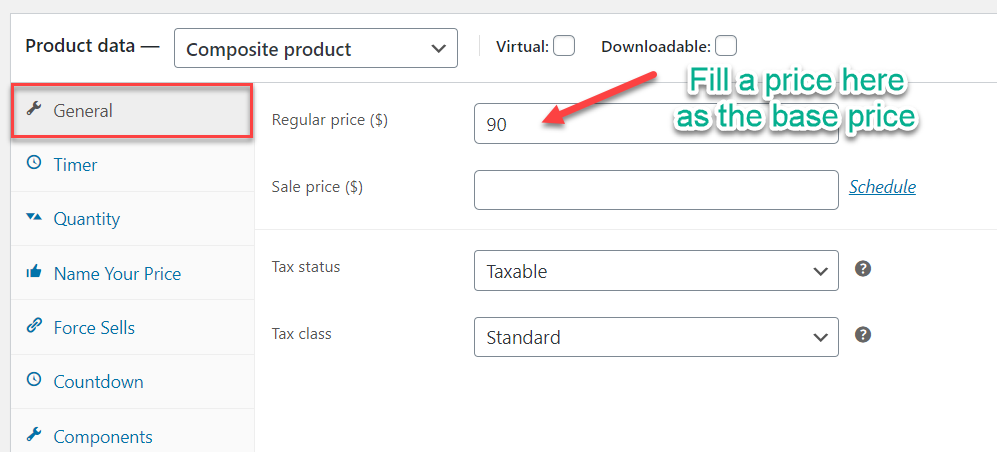
- Only base price: The price you’ve set in the General tab will be applied. It’s a fixed price for the whole composite.
- Include base price: The total price equals the sum of the base price and prices of all components.
- Exclude base price: The total price always equals the sum of all components’ prices only, regardless of the base price.
When “Only base price” is chosen, the total price won’t change when products of different prices are chosen.
If you choose the “Include/Exclude base price” option, make sure you have chosen “Yes” for the “Change price” option in the plugin setting to make the total price change accordingly based on the product choice.
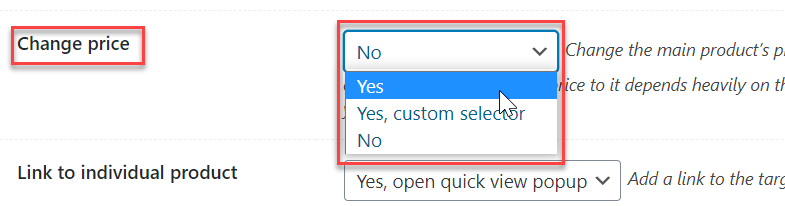
3/ Total limits:
Since version 5.4.0, the new option Total Limits has been added to allow users to configure a minimum and maximum limit for the composite’s total. This will make sure customers choose the components and build up to the required total amount for the whole composite.
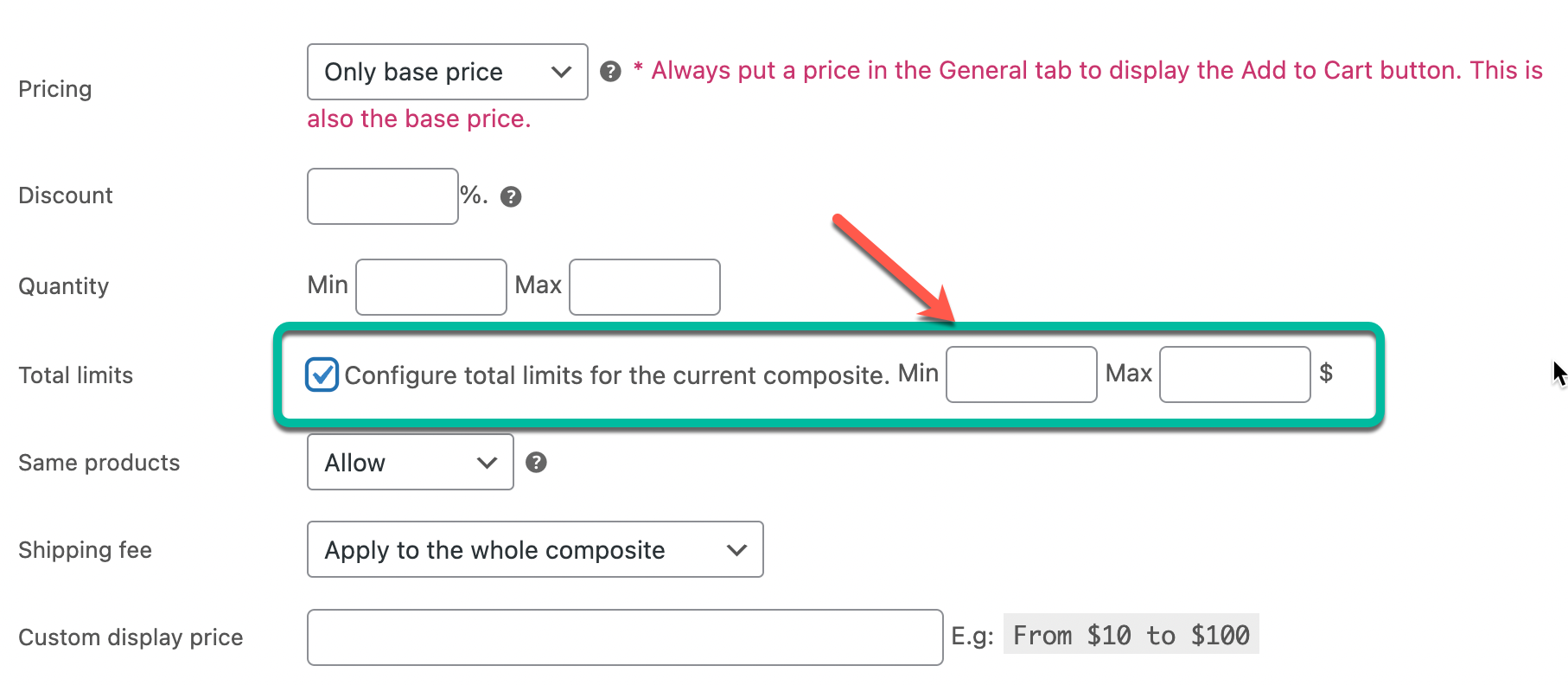
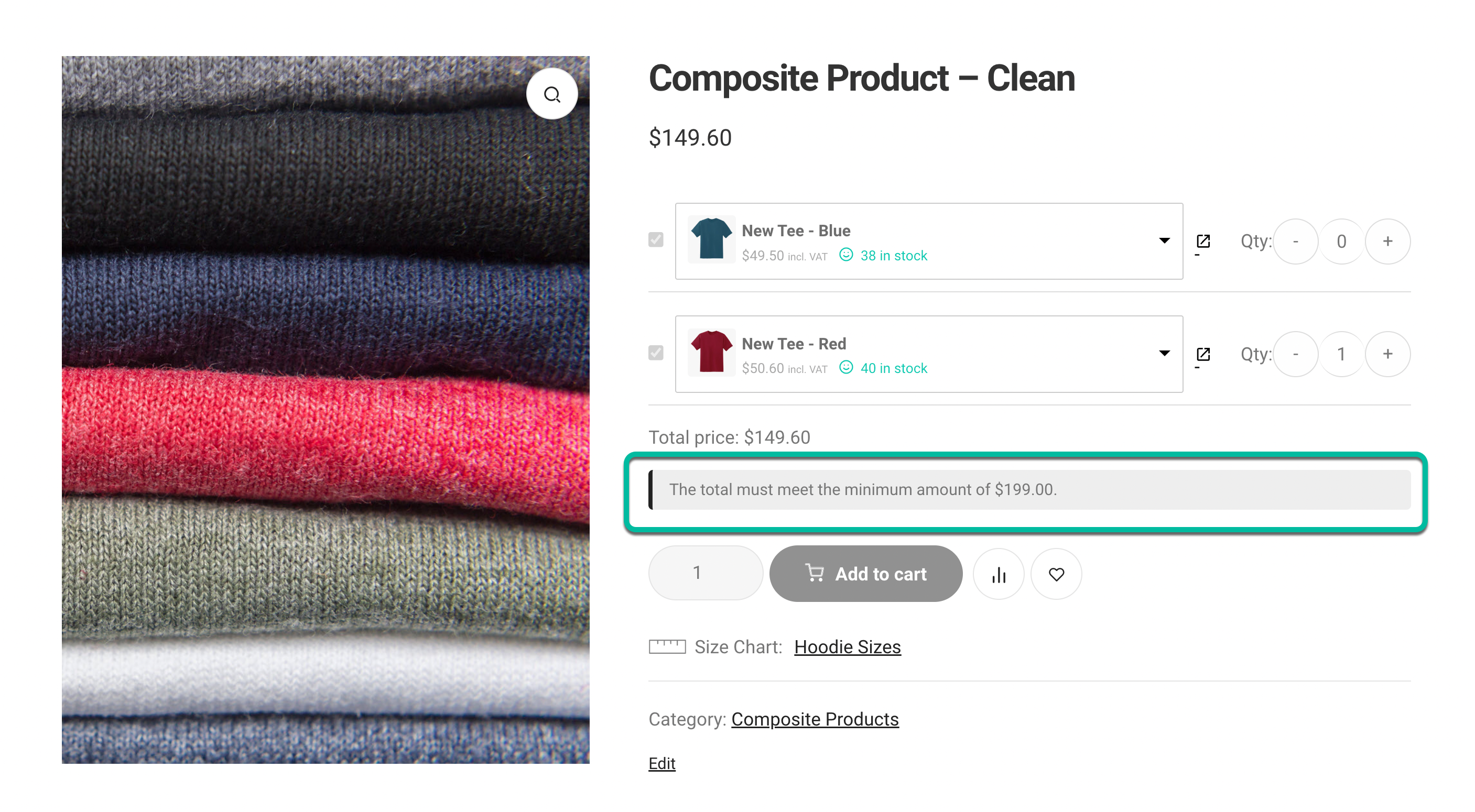
4/ Discounts:
In the “Discount” option, when you enter a number, for example 10, it means to give a 10% discount equally to the prices of all components in that composite product. The discount does not apply on the total.
If you want to give different discounts to components, you can make use of the “New price” option to do that.
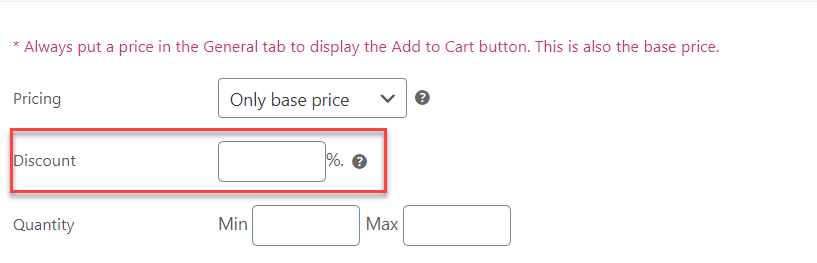
5/ Component pricing methods:
WPC Composite Products introduces two methods of calculating components’ prices: using the original regular price or sale price. By default, the current sale price of individual products will be based for calculating their prices in a smart composite. In some cases, to prevent double discount or stretch the profit too thin, site owners can use the original regular prices instead.
This feature is added on version 5.3.4 of WPC Composite Products. Users must use this or a newer version to have this.

6/ Saved text:
When you enter a number in the “Discount” option, then the applied discount will be displayed in the “Saved text”. The saved text only displays the percentage discount.
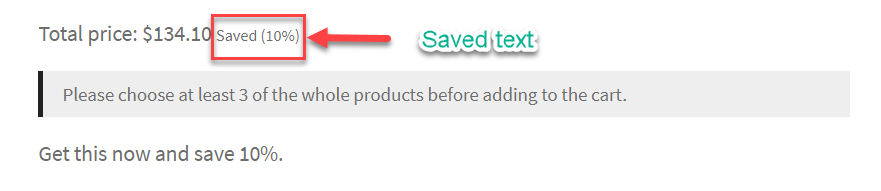 You can change the wording of the saved text in the Composite Products plugin setting, in the “Saved text” option. ALWAYS keep “[d]” to display the discounted percentage applied.
You can change the wording of the saved text in the Composite Products plugin setting, in the “Saved text” option. ALWAYS keep “[d]” to display the discounted percentage applied.
For example:
- Back-end: (saved up to [d]) => Front-end: (saved up to 10%)
- Back-end: (save up to 50% now) => Front-end: (save up to 50% now)
Note: The text is the same for all composites, regardless of the actual discount when you remove the “[d]”.
By default, the saved text only appears next to the total text. If you want to display the saved text in both the starting price (under the product title) and the total price, please go to the plugin settings and choose “Yes” for the “Change price” option.
You can change the option text by entering a new phrase in the Localization tab.