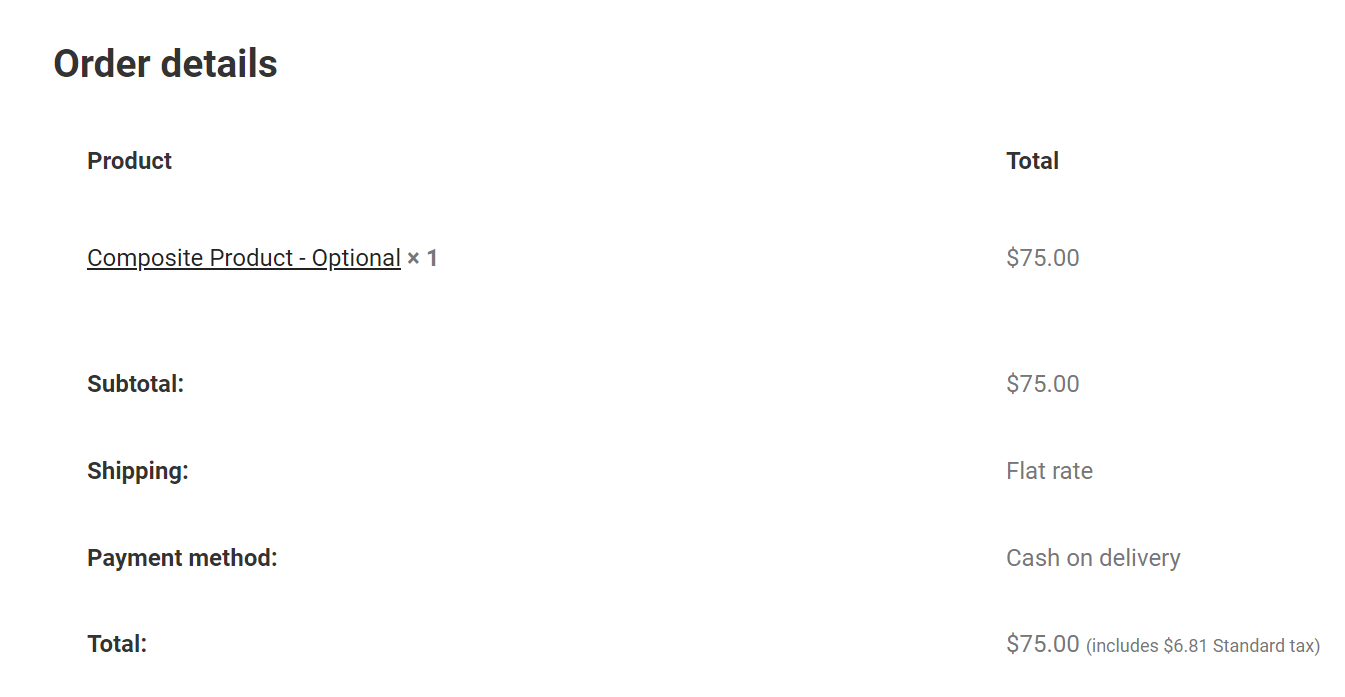Coupon restrictions: Choose which to be applied with coupons:
- Exclude composites: Percentage discounts and fixed product discount coupons are not applicable to “Only base price” composites but are applicable to others.
- Exclude component products: Percentage discounts and fixed product discount coupons are not applicable to “Exclude base price” composites but are applicable to others.
- Exclude both composites & component products: No coupons can be applied to composite products.
- No: All coupons are applicable to composite products.
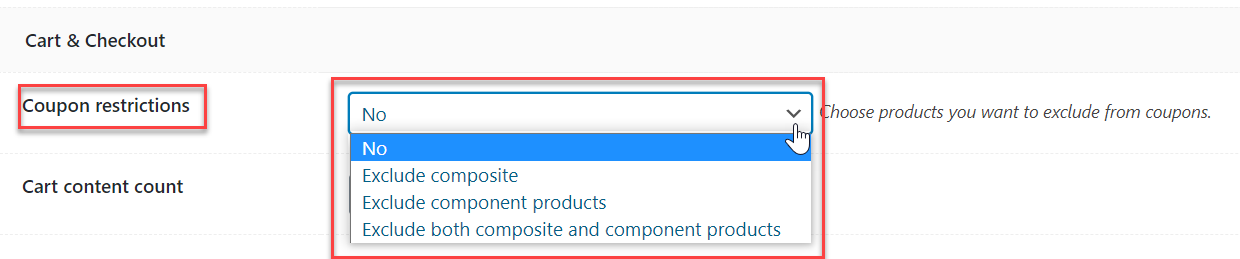
Cart content count: Choose which you’d like to count on your cart:
- Composites only
- Component products only
- Both composites and component products
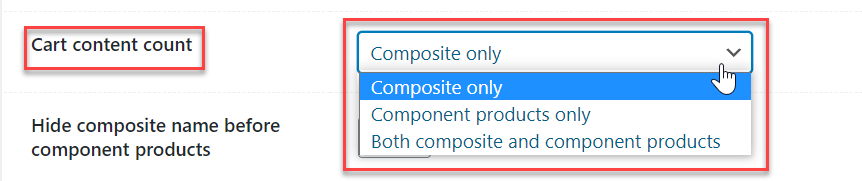
Hide composite name before component products: If you choose “Yes” then in cart and checkout, the title of each component product will change from “Composite Product 1 → Product 1” to just “Product 1”. The composite part before components is removed.
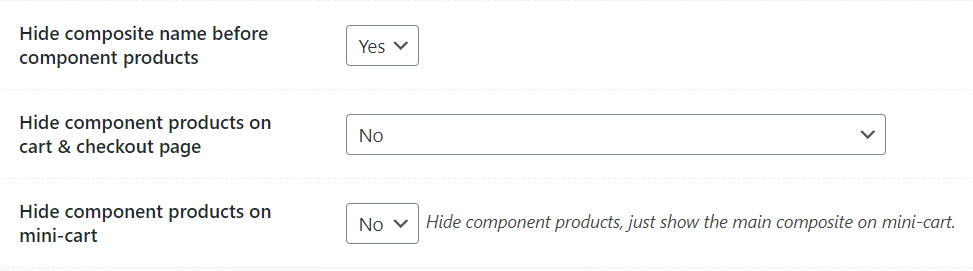
Note: Doing this won’t hide the main product (eg. Composite Product 1), this is to just hide the main composite’s name in the title of each component product in the cart and checkout pages.
Hide component products on cart & checkout page: Choose “Yes, just show the main composite” to hide all components completely under the composite name in the cart and checkout pages. Choose “No” to show both the main composite and its components. For other two options, the names of component sub-products will be listed in one or more lines.

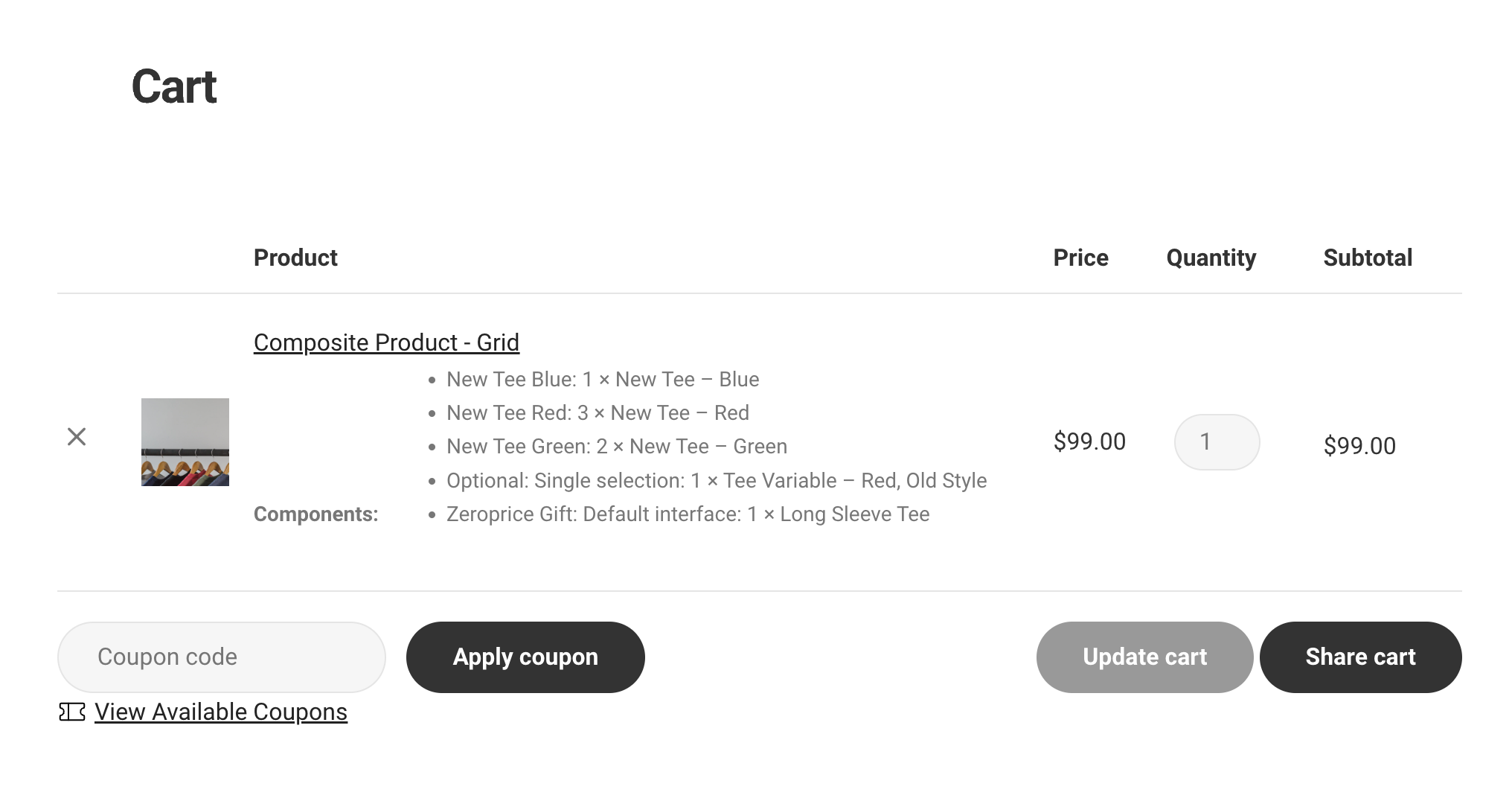
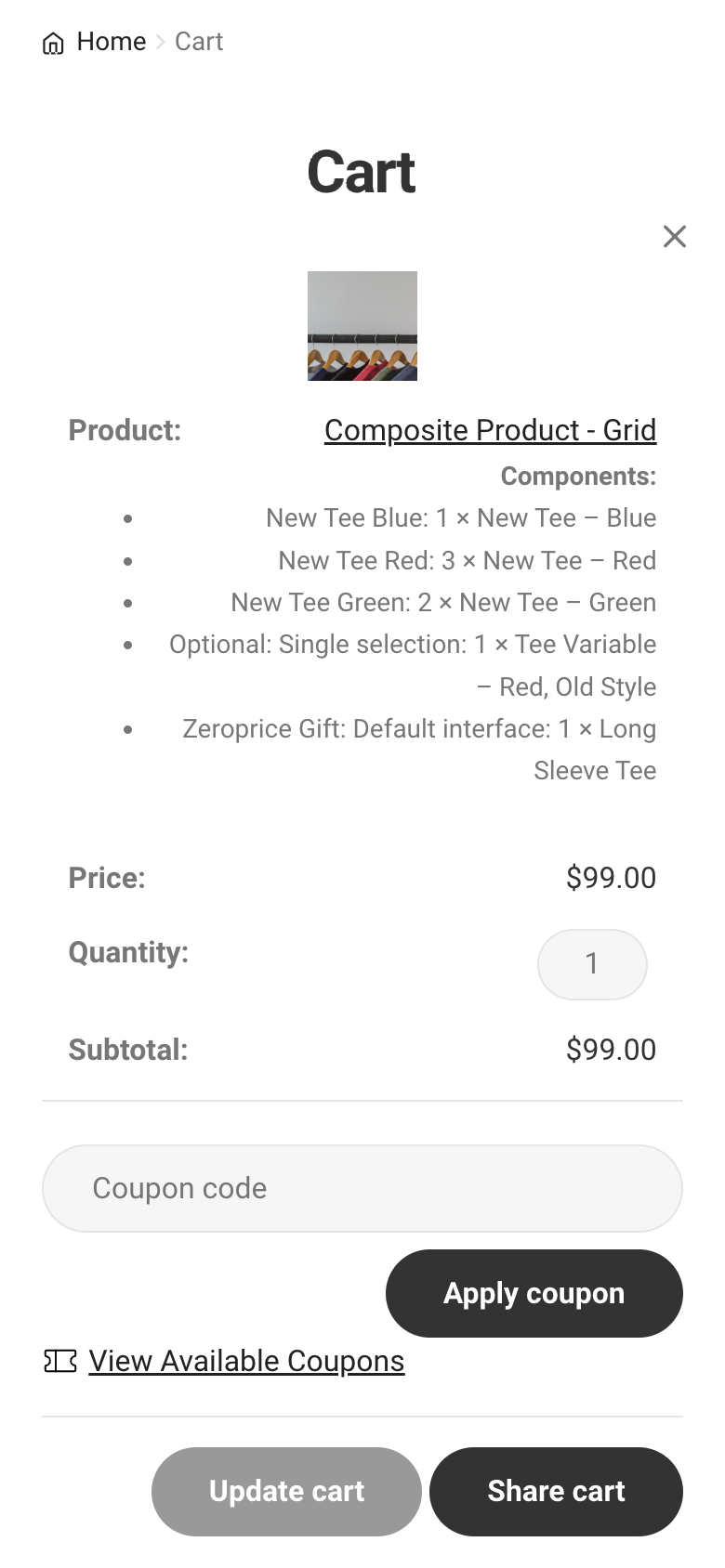
Hide component products on mini-cart: Choose “Yes” to just show the main composite and hide all components under the composite name in the mini-cart. Choose “No” to show both the main composite and its components.
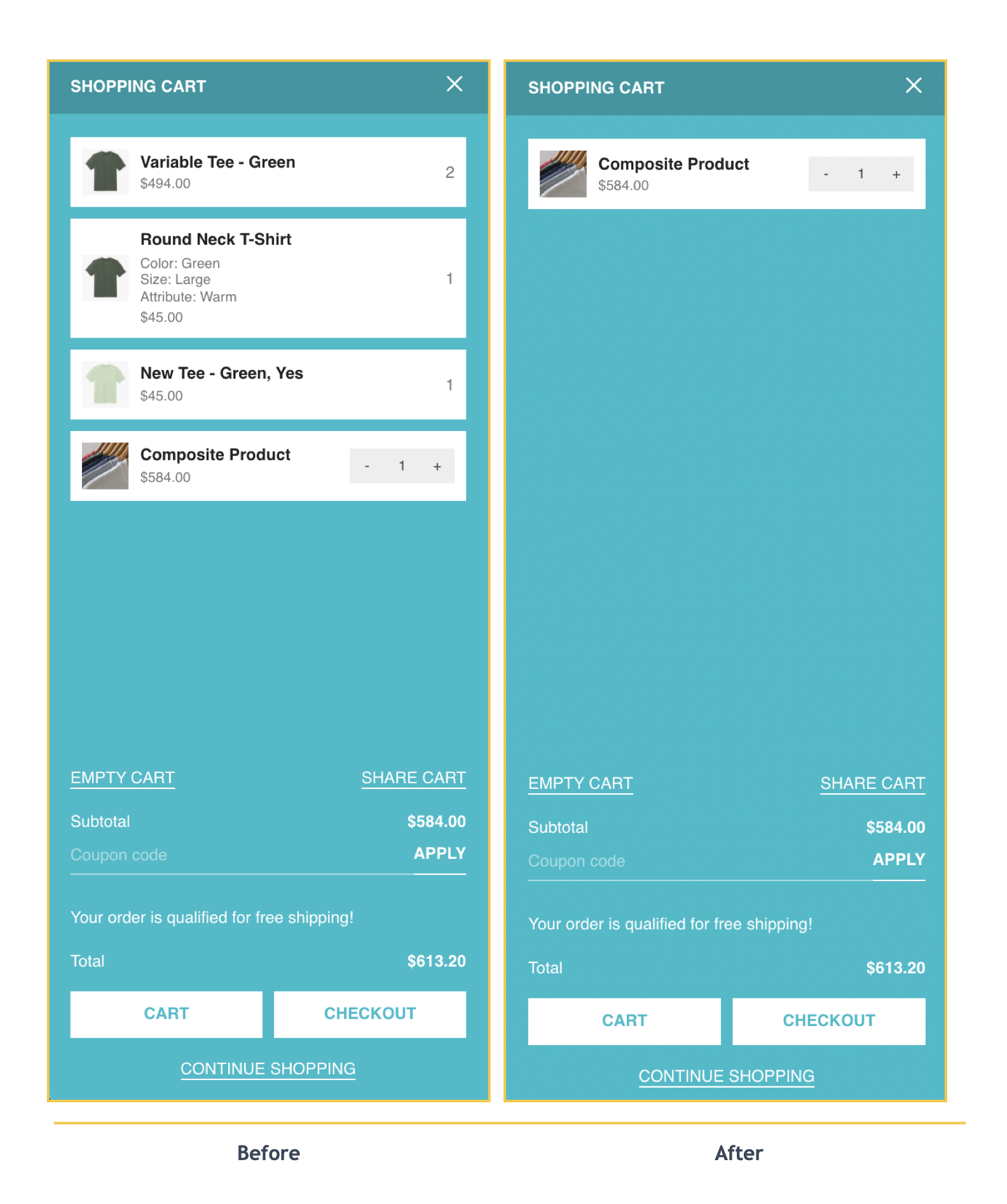
Hide component products on order details/confirmation email: This option has been added to the plugin setting since version 7.1.1. Users can choose to hide the sub-products on the order details or confirmation emails sent to customers.