Encouraging customers to purchase more and increase their order value is not an easy task though store owners have a variety of methods to do so. Offering quantity based prices would be one of the most effective and powerful methods to urge buyers with very few convincing actions needed.
This plugin allows store owners to set up various pricing options in a table layout based on different levels of quantity. It’s super easy to configure and users can enjoy a real-time demonstration as the indicator will slide to show the active unit price corresponding to the current quantity level in the frontend. By nature, this plugin facilitates both volume pricing & tiered pricing – the two best strategies in marketing that encourages customers to upgrade their order size by increasing the quantity of products while sellers can have a better profit without the need to tighten their budget too much.

As its name suggests, this plugin is for configuring quantity-based pricing rules for products. The prices for each level can be higher or lower. It doesn’t have to be about the discount solely. The prices of the next level can be higher than the previous one. It’s all dependent on the nature of the gods and services that your online store offer.
Users can enter either a number to set a new price (replace the General tab’s price) or enter a percentage to configure the new price (for example, “10%” means 10% of the current price – General tab’s price of the product). These pricing sets have 2 levels:
- Global Pricing: WPClever >> Price by Quantity
- Individual Pricing: Configure in the Price by Quantity tab
The possibility to configure individual pricing tables for specific products is available in the Premium version of this plugin only.
1/ Global Pricing:
Global pricing tables are rules that can apply to multiple products at the same time based on the sources chosen:
- All products (storewide)
- Product categories
- Product tags
- Product brands
- Product types
- Product attributes

2/ Individual Pricing:
These pricing rules can be configured specifically for individual products in the Price by Quantity tab of the single product pages.
- Disable: no pricing rules are applicable for this product.
- Global: use the global pricing (if any) that are applicable to this product.
- Override: set new pricing rules for this product specifically.
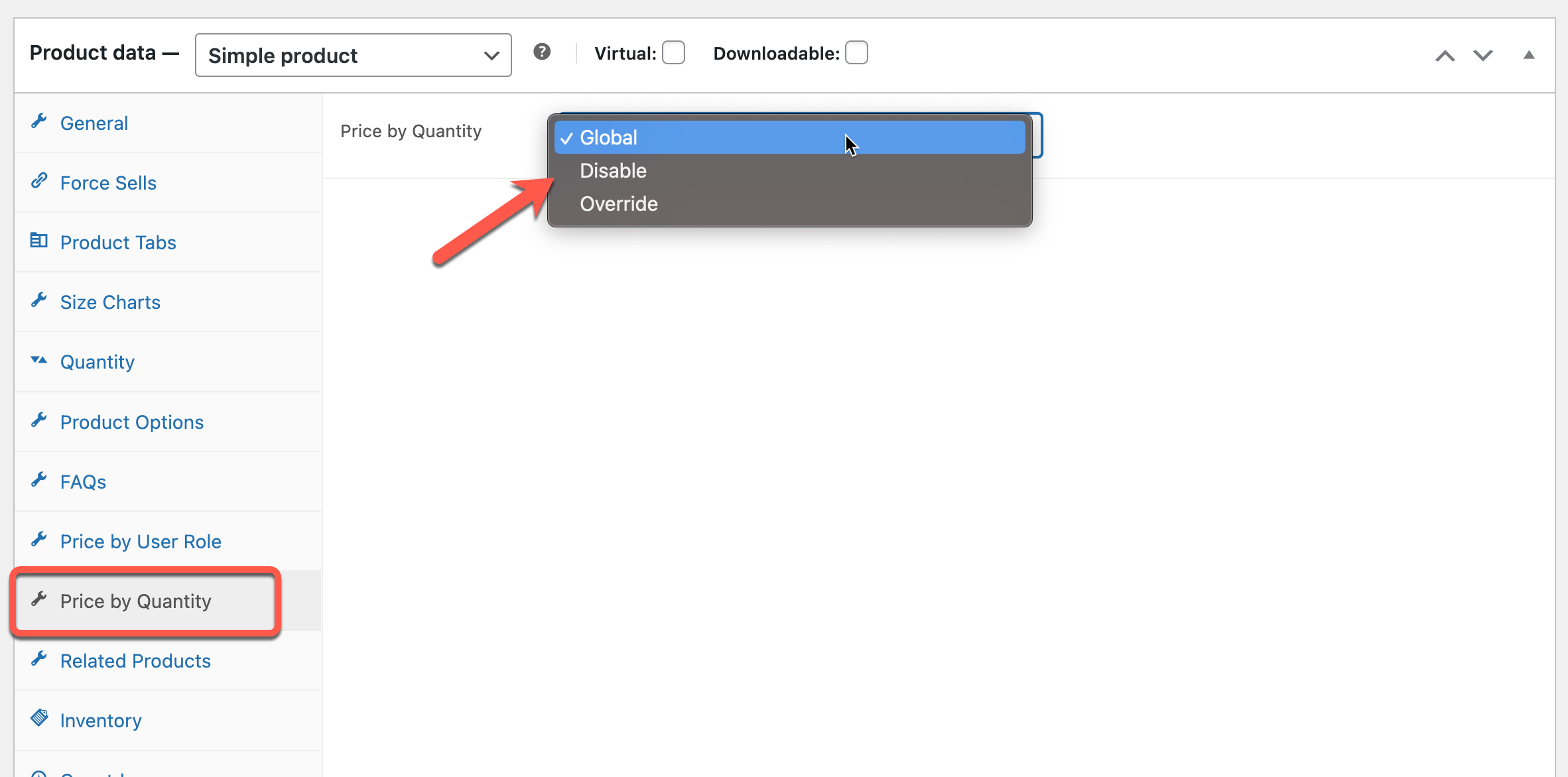
3/ Plugin settings:
In the plugin setting under WPClever >> Price by Quantity, users can choose the position, custom colors, show/hide after text for the pricing table and default text for all lines.

Users can also enter a new phrase to be the after text for each price level:
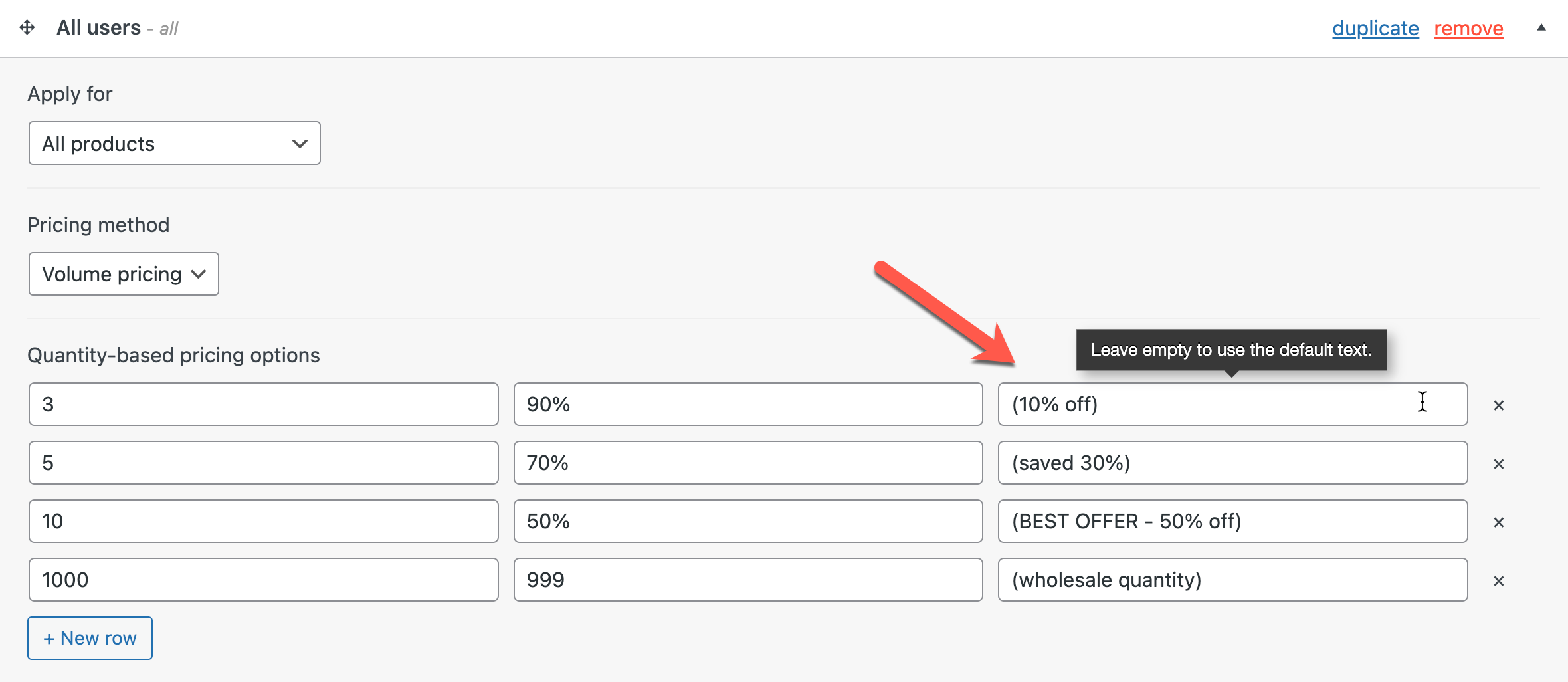
If you need to change the text or translate the strings in our plugin, please open the Localization tab to enter a new phrase.