BASIC SETUP
As its name suggests, this plugin is for configuring quantity-based pricing rules for products. The prices for each level can be higher or lower. It doesn’t have to be about the discount solely. The prices of the next level can be higher than the previous one. It’s all dependent on the nature of the gods and services that your online store offer.
Users can enter either a number to set a new price (replace the General tab’s price) or enter a percentage to configure the new price (for example, “10%” means 10% of the current price – General tab’s price of the product). These pricing sets have 2 levels:
- Global Pricing: WPClever >> Price by Quantity
- Individual Pricing: Configure in the Price by Quantity tab OR Variations tab (in variable products)
The possibility to configure individual pricing tables for specific products is available in the Premium version of this plugin only.
1/ Global Pricing:
Global pricing tables are rules that can apply to multiple products at the same time based on the sources chosen:
- All products (storewide)
- Product categories
- Product tags
- Product brands
- Product collections
- Product visibility
- Product types
- Product shipping classes
- Product attributes
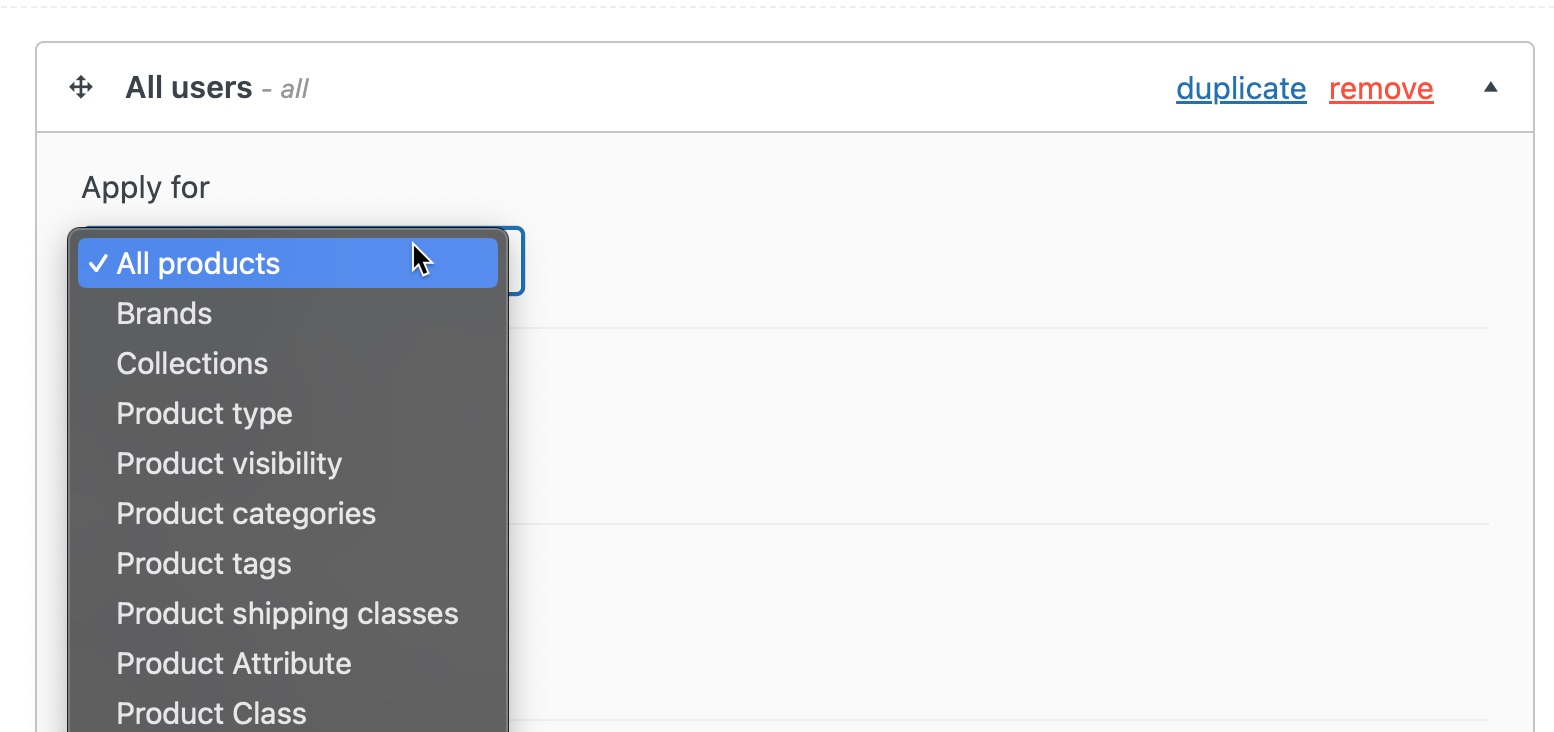
2/ Individual Pricing:
These pricing rules can be configured specifically for individual products in the Price by Quantity tab of the single product pages.
- Disable: no pricing rules are applicable for this product.
- Global: use the global pricing (if any) that are applicable to this product.
- Override: set new pricing rules for this product specifically.
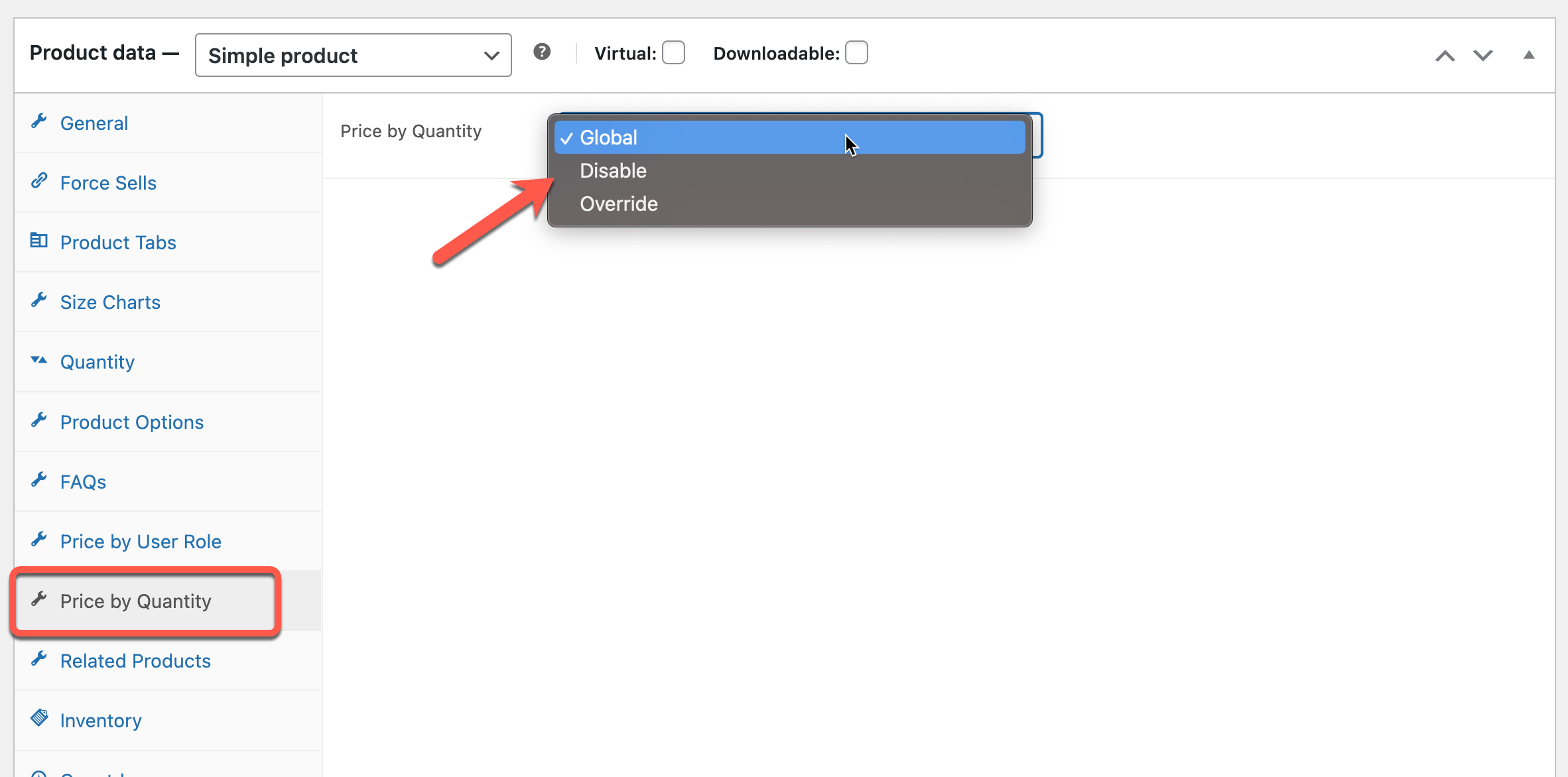
Pricing rules at Variation level
THIS FEATURE IS ONLY AVAILABLE SINCE VERSION 5.0.0 OF WPC PRICE BY QUANTITY PREMIUM
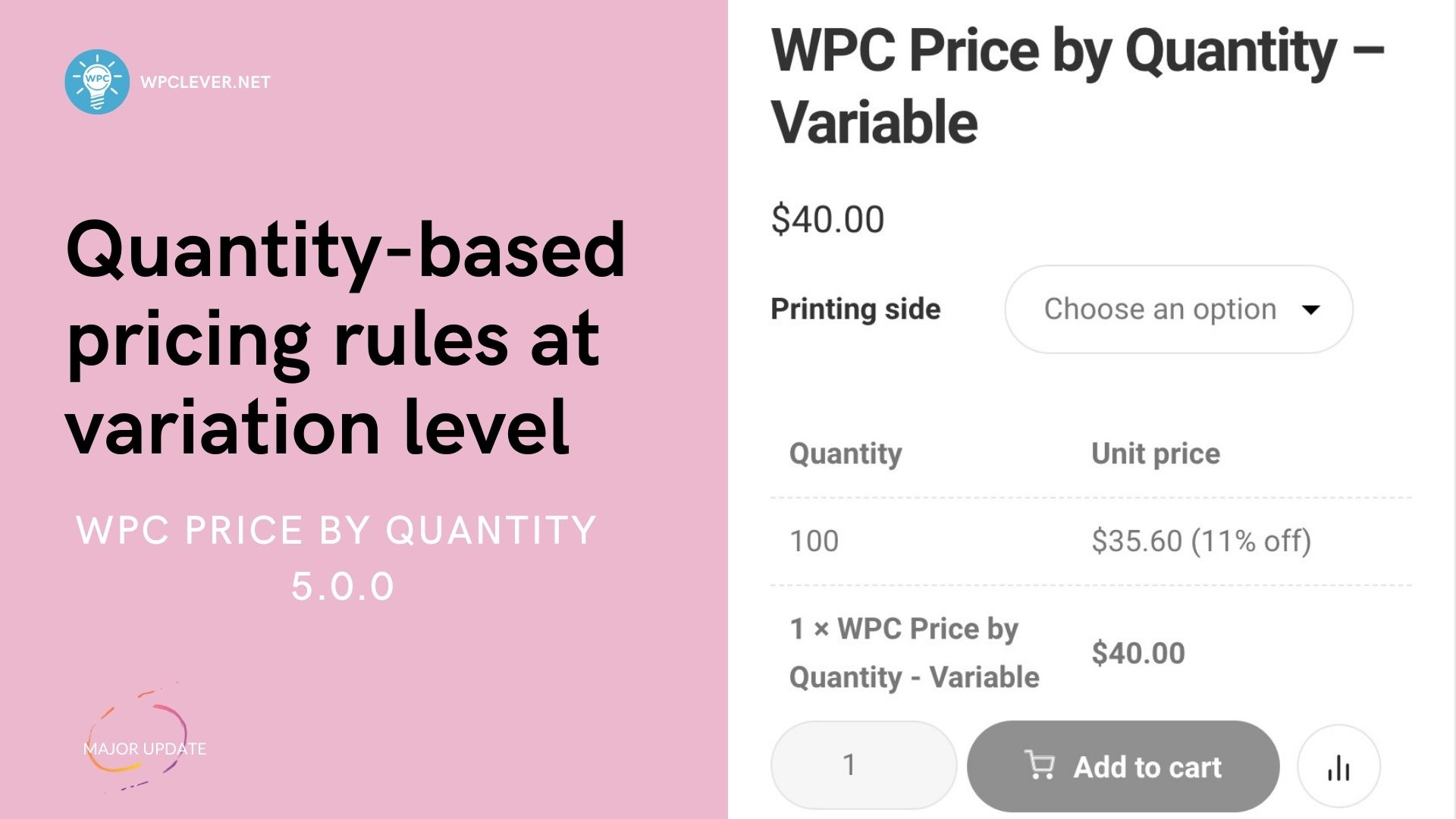
From the Variations tab, users can navigate to the WPC Price by Quantity section then choose Global (to use the global rules in the plugin settings), Disable (to disable all rules for the current variation only), Parent (to use the rules in the Price by Quantity tab of the parent variable), or Override to create new rules.
The rules configured in the Price by Quantity tab of the parent variable product are rules at product level and will be applied to variations that have no overriden rules specified.
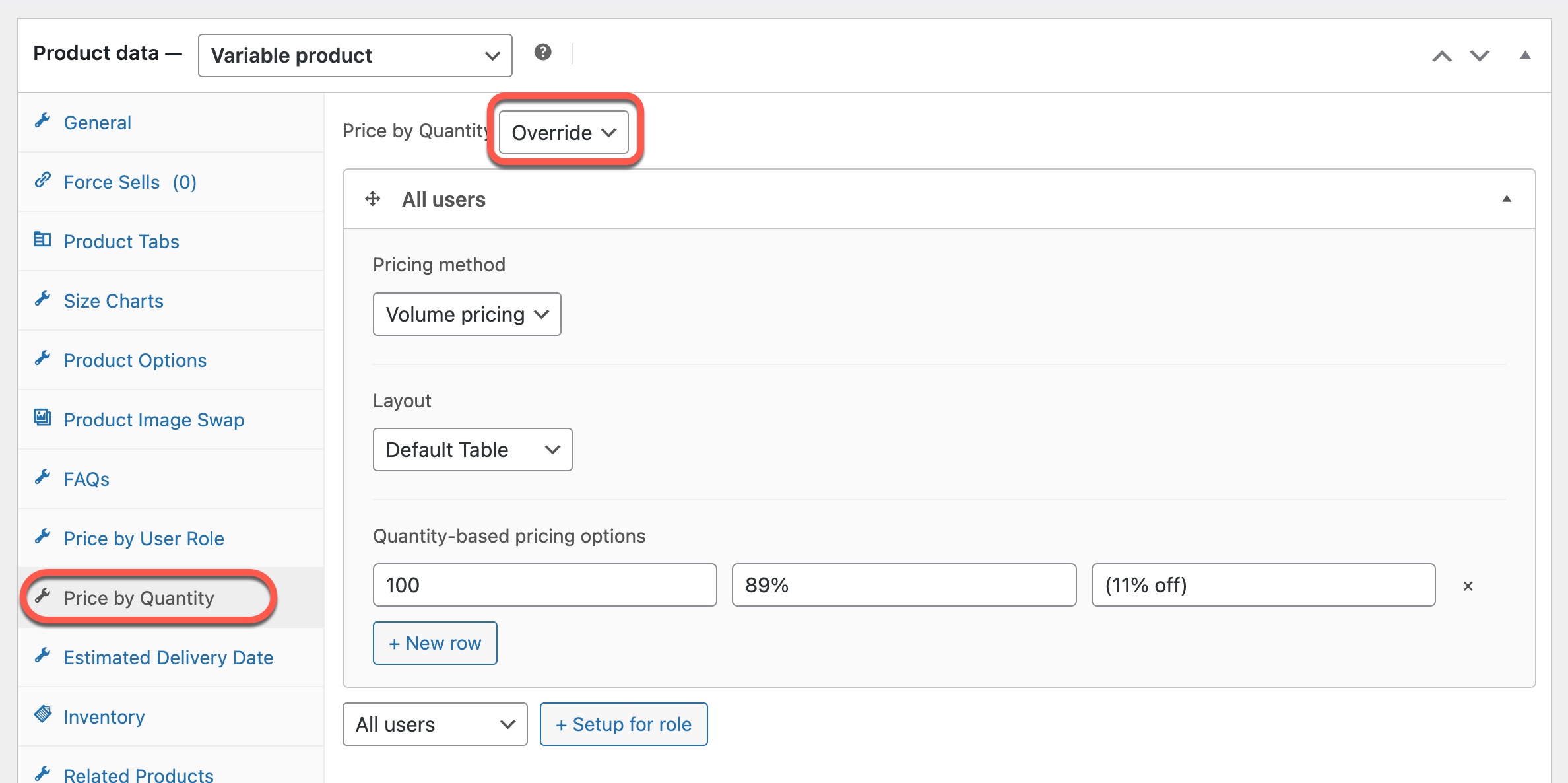
To override these rules, choose Override then configure in the same way for the variation:
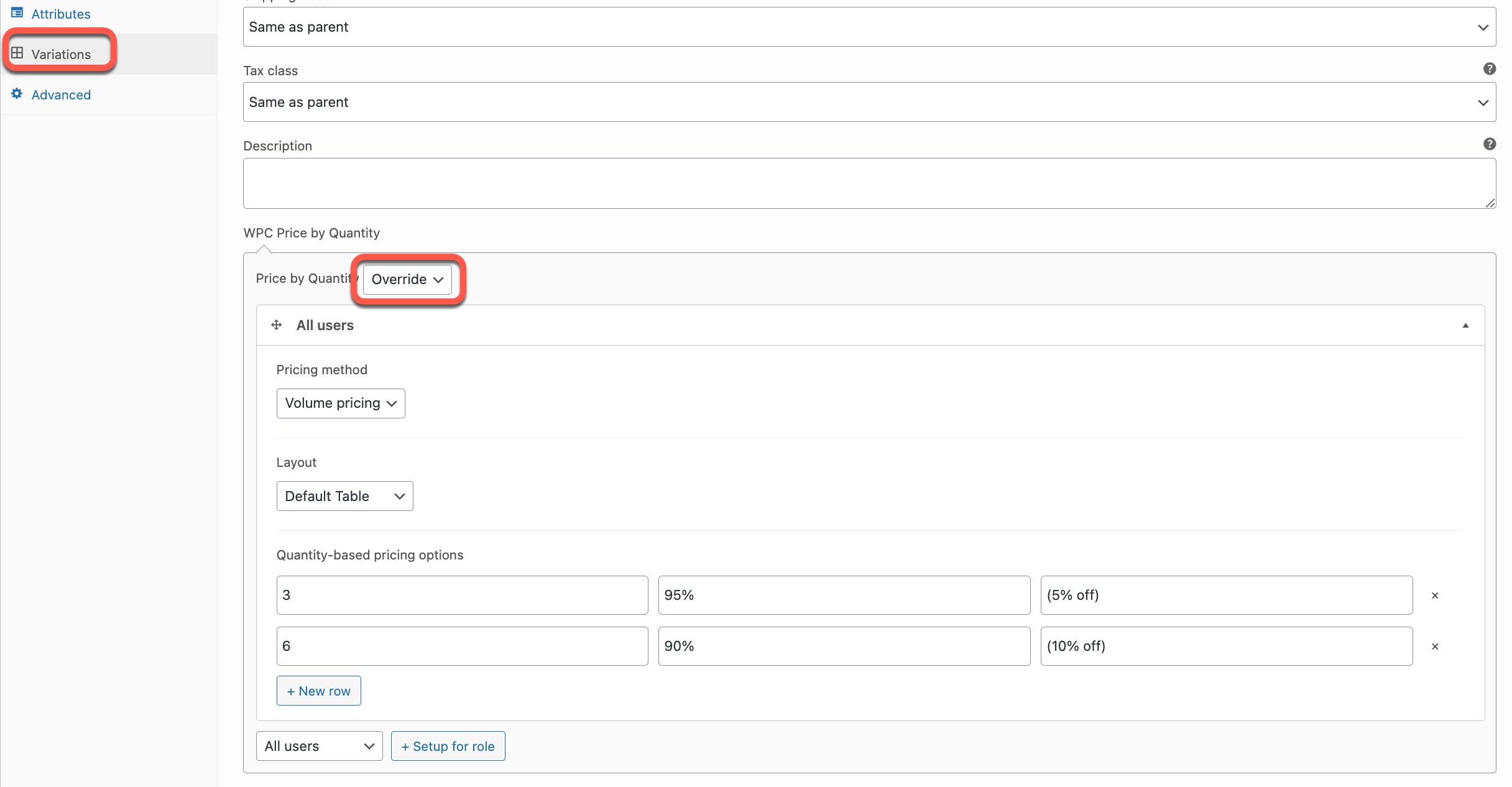
It’s possible to configure a different pricing method and layout for each variation of the same variable product.
STEPS TO CONFIGURE THE PRICING RULES
STEP 1: Choose a user role for the set
Click choose to a user role then press the “Set up for role” button
STEP 2: Choose the level of the rules
- Go to WPClever >> Price by Quantity if you need to set up prices for multiple products at the same time.
- Go to the Product Data section of the single product page, open the Price by Quantity tab to set up rules at product level.
- For variable products, open the Variations tab then navigate to the WPC Price by Quantity section to set up rules per variation.
STEP 3: Choose a pricing method
- Volume pricing: One unit price corresponding to the chosen quantity level will be applied
- Tiered pricing: Multiple unit prices are applied to build up the total as the quantity covers each level
STEP 4: Choose a layout
- Default table: show the list of quantity levels and corresponding unit prices in the table view
- Quick Buy Table: fixed the quantity number and the corresponding unit price with an add to cart button for quickly adding product to the cart
STEP 5: Click Add row to add options >> Update
- Add 1 value, unit price (a number or a percentage) & after text for each quantity level
- Leave the after text box blank to use the default text in the plugin settings