Plugin settings:
In the plugin setting under WPClever >> Price by Quantity, users can choose the position, custom colors, show/hide after text for the pricing table and default text for all lines.
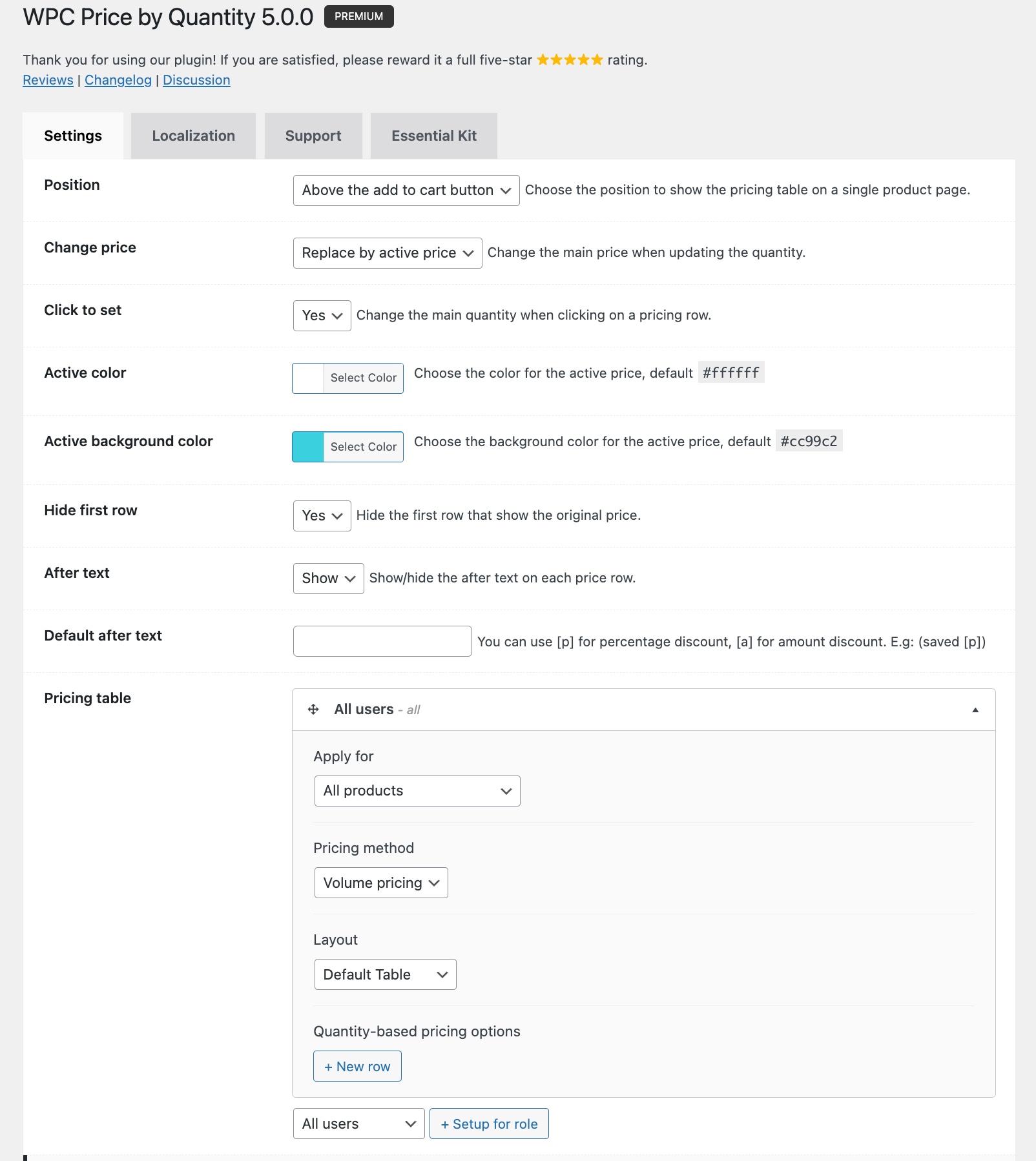
Position: choose a position to display the pricing table
Change price: choose an option to replace the main price or total price with the quantity-based price
Click to set: enable to allow quick application of the quantity and unit price when buyers click on a row in the table
Active color: choose a color for the active price text – highlight the current quantity level and unit price
Active background color: choose a color for the background of the active row
Hide first row: hide the minoutliers – the quantity level lower than the minimum quantity in the table
After text: choose to show or hide the after text in the table
Default after text: enter a phrase to use as default text for all rows
At the end of the plugin setting page, there are all global rules. Users can add, edit or preview them in one page.
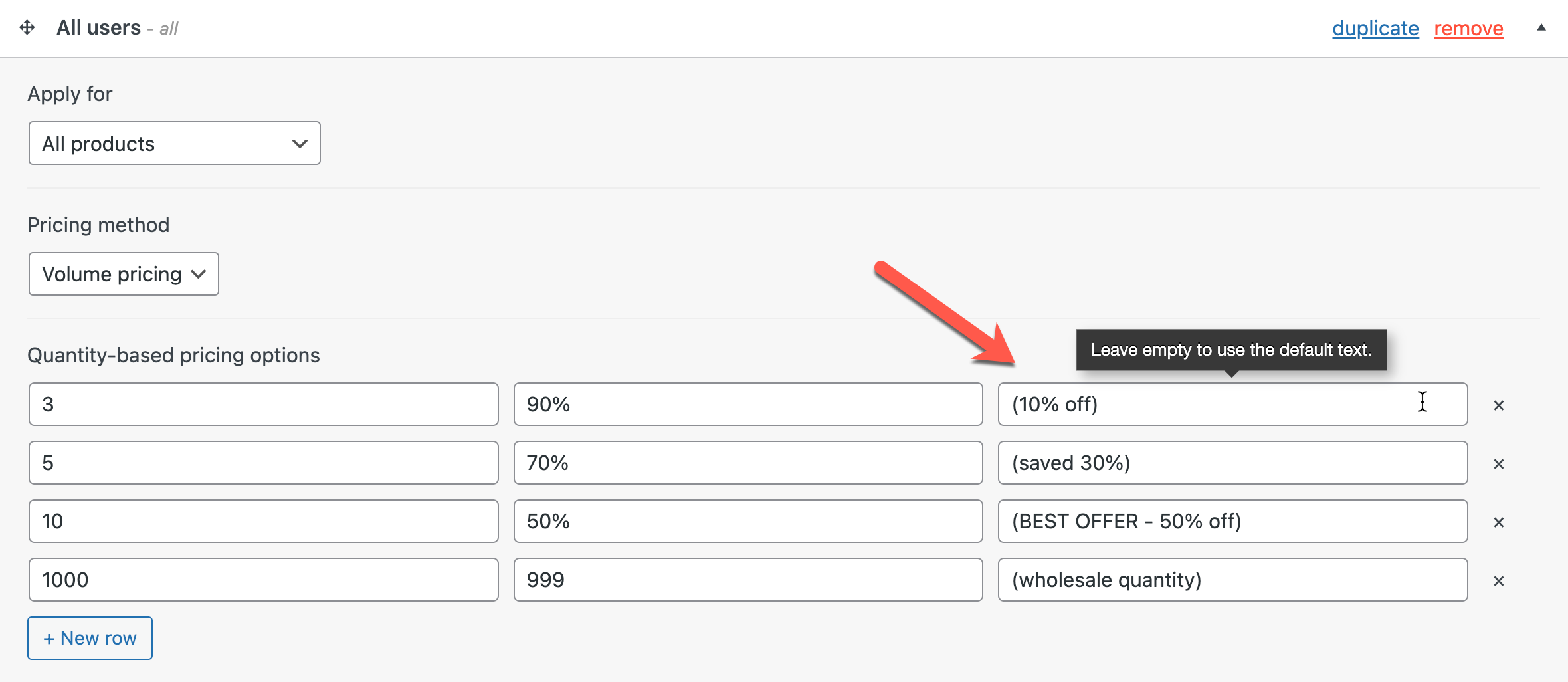
If you need to change the text or translate the strings in our plugin, please open the Localization tab to enter a new phrase.