Default products as Bought Together
When you have a need to set up a set of products as Bought Together items of other products in bulk, you can use the Default product option found under WPClever >> Bought Together to save you some time.
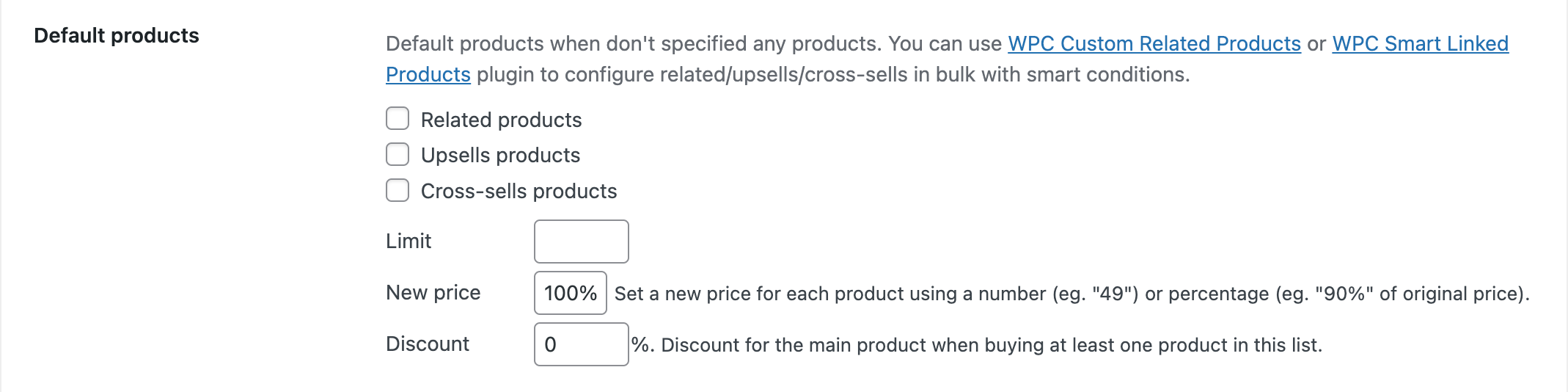
- Related products: products that share the same categories or tags with the main product.
- Upsells products: products that are considered an upgrade or better version of the main product. Upsells are often shown on the single product page as better suggestions of products customers might be interested in.
- Cross-sell products: products that can come in a good match with the main product suggested on the mini-cart and cart pages.
There’s no specific order for Bought Together if you use this feature to set up in bulk. However, users can set up a limit of how many items can be displayed in the frontend, enter a new price in percentage or amount for all of them at once. The Discount number is the percentage discount for the main product if customers purchase at least one Bought Together alongside the main one.
If you select Related products, our plugin will automatically find and display products that are from the same category and have the same tags with the main one to be the Bought Together.
Upsells and Cross-sells can be configured in the Linked products tab of single product pages.
To save time, we offer 2 powerful plugins for users to configure related/upsells & cross-sells in bulk with smart conditions.
- WPC Smart Linked Products for WooCommerce: you can add Smart Cross-sells & Smart Upsells with this plugin for multiple products at the same time using product tags, types, categories, brands, collections, attributes, etc. This plugin allows users to create highly complex conditions to find applicable products.

Any upsells & cross-sells found in the Linked products tab of single products will be prioritized over Smart Linked items.

- WPC Custom Related Products for WooCommerce: you can add Smart Related products for multiple products at the same time using product tags, types, categories, brands, collections, attributes, etc.

Products configured in the Related products tab of single products will be prioritized over Smart Related products.
