HOW TO SET UP COMPLEX VARIABLE BUNDLE OFFER
There are cases when store owners have a need to configure an offer like this: A combo in which customers will need to choose the first product, then go on to the second one and make sure the combination is well managed. For example, a customer can choose a T-shirt of the Blue color, then he must choose a pair of pants of the same color.
Our WPC Product Bundles plugin CANNOT make customers do that, nor it can require the chosen attributes or variations in sync like that. It does not support such kind of “step by step” choosing method. All bundled products are equal and independent of one another in a smart bundle.
So, instead of keeping those options as individual products, you can consider keeping them as variations under a variable product then add them to a Smart bundle & use the WPC Variation Swatches plugin to display all options nicely for buyers’ convenience.
Scenario: Your store sells t-shirt combos. The hoodies have 2 style: A & B. Style A has 3 colors and so does the style B. The belt is a simple product only.
Instead of creating 2 variable products for Hoodie A with 3 variations & Hoodie B with 3 variations, you can combine them into 1 variable product and still be able to manage the stock, prices, and others.
Your bundle will include 1 simple product (belt) & 1 variable product (hoodie).
Step 1:
Create a new variable product for the Hoodie, with 2 attributes: Style and Color.
- Style has 2 variations: A, B.
- Color has 3 variations: Blue, Red, Green.
Here are the suggested attribute settings for your reference:
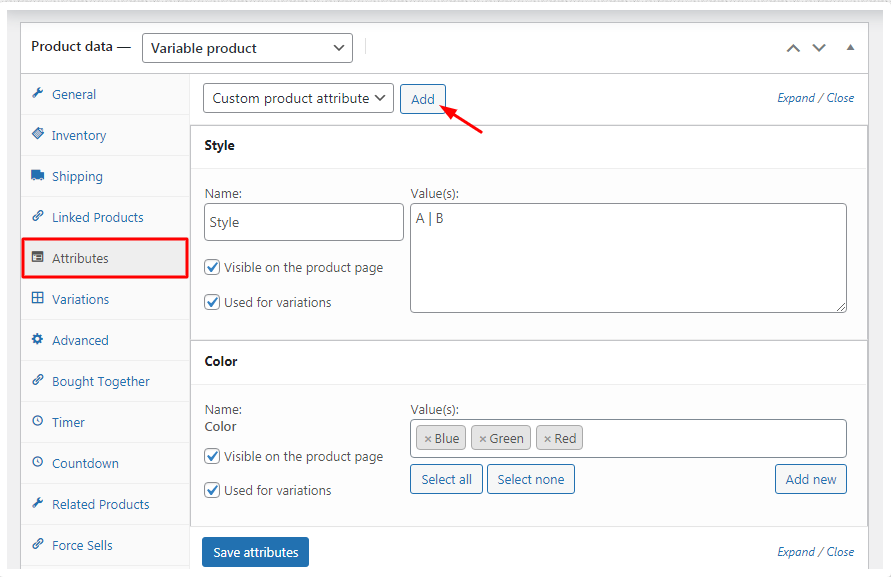
Step 2:
After creating 2 attributes, you can go to the Variations tab of the variable product page, choose “Create variations from all attributes” then press Go:
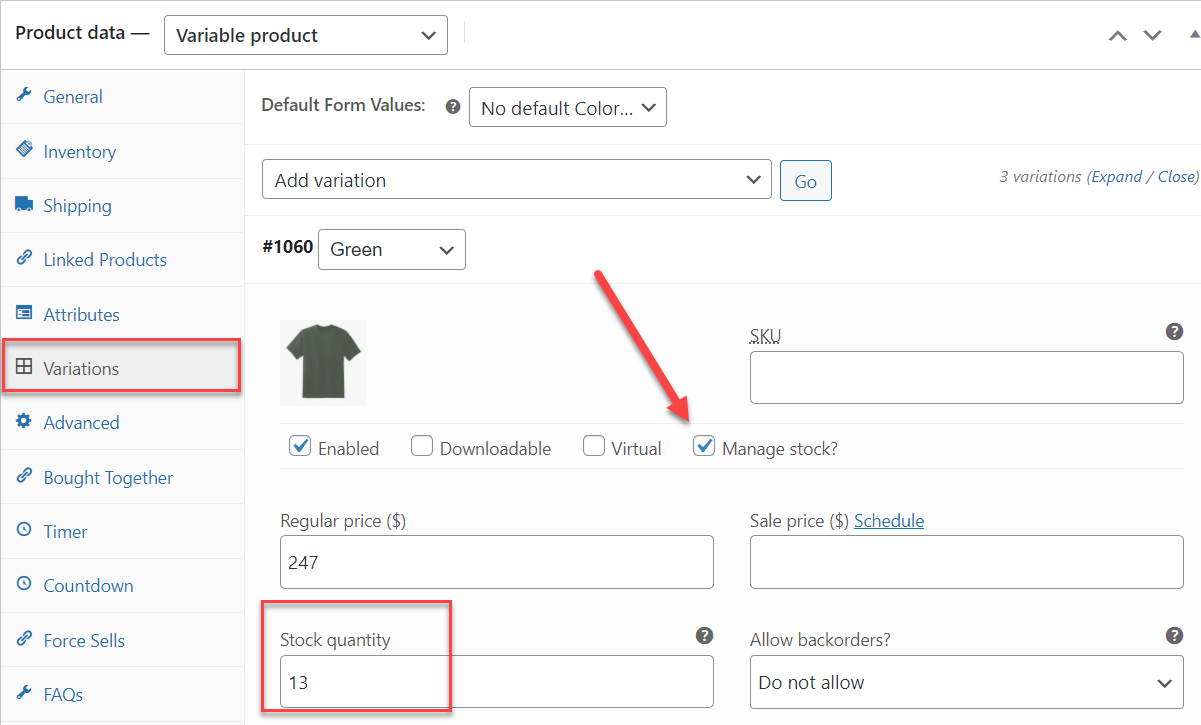
Now, you can click on each variation, configure a price, stock, thumbnail, etc for each variation as in above image. Any unavailable variation, you can leave out the check on the Enabled box as in the below image, or click on the Remove button to completely delete that variation from the list.

Instead of keeping individual products, now you can manage them as variations in a variable product.
Step 3:
Add those products to the Smart bundle, enable the Custom quantity option, and configure the min/max limits based on your preferences:
If you would like to allow just 1 unit of each bundled product, just set all the default quantities to 1 and disable the Custom quantity option.
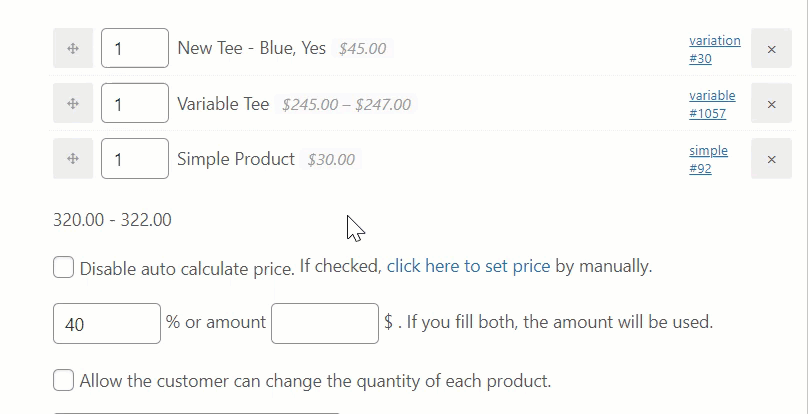
Step 4:
Install our free plugin called WPC Variation Swatches for WooCommerce . This plugin is available for FREE on the WordPress repository, you can search for it to install or download from the plugin page in the link.
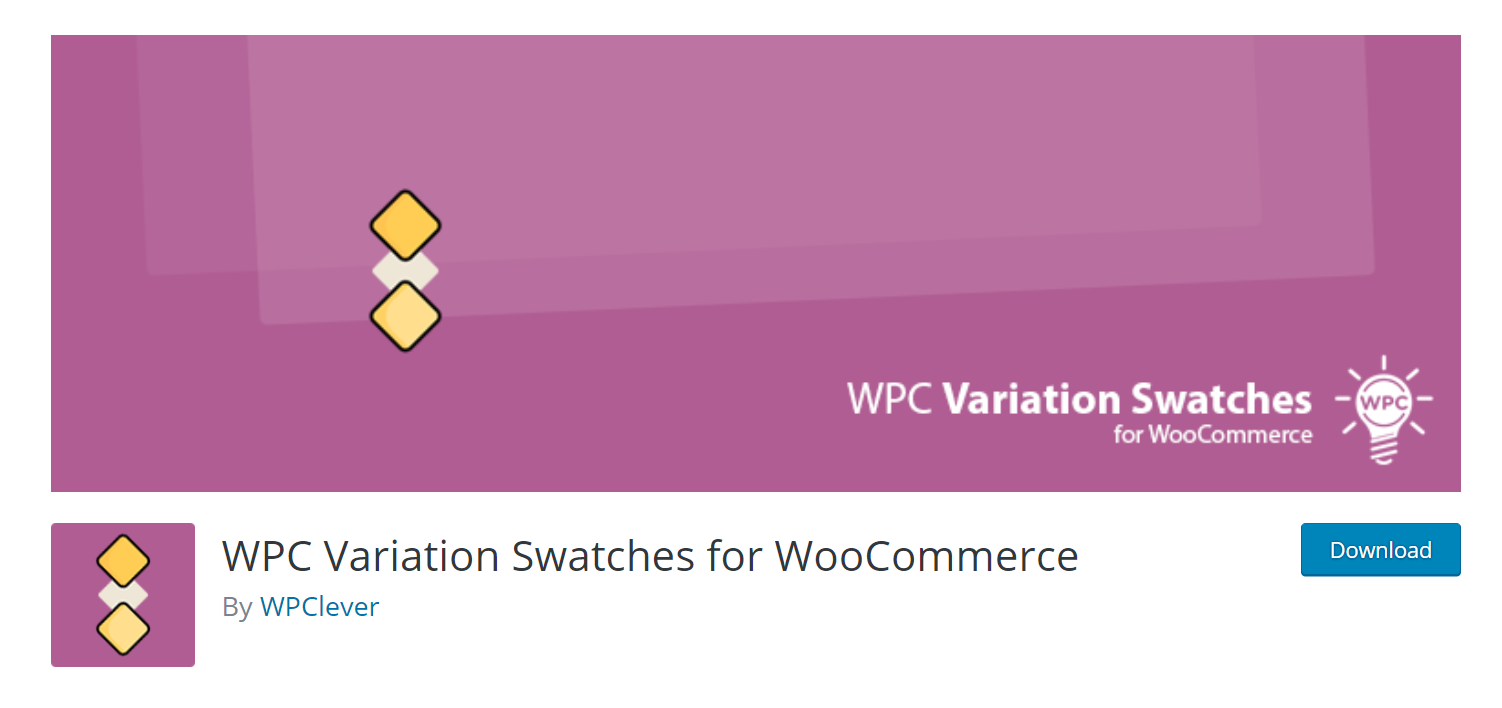
Now, users can display all options visually on the smart bundle. When buyers choose a variation, the stock and thumbnail will be displayed like this:
This would be a nice solution to your need of displaying all available options properly, manage stocks & discounts, and get buyers to make the choices correctly.