Stock & Inventory
In order to configure the stock for a smart bundle, in the Bundled products tab, put a check on the Enable stock management at bundle level box then press Update:
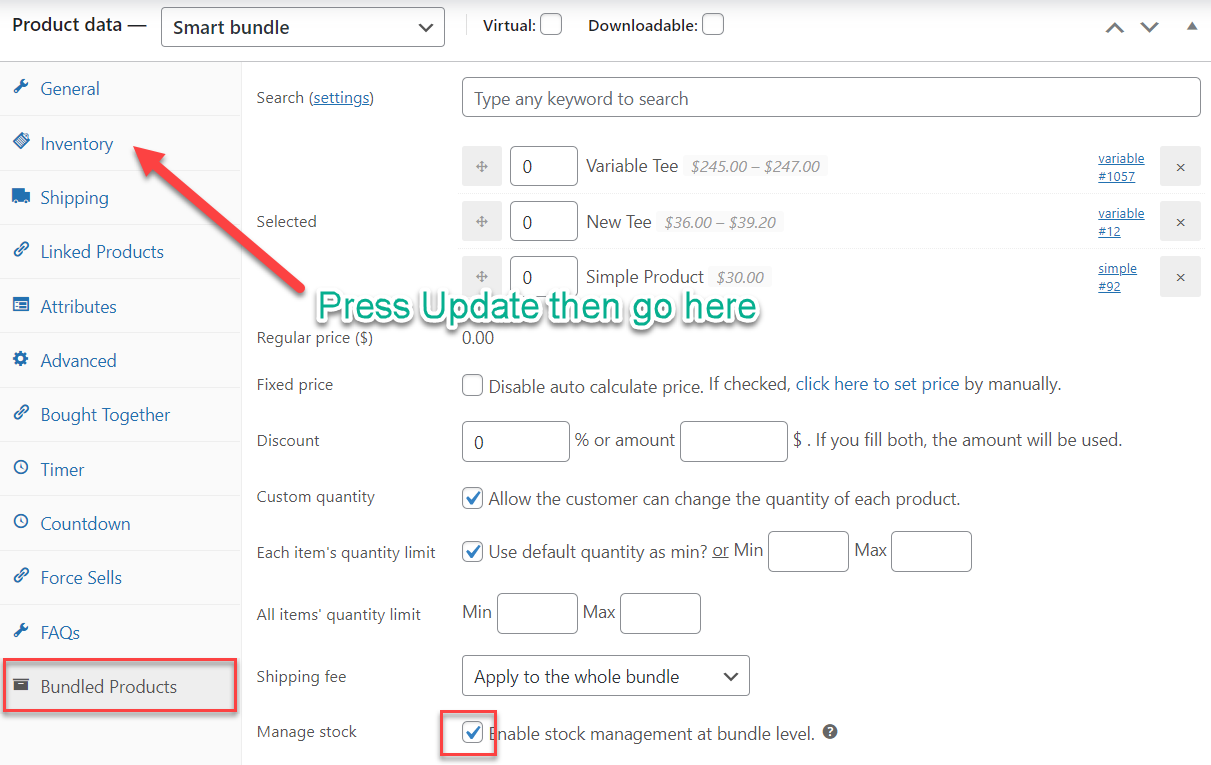
Next, you can go to the Inventory tab, turn on the Enable stock management at product level option (if not enabled) then enter a stock quantity > > Update:
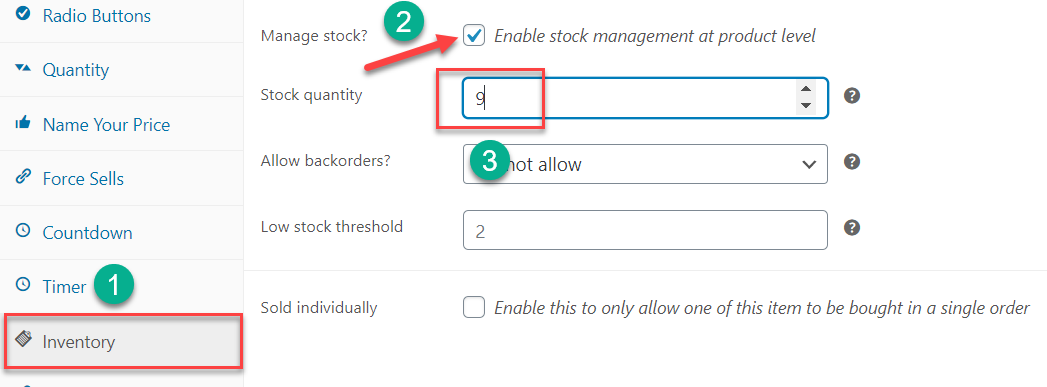
1. Stock management at product level:
For your information, when there is at least one of the bundled products in your bundle has this stock management option enabled in the Inventory tab of their single product page, this option will also be automatically enabled for smart bundles that include them.
Hence, in the Inventory tab of the Smart bundle page, this option will always be enabled when any of the bundled items have this turned on.
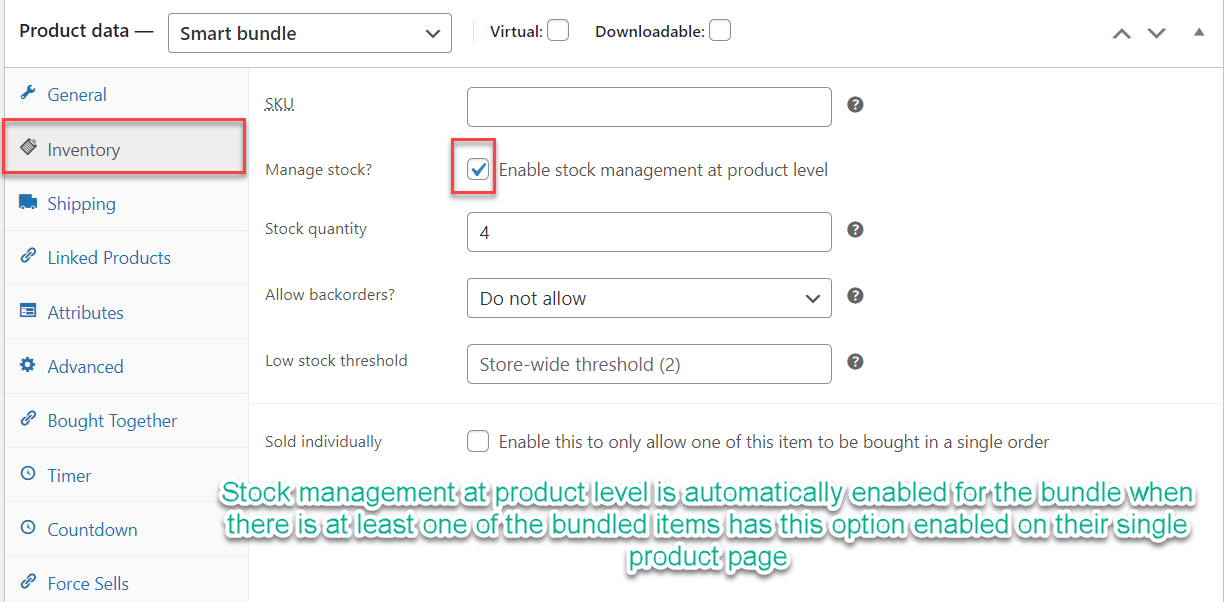
2. Stock management at bundle level:
When stock management at bundle level is checked & press Update, users can go to the Inventory tab, enter a stock quantity for the bundle.
NOTE: The stock quantity of a bundle must NOT be higher than the available lowest stock of the bundled products.
In case you would like to set up a specific stock quantity for the bundle, ALL of your bundled products must be in stock and only configured with a stock status instead of a stock quantity. If any of your bundled items has a stock quantity configured, it will tie the smart bundle’s stock to that quantity.
For example:
- Item 1: In Stock
- Item 2: In Stock
- Item 3: In Stock
=> Enable stock management at bundle level, configure stock quantity: 9 >> OK.
- Item 1: 3 in Stock
- Item 2: In Stock
- Item 3: In Stock
=> Enable stock management at bundle level, configure stock quantity: 9 >> the quantity will always change to 3 after pressing the Update button. You can still configure the stock quantity of the bundle to be 2, 1, or 0.
>> Stock management at the product level is always prioritized over stock management at the bundle level.
So the only way you can configure a higher stock quantity for your bundle OR disable the stock management at the product level in the Inventory tab of the bundle is to make all bundled items use the stock status: In Stock/ Out of Stock instead of stock quantity.