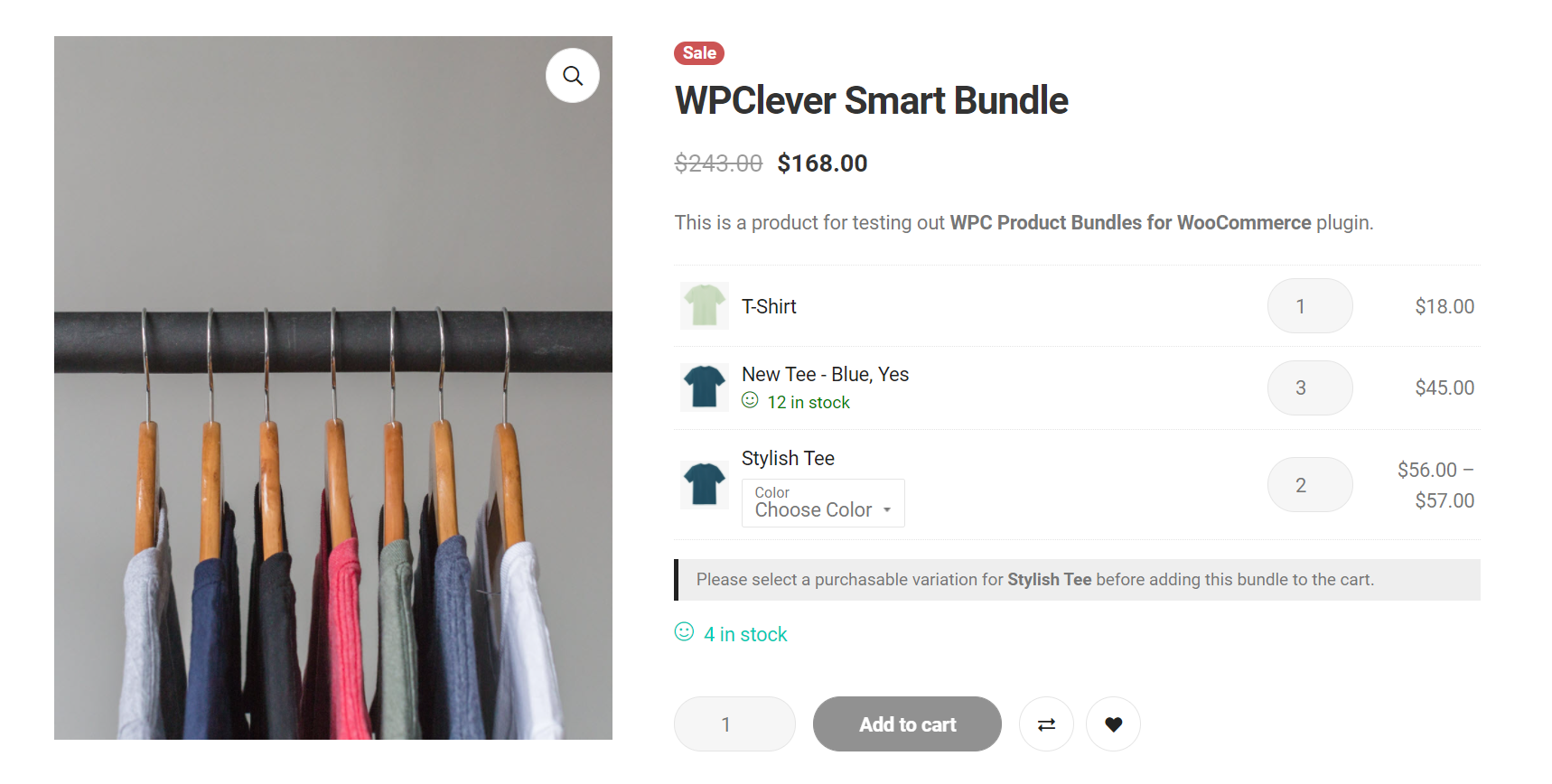2/ Stock management at the bundle level:
In case you include all bove 5 products in your bundle, the auto-calculated stock is “5 in stock”, but you just want to sell 3 bundles only, you can set up the stock at bundle level to control this.
In the Bundled Products tab, put a check on “Enable stock management at bundle level” >> Update. Then go to the Inventory tab and fill in with a stock quantity, in the above example, fill in “3”.
How to do
Only when “Enable stock management at bundle level” (1) is turned on then the stock quantity set in the Inventory tab is saved to the bundle.

In order to put in a stock quantity, you must enable the stock management at bundle level first. Next, open the Inventory tab, put a check on “Track stock for this product” option, then enter a number in the Quantity box underneath.
So the process is to enable the stock management at bundle level first then at product level (bundle’s page Inventory tab), then set up a stock quantity for the whole bundle.
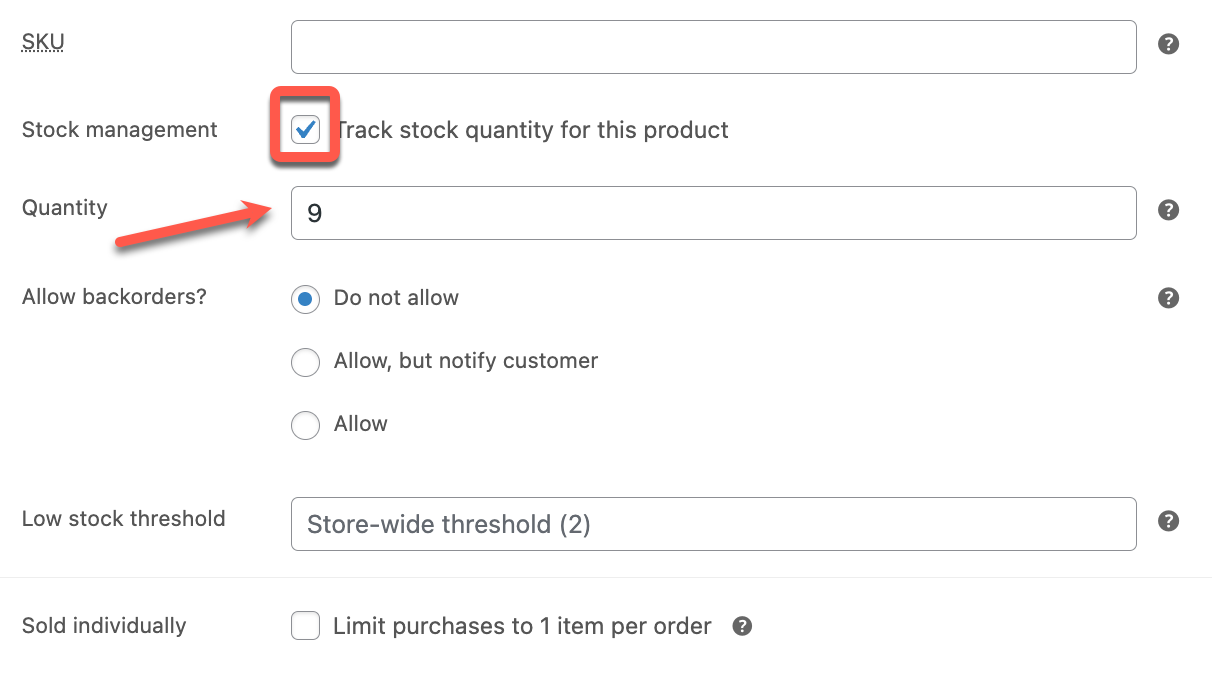
If this is disabled/unchecked, no matter whatever number you put in for stock quantity will not be saved after pressing the Update button & our plugin will calculate stock on the product level as the above-mentioned cases.
Out-of-stock Bundles:
When one of the bundled products goes out-of-stock, the whole bundle is out-of-stock. You can make it purchasable again by going to WPClever >> Product Bundles >> in the “Cart & Checkout” section, choose “Yes” for “Exclude un-purchasable products”, in the front-end, out-of-stock products will still be visible, but buyers cannot choose or add them to the cart.
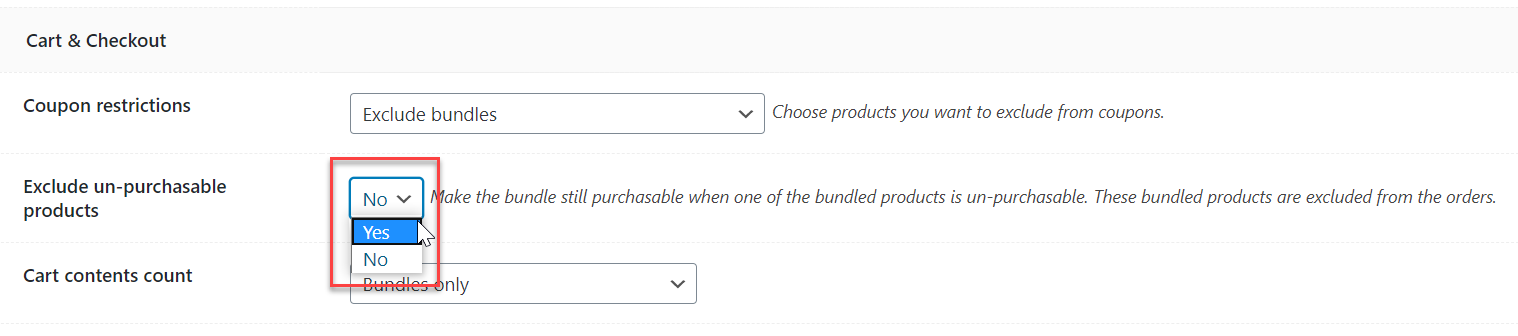
For example, this bundle includes an out-of-stock product:
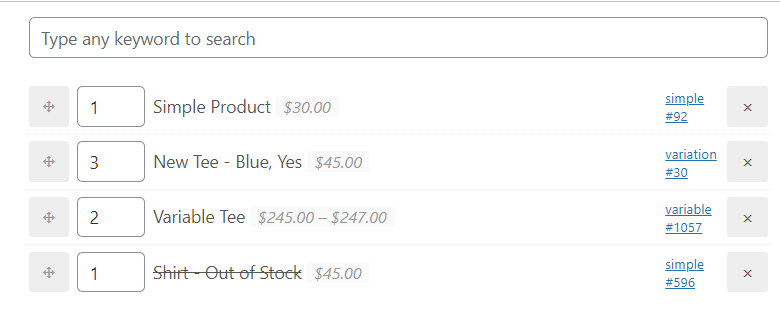
That out-of-stock item will be removed from the front-end display when Exclude unpurchasable is enabled: