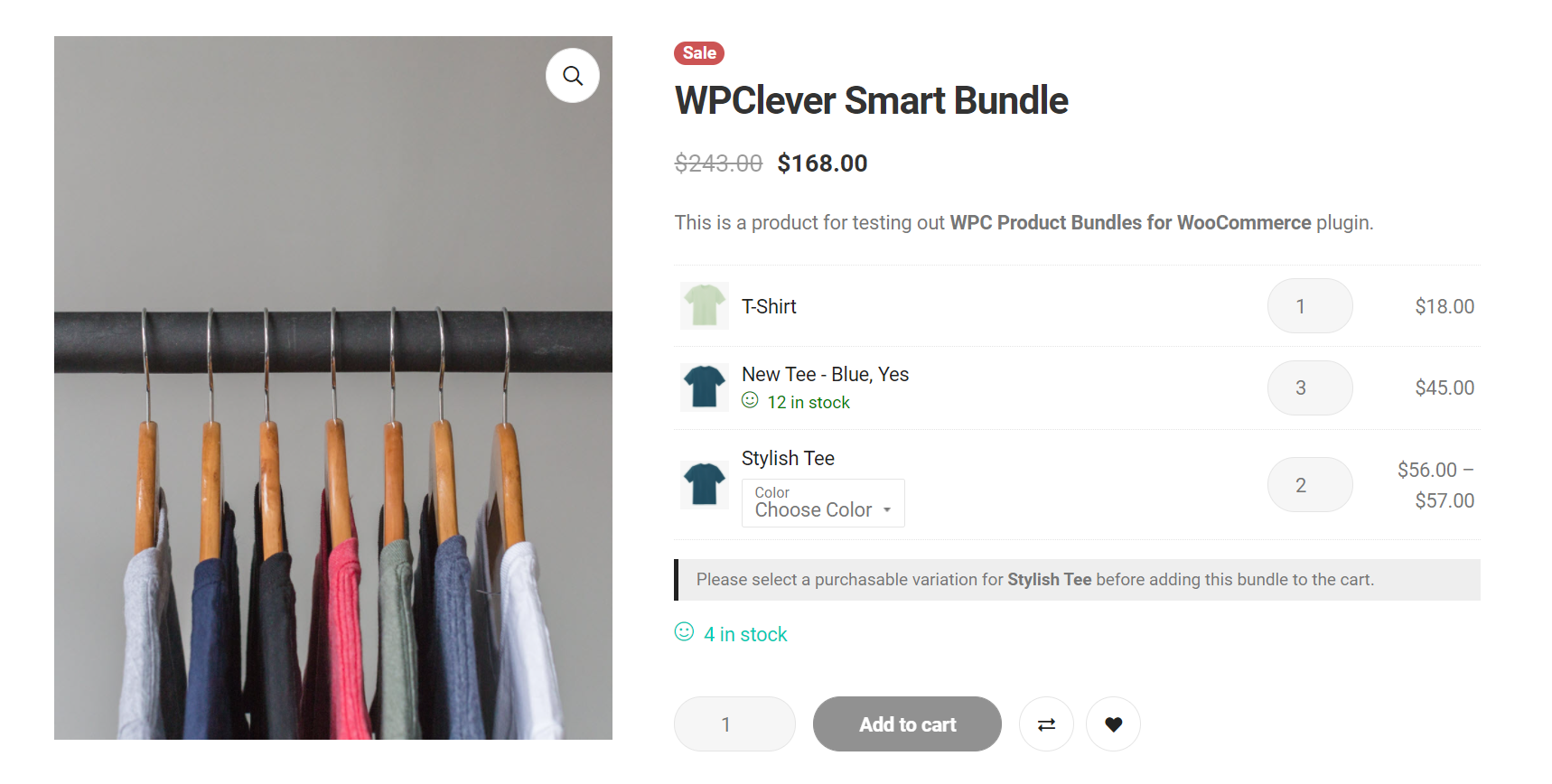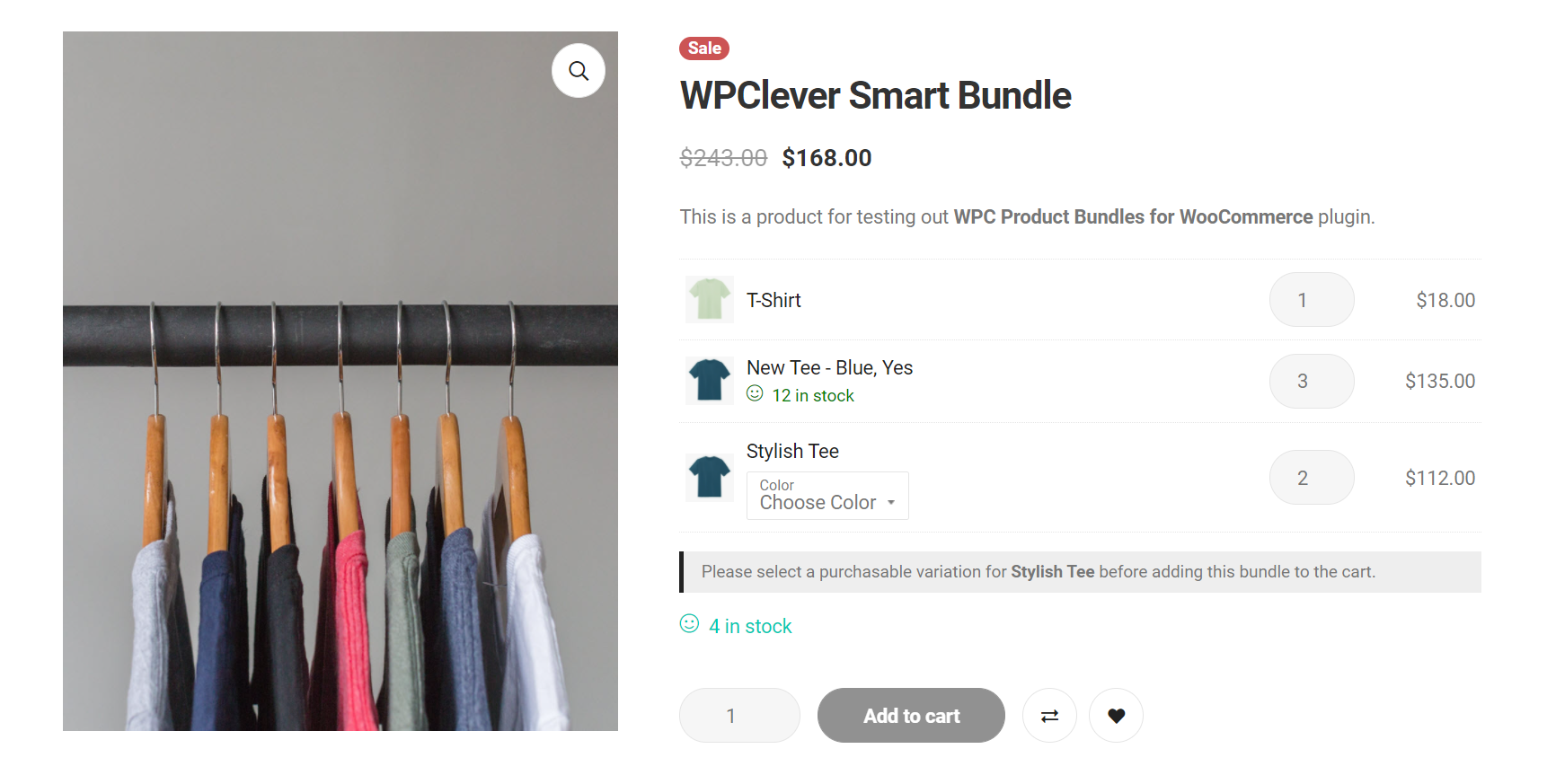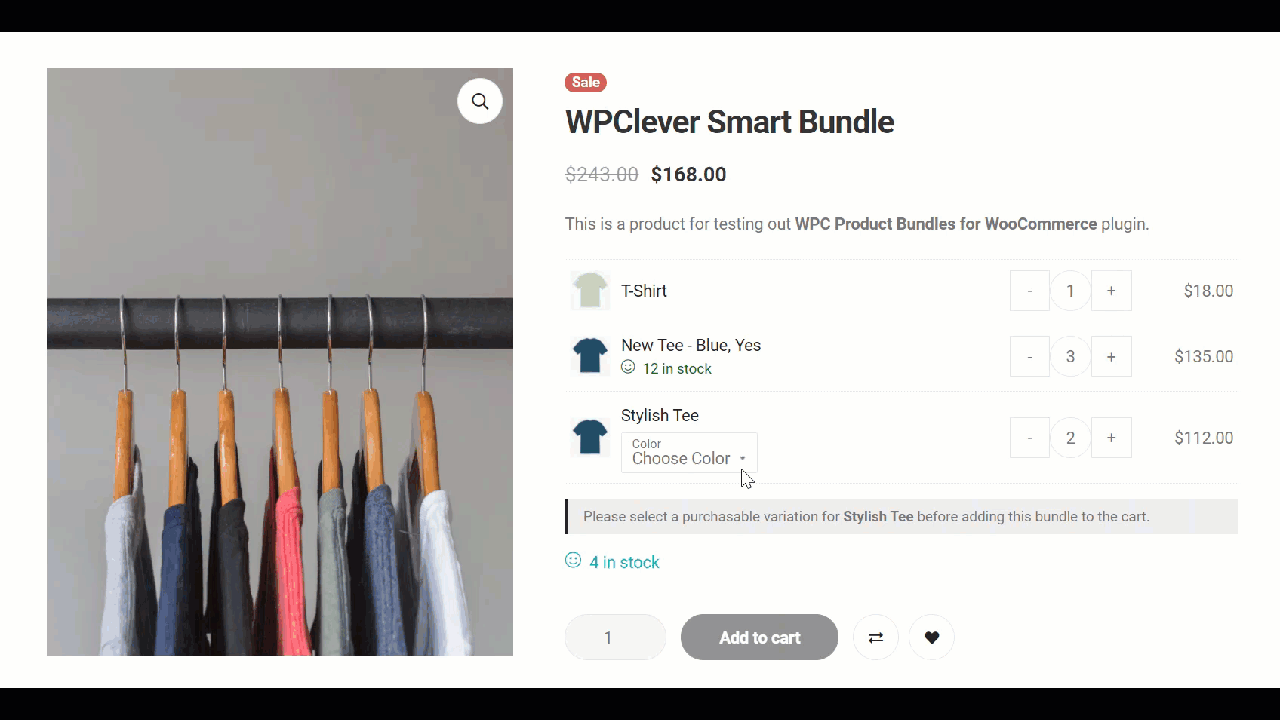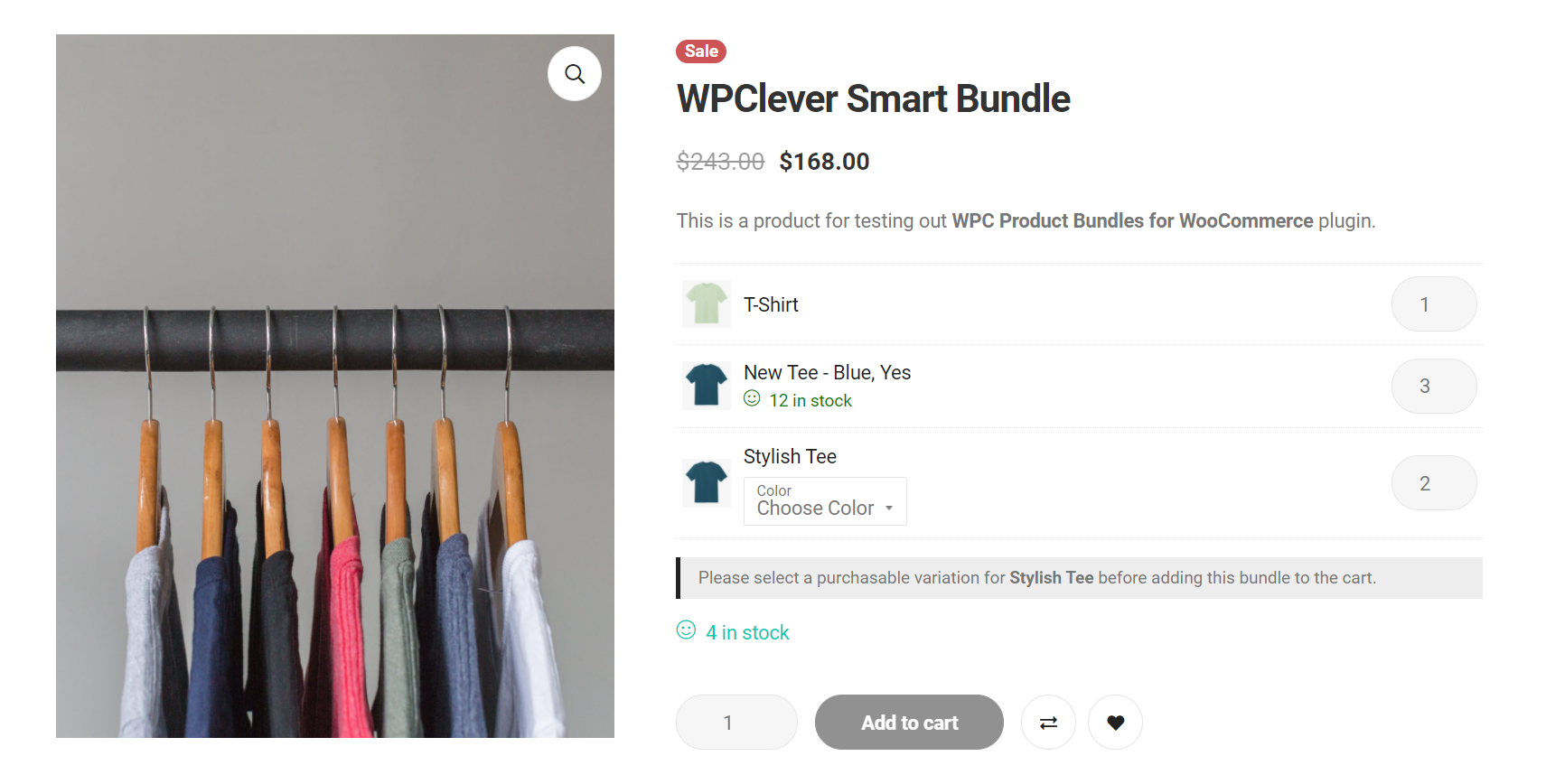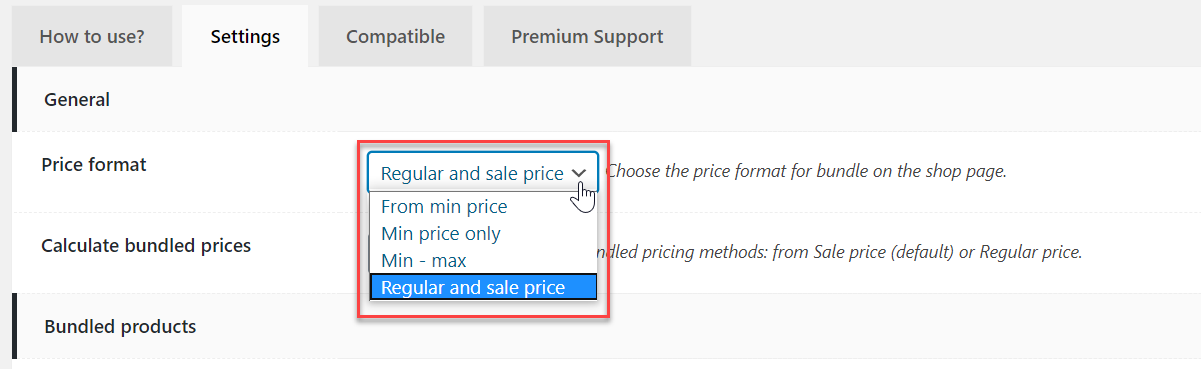Price Display
1/ Bundle price display on the shop page:
To set a universal price format display for all bundles on the shop archive page, please go to WPClever >> Product Bundles >> Price formats, choose a type then press Update options.

2/ Custom price display for each bundle:
To set a custom price display for each bundle, go to the bundle page and fill in the box next to the “Custom display price” option. This price will override the universal price format in the plugin settings.

The custom display price located under the product title in the bundle page is called the starting price, and by default, this price won’t change according to product choice or quantity change. The price that always changes based on the changes in products or variations is the subtotal that lies above the Add to Cart button.
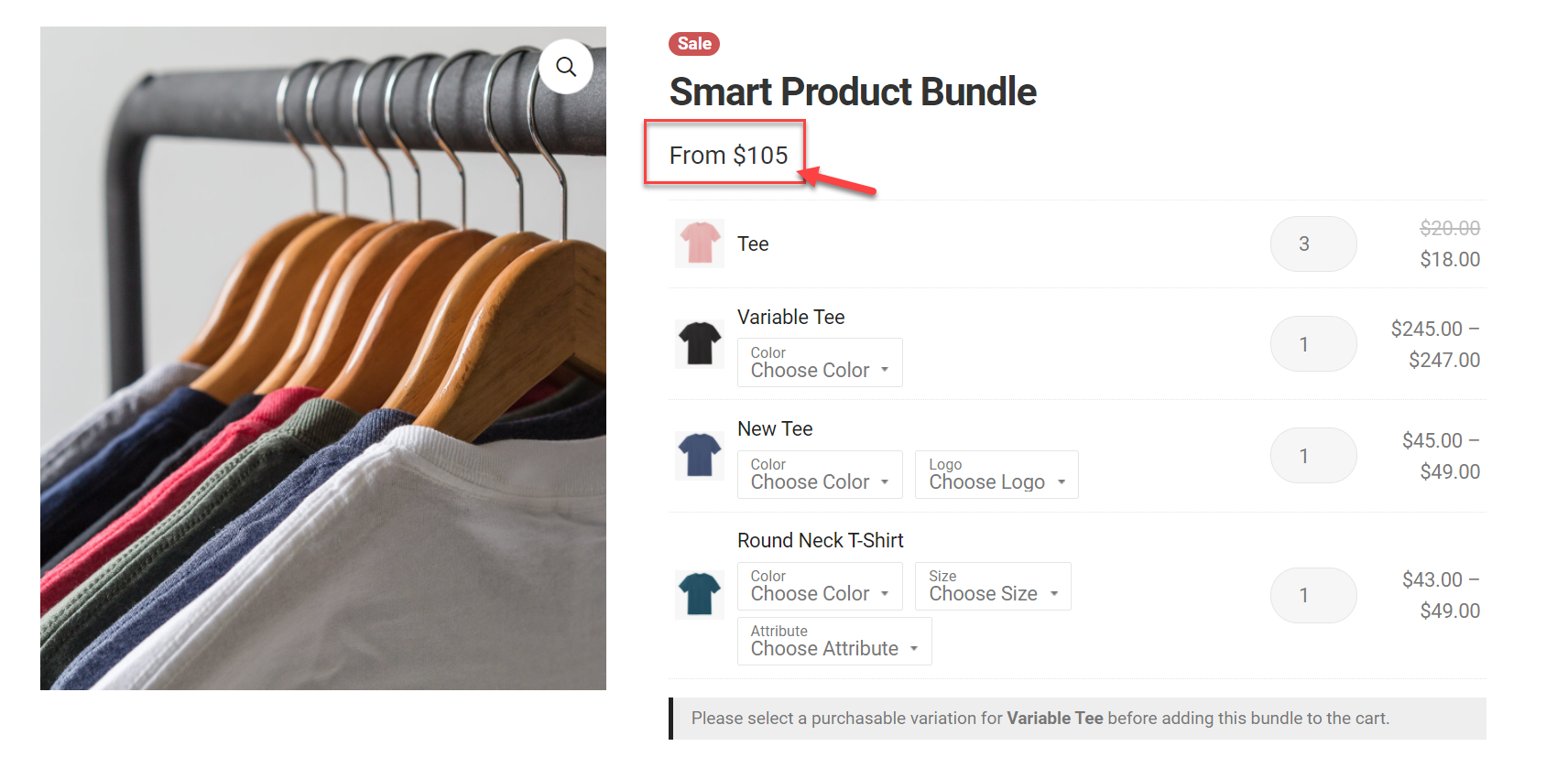
If you want the starting price to change synchronously with the subtotal when buyers make any changes in product choice or quantity, please go to WPClever >> Product Bundles >> Change price, choose “Yes”. If you want to customize how it displays, please choose “Yes, custom selector” >> Update options.
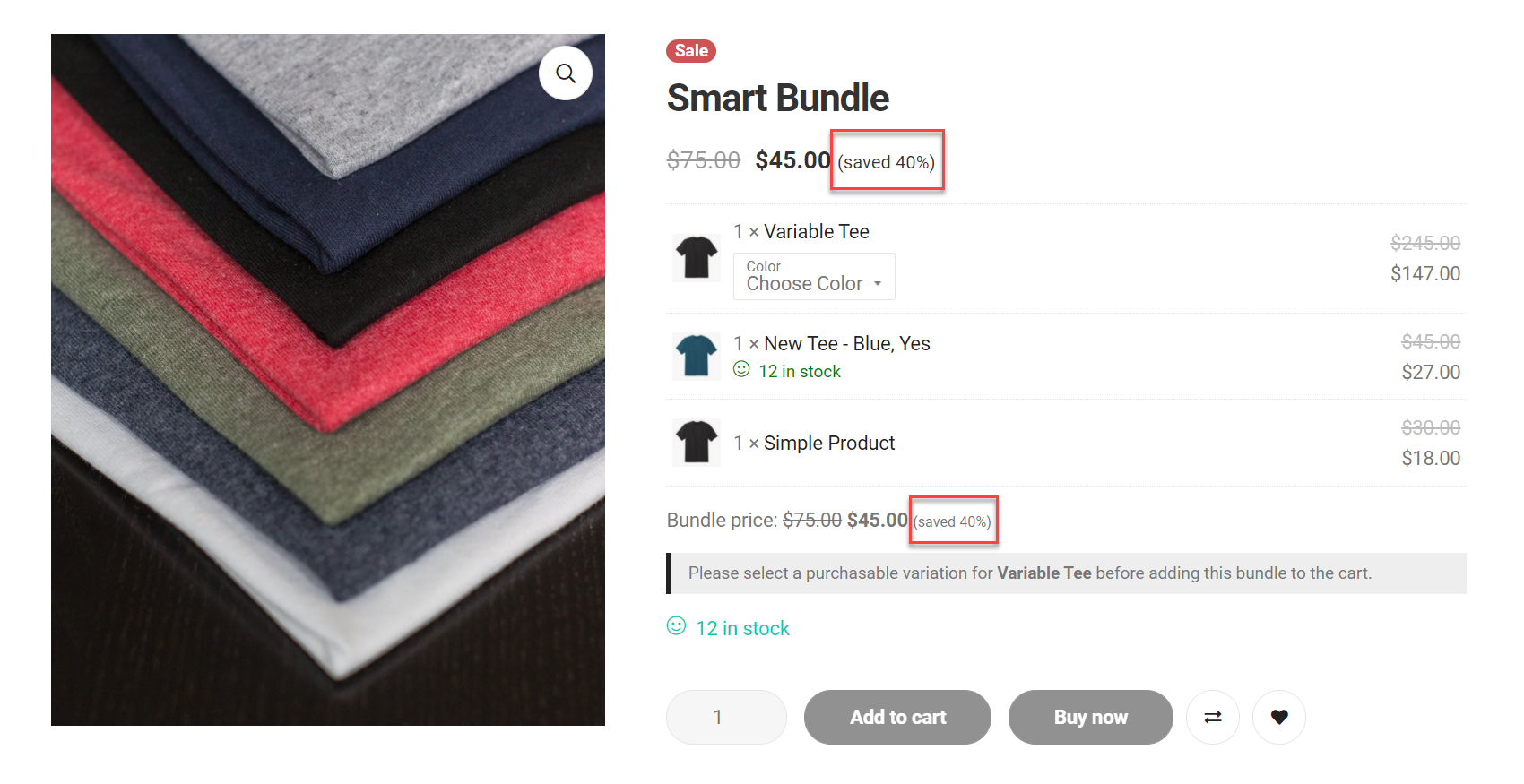
3/ Price display for bundled products on bundle page:
In WPClever >> Product Bundles >> find the “Show price” option and choose 1 of the following options:
- Price: show unit price per bundled product.
- Subtotal: show unit price x quantity per bundled product. If the Custom quantity option is enabled, the subtotal will be updated upon changing the quantity.
- No: hide the price of bundled products. Only the quantity is shown.