Inventory display
There are two ways of configuring the stock for bundle:
- Stock status: In stock/Out of stock.
- Stock management: X in stock.
1/ Stock status:
Display a simple In Stock/ Out of Stock/ On backorder status.
If you’re using the newer WooCommerce versions, the Inventory tab will be as follows:
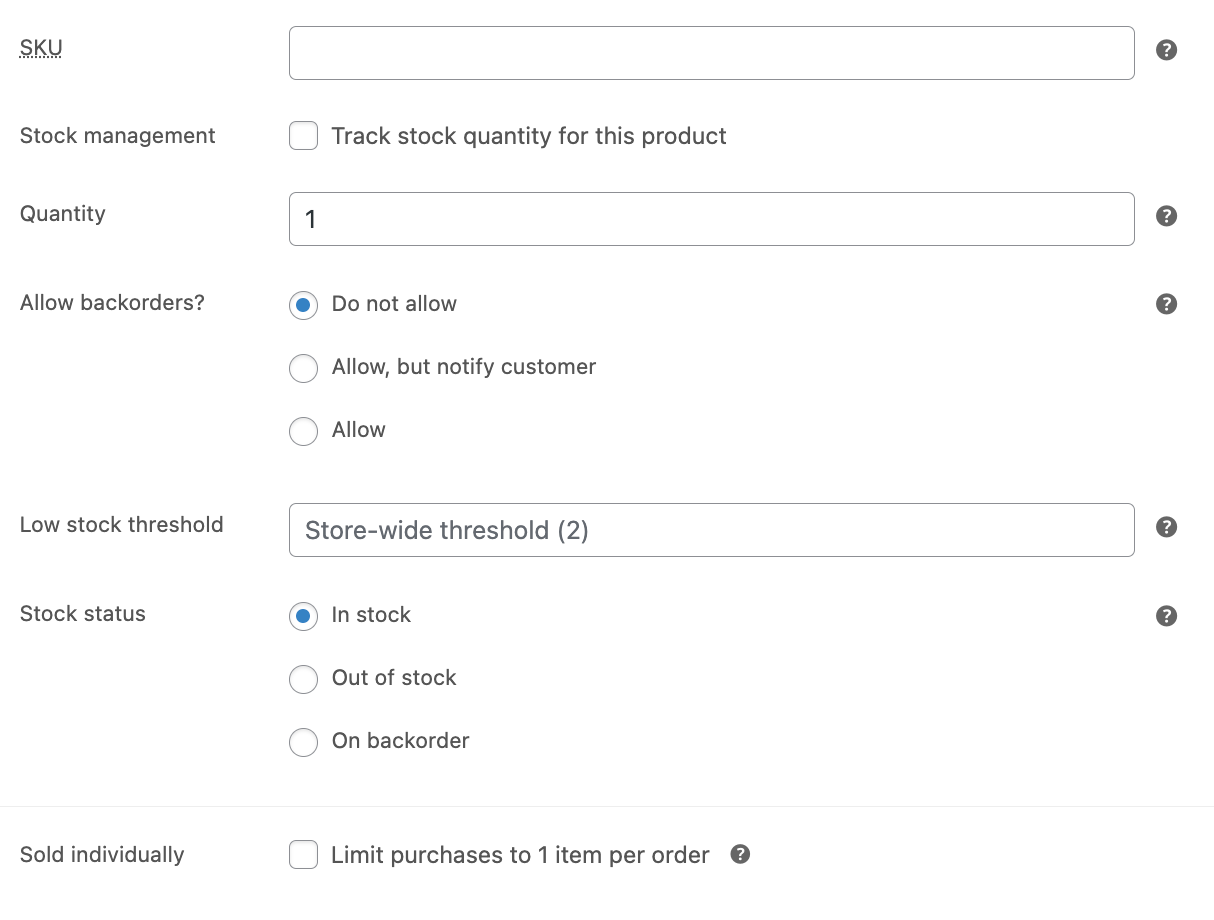
2/ Stock management:
Display the number of products left in stock. By default, the stock status will be used. If you click on the Stock management box to enable that, you can enter a stock quantity underneath.
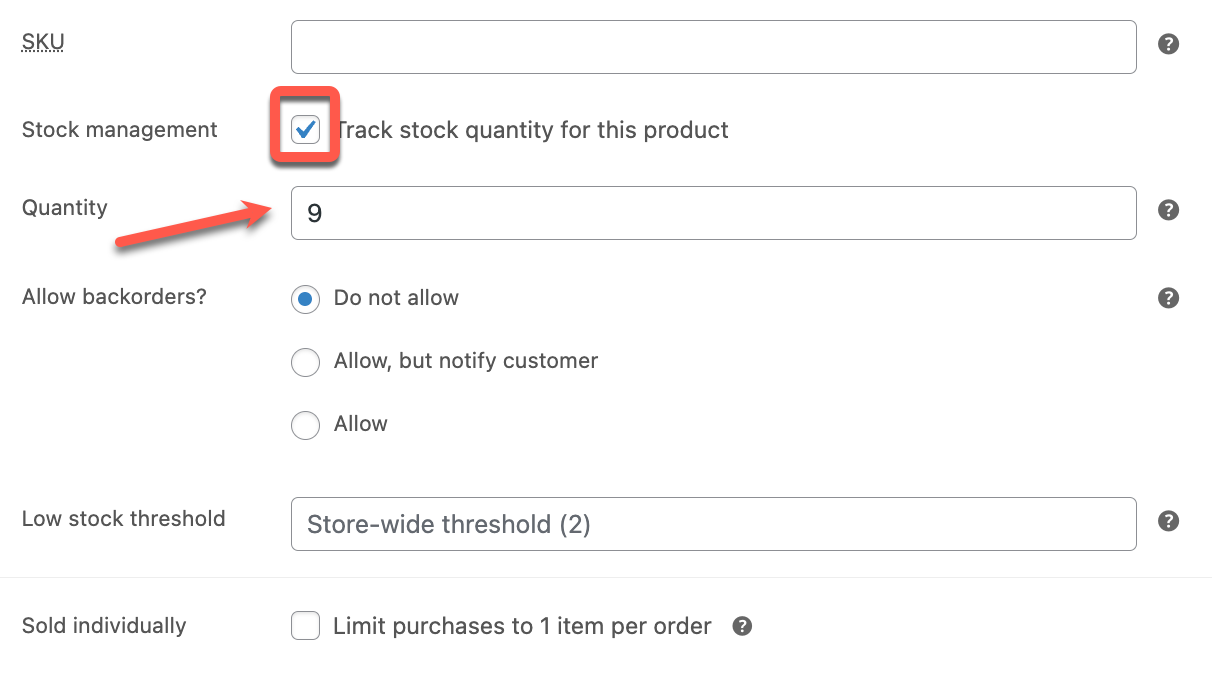
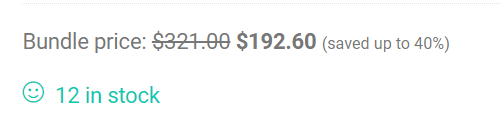
Note: Stock management at the product level will be automatically enabled for bundles when there is at least one of the bundled products has stock management turned on with a stock quantity. Read more here.