WPC Linked Variation for WooCommerce
Although products of special types such as Smart Bundles, Smart Grouped Products, and Composite Products cannot be combined into a unified product, it’s possible to link them together and display them as nominal variations of a variable product. WPC Linked Variation is such a plugin for users to turn that into reality.
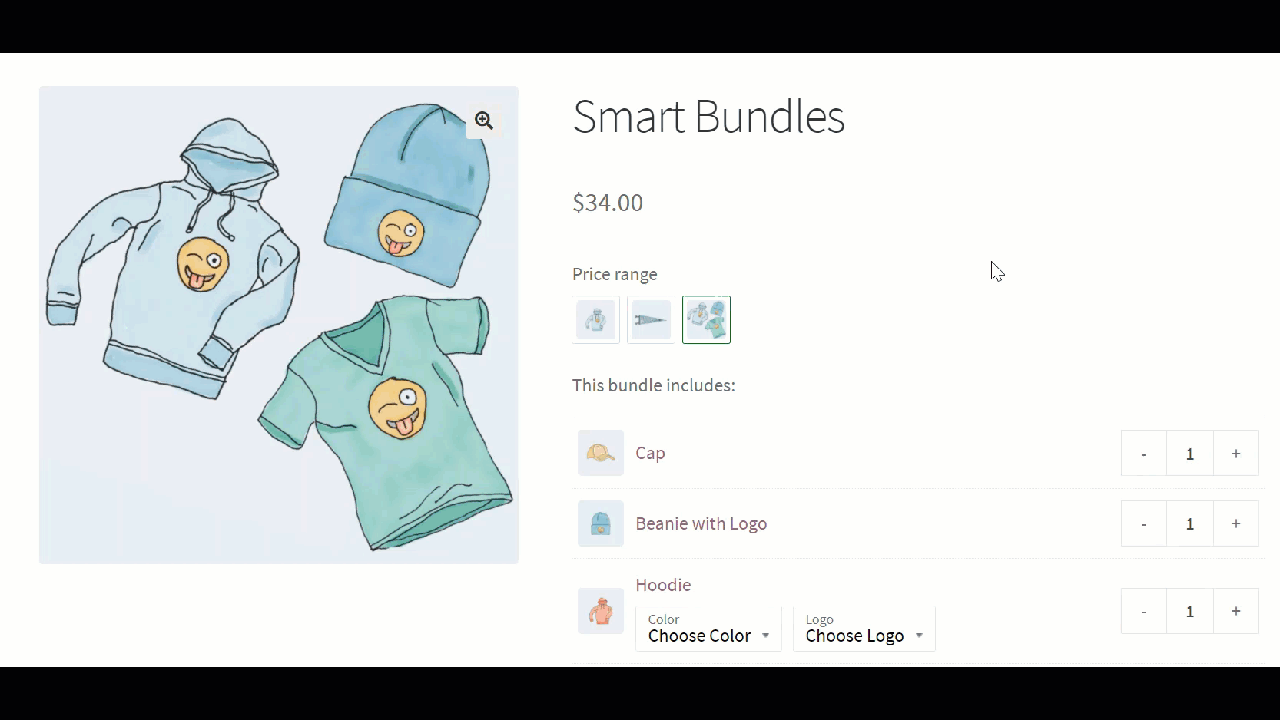
This plugin is totally free and can be founded/installed from the WordPress repository.
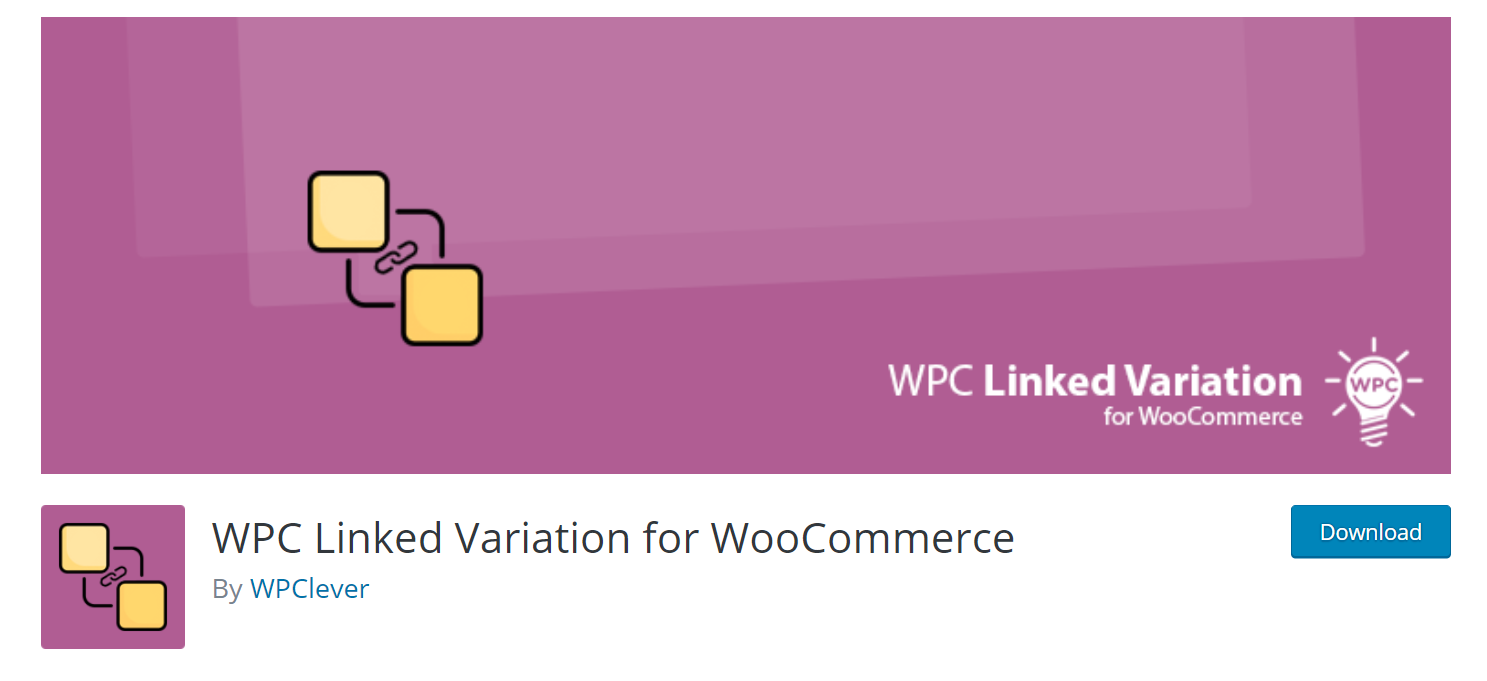
LIVE DEMO
KEY FEATURES
- Configure a position to display the linked variations on each single product page.
- Swatches style for linked variations.
- Use the shortcode to display the linked variations in any place on your site.
- Preview individual products in a new tab, the same tab, or on a Quick View popup.
- Translatable for multilingual sites
- Integrated with the feature from the WPC Smart Quick View plugin
- Compatible with most WooCommerce themes & plugins
STEPS TO SET UP LINKED VARIATIONS
STEP 1: Create the attributes by navigating to Products >> Attributes, configure a name, slug then click on the Configure the terms button to add terms.
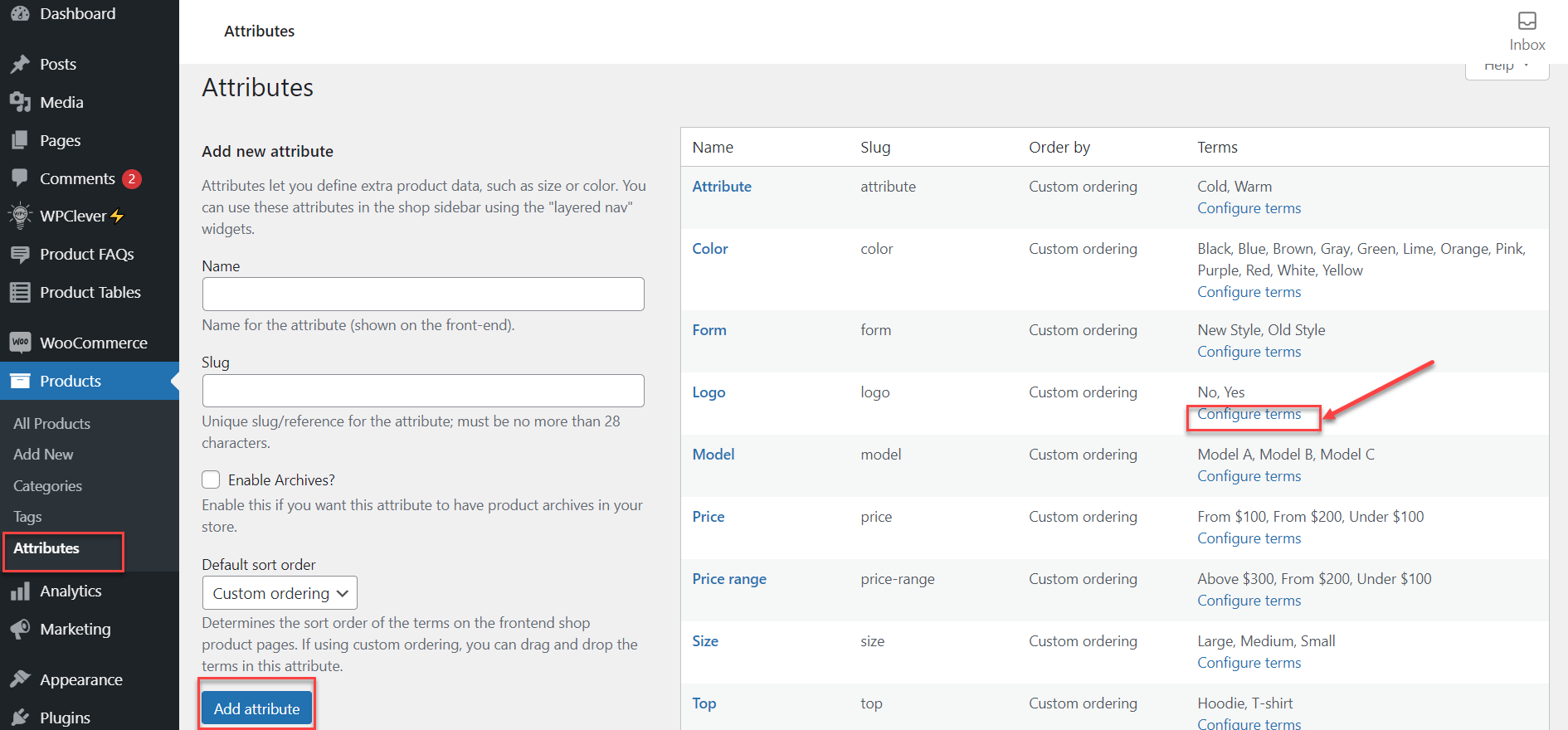
If the attributes you need have already been created, you still need to check carefully if the terms are fully configured or not. Add new terms or edit the current terms.
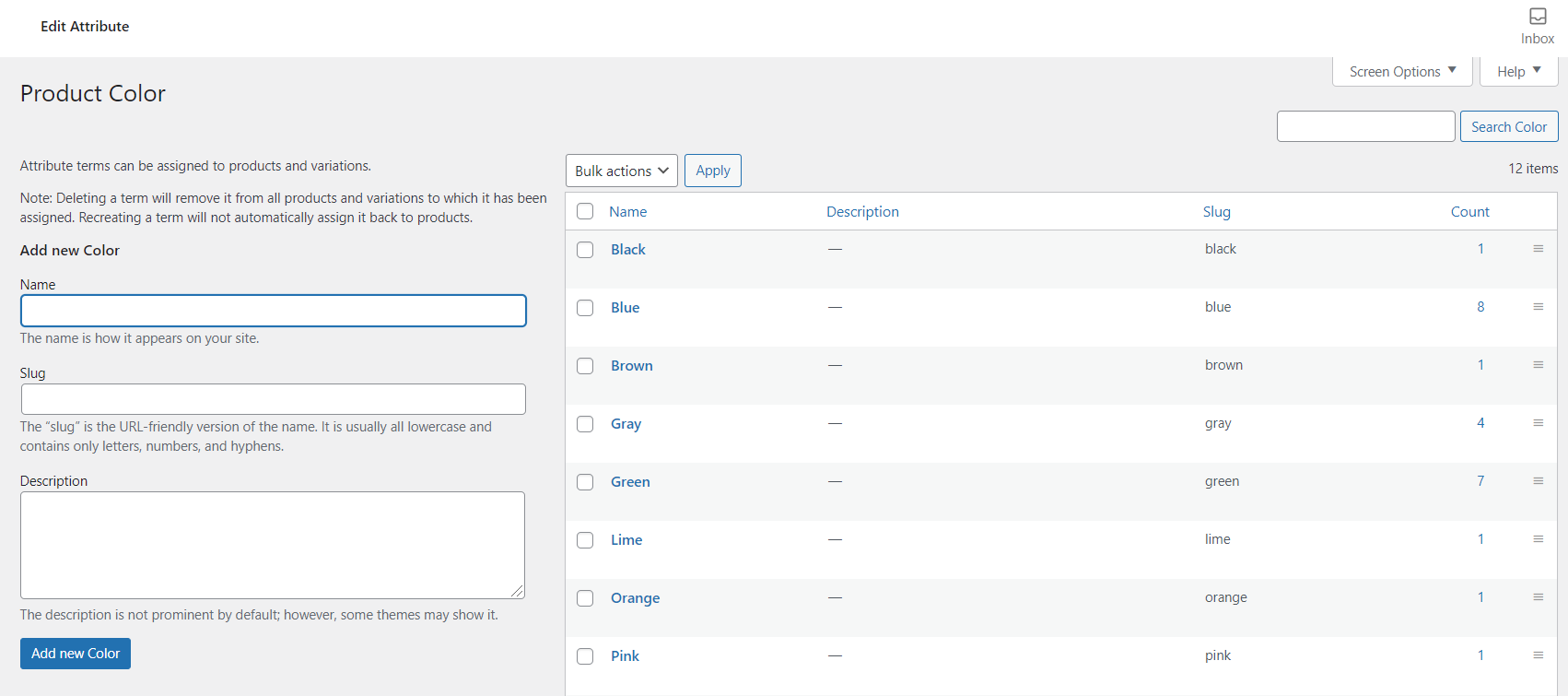
Since WPC Linked Variations will display swatches buttons for linked variations, it’s important that all terms under each attribute be fully configured. If you click to create new custom attributes, then configure the terms in the Attributes tab of the product page, this won’t work and those attributes won’t be displayed in the swatches.
STEP 2: Go to the single product page, in the Product Data section, open the Attributes tab and check the drop-down list to make sure the attributes chosen are the ones configured in the Attributes section above.
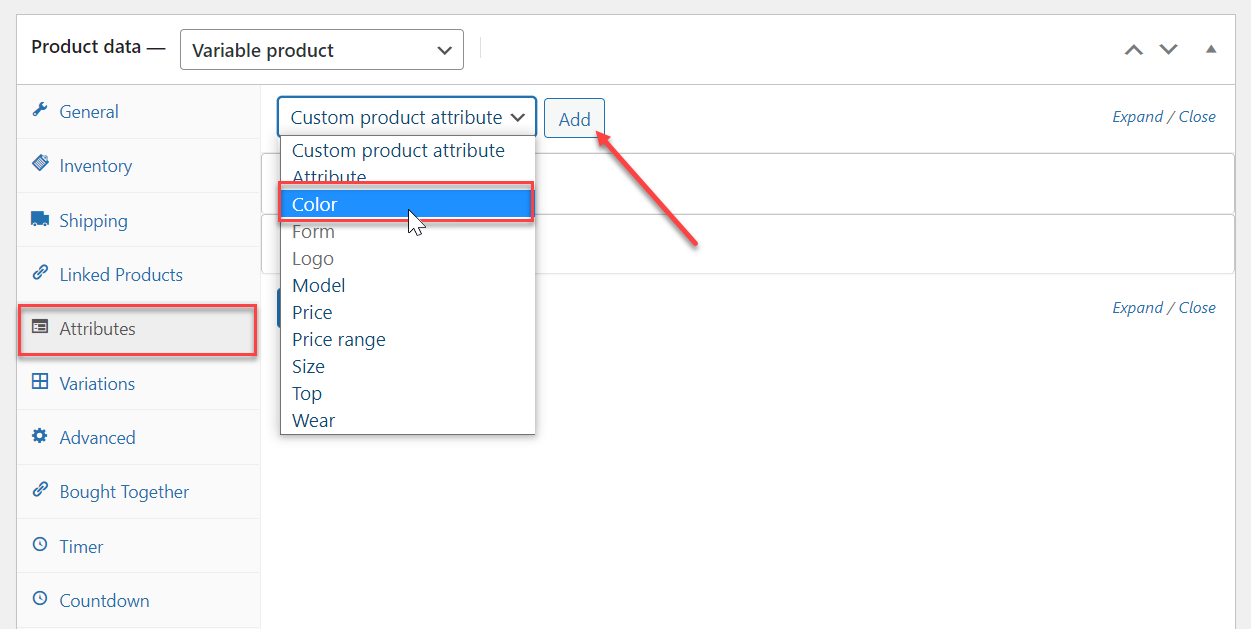
STEP 3: Make sure you have properly added the chosen attributes to all products that are about to be linked.
- The selected attributes for linked variation must be common for all chosen products.
- The terms used for variations must be distinctive in order to distinguish between. linked variations in the preview step.
For example:
The chosen Attributes – Color must be chosen in the Attributes tab of both product A & product B. The terms chosen for each item must be different from each other: Color – Blue for product A & Color – Red for product B.
Or both can have the same color but they need a second common attribute where they can be distinguished.
STEP 4: Navigate to WPClever >> Linked Variation >> open the Linked Variations tab:
Categories and Tags sources are available from version 2.0.0. Make sure you have this or a later version.
- Choose a type of source for products: Products or Categories or Tags.
- Type in to search and add products.
- Choose the selected attribute(s).
- Enable/disable Show images.
- Press Update Options.
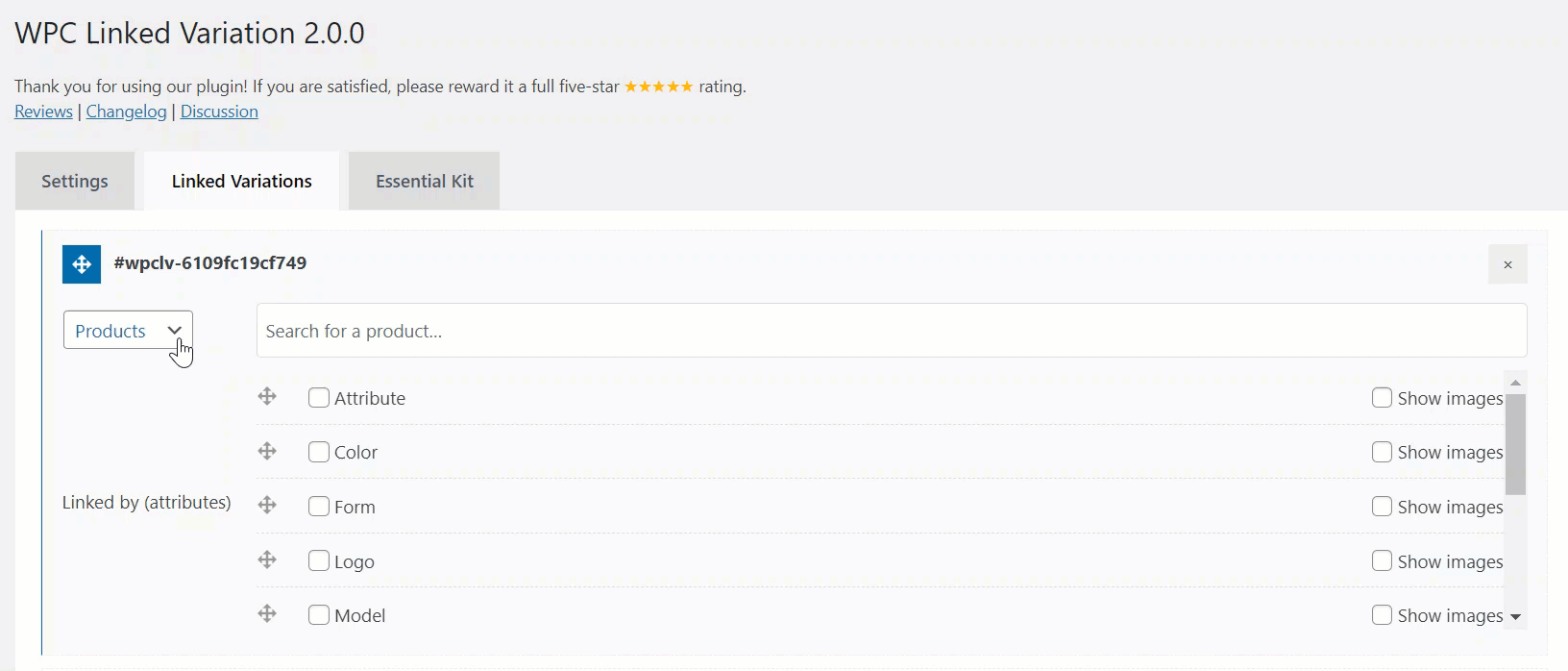
NOTE: One product can be added to only one Linked Variation group. If a product is added multiple times, only the first linked variation will be recognized.
STEP 5: Navigate to WPClever >> Linked Variation >> open the Settings tab:

- Configure a position to display the list of linked variations.
- Choose a preview style: in the same tab, new tab, or Quick View.

Then you’re good to go. Good luck and enjoy our plugin.