WPC Variation Swatches for WooCommerce
WPC Variation Swatches for WooCommerce will definitely kill the game for online shops and WooCommerce sites with an elegant, responsive look and impressive effects. There’s no better way to showcase your products in the best look and assist customers in choosing their preferred options. WPC Variation Swatches offers a variety of predefined styles for attributes of variable products, with the ability to use different selector types on a single product page and position tooltips at the best position for a great match with your theme/template.
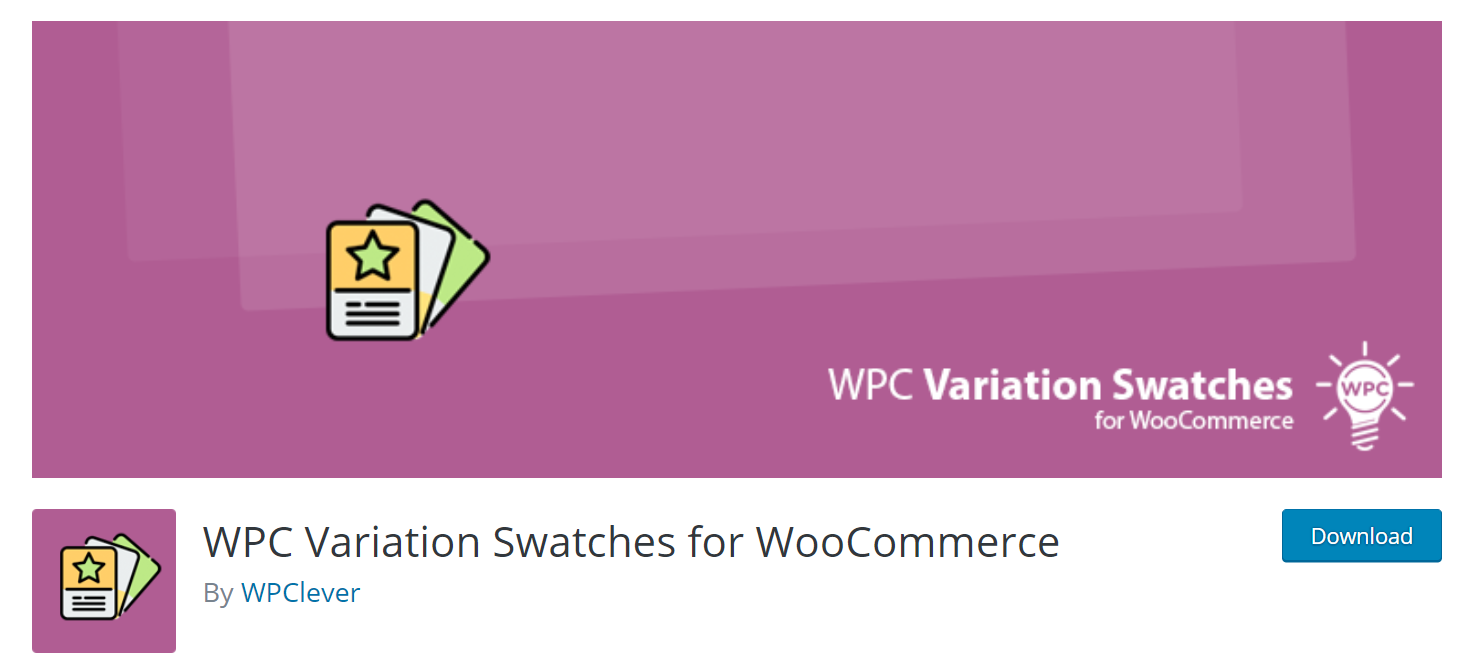
UP TO 5 DIFFERENT SWATCHES STYLES FOR ATTRIBUTES OF VARIABLE PRODUCTS
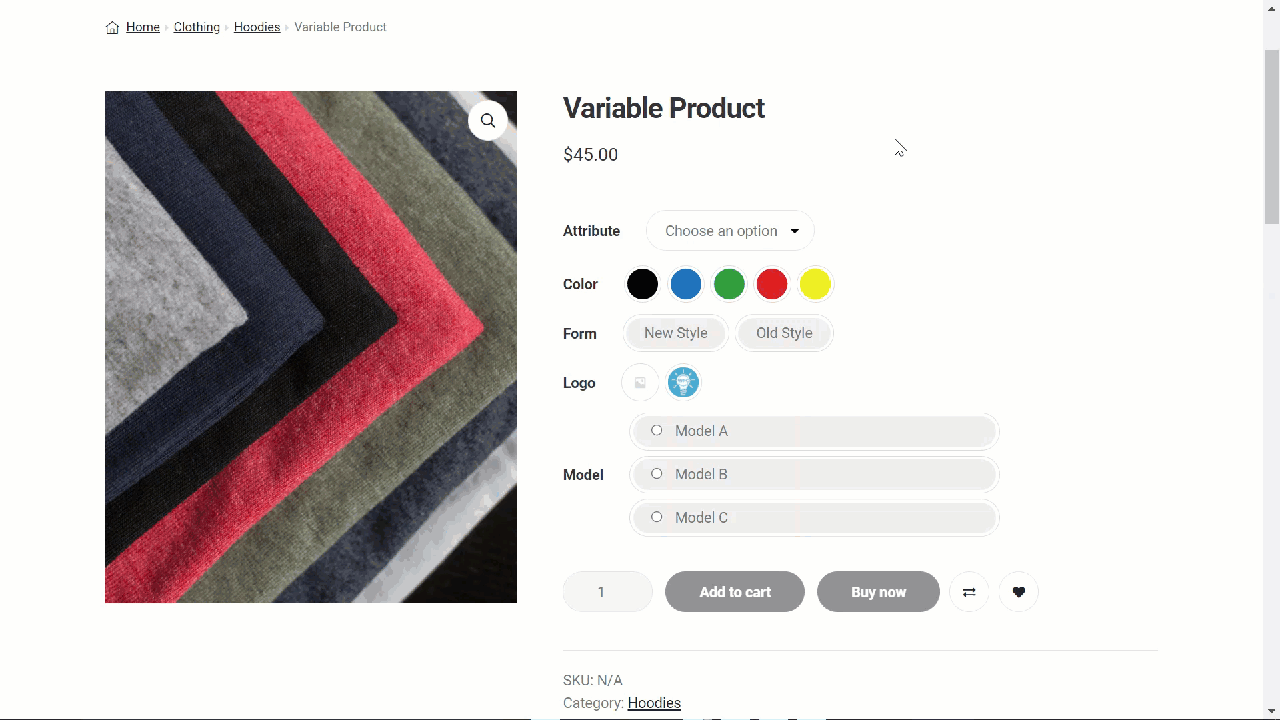
You can visit our LIVE DEMO for a straightforward experience on our plugin.
HOW VARIATION SWATCHES WORK ON SMART BUNDLES

HOW TO USE THE WPC VARIATION SWATCHES PLUGIN
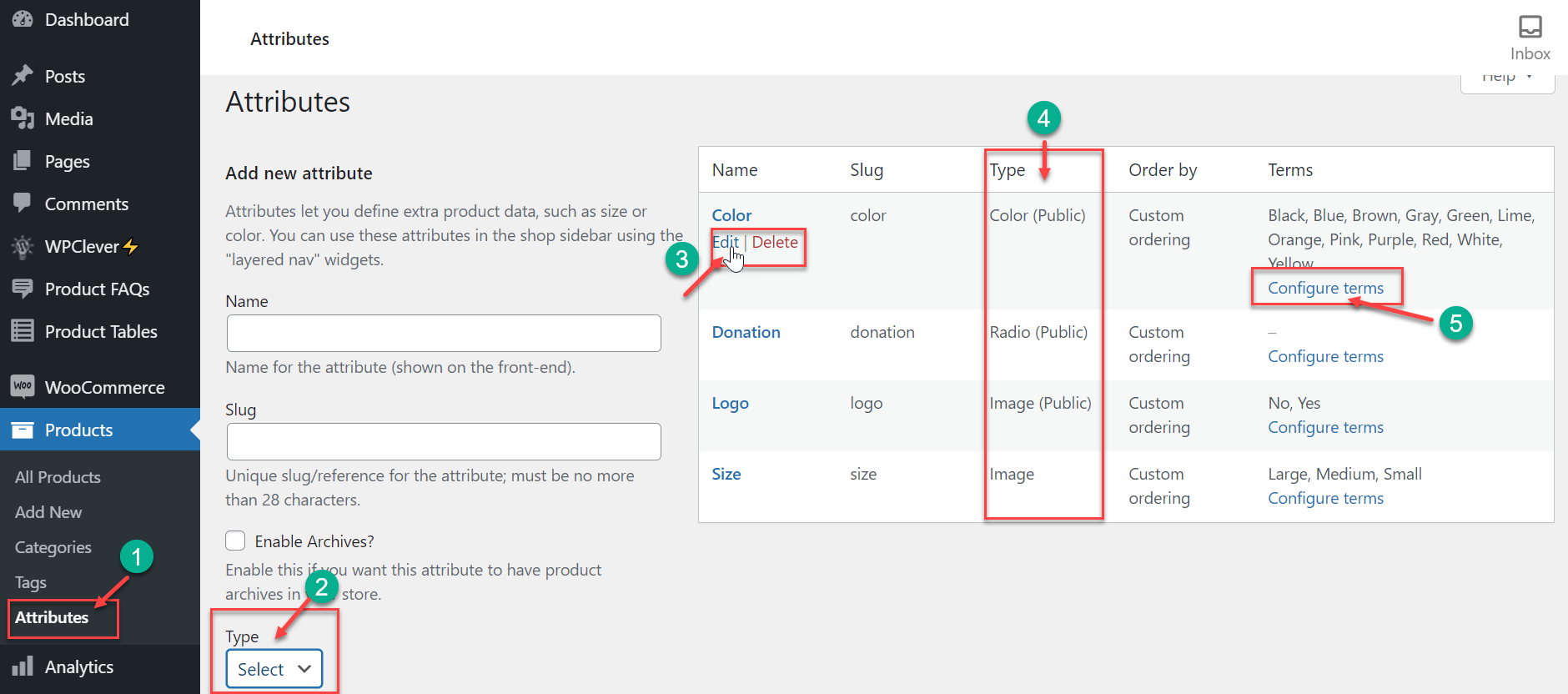
Step 1: Create a new custom attribute or edit the attributes on your site:
Open the Plugins section, find the WPC Variations Swatches plugin or download it from this page for FREE. Navigate to Products >> Attributes >> add a new attribute, configure a name & slug for the new attribute.
Step 2: Choose a swatches type. Notice the type of the current attribute.

There are 5 different swatches types when you click on the Type options:
-
Select (default for all custom attributes)
-
Radio
-
Image
-
Button
-
Color
Step 3: Check the swatches type of existing attributes.
Click on Edit to choose a type for each attribute. Skip this if you have configured the type for each attribute when you created them as in Step 2.
Step 4: Review the types:
You can also create new attributes from the Attributes tab of the Product Data section on each Variable product page.
Except for the default attributes created by WooCommerce (color & size) and all fully-configured attributes, if you choose to create new custom attributes when configuring variations for variable products as in the following image, the default swatches type will be the Select (drop-down type).
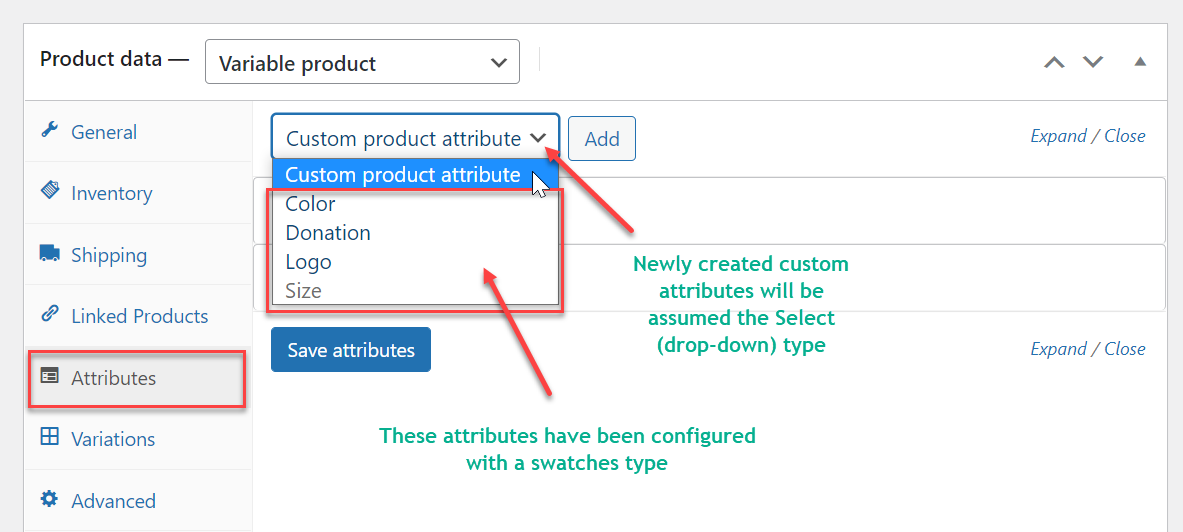
If you would like to set the Button type as default for all new custom attributes on your site, go to WPClever >> Variation Swatches, then choose “Yes” for this:

Step 5: Configure the thumbnails for the terms
There are cases when the color variations on your site are not properly displayed, only an empty button in the front-end. That is because you haven’t configured the values for each variation (terms).

You can click on the Configure the terms button, then choose to Edit each term and set the values for them.
